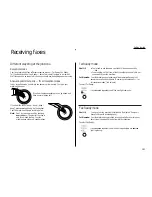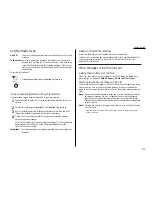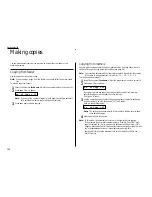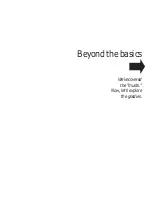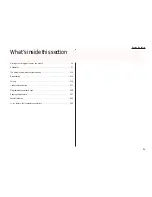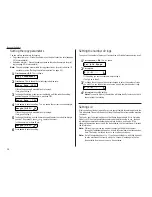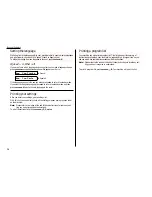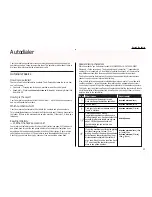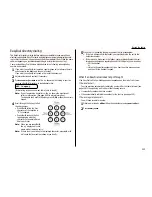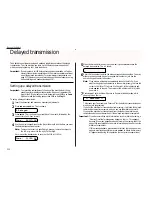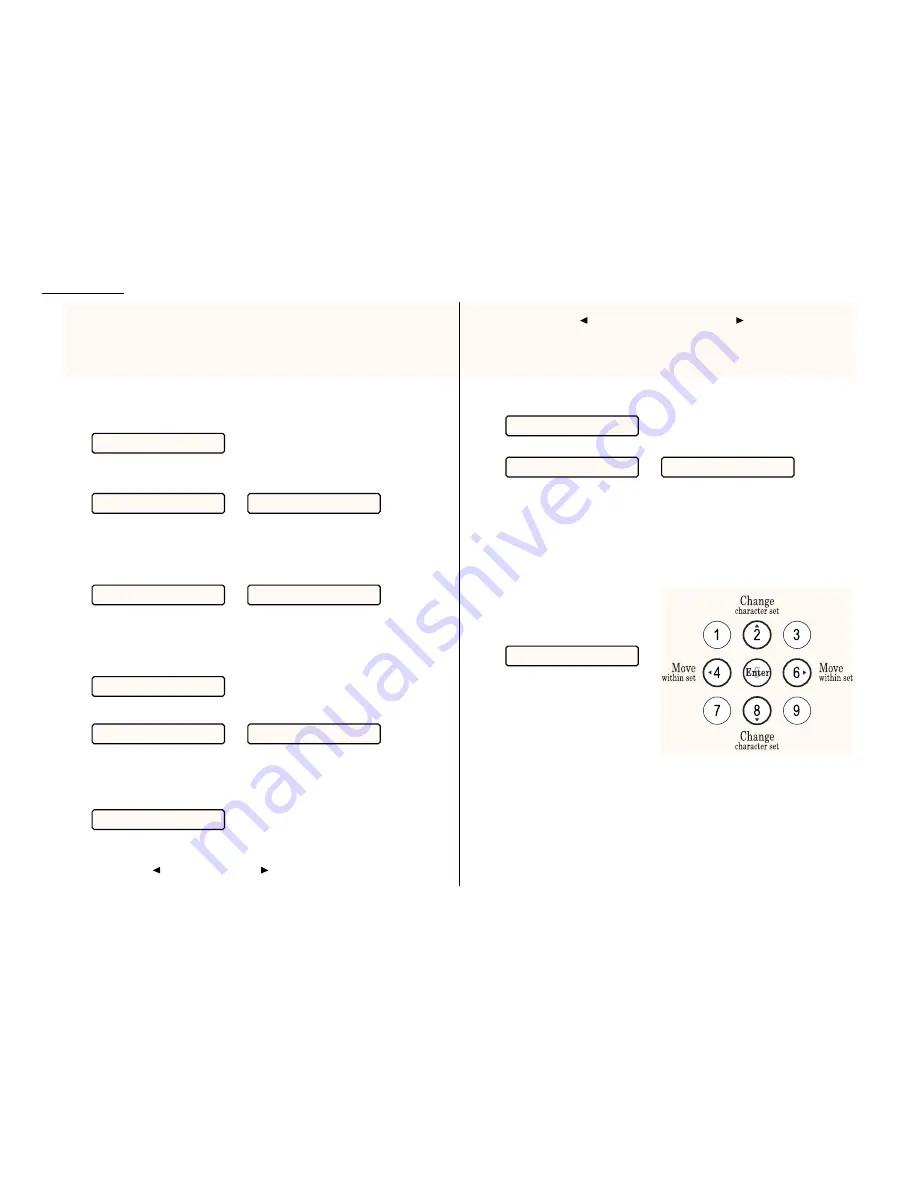
Using one-touch numbers
As indicated previously, your fax machine will store up to 15 one-touch numbers by
using the keys marked
A
–
O
.
Entering or changing a one-touch number
Important: To erase a number, see “Erasing a one-touch number” (next page).
1
Press
PROGRAM
,
A
, 1.
2
Press
ENTER
. Depending on whether you already have a number entered for
one-touch number
A
, the
LCD
shows:
or
If
A
is the key you want to set, skip to step 4. However, our sample displays
from here on will say “
B
” rather than “
A
.”
3
Press the one-touch key in which you want to store a number or change a pre-
viously stored number. Here, we select
B
and the
LCD
shows either:
or
4
If you change your mind and want to select a different one-touch key, just
press that key before going on step 5.
5
Press
ENTER
. Depending on whether you already have a number entered for
this one-touch number, the
LCD
now shows briefly:
then it will show either:
or
6
Use the numeric keypad to enter the number exactly as your machine should
dial it, including whatever access codes your phone system requires. (You
may want to review “Special dialing characters,” page 2.7.) The number can
be up to 40 characters in length:
Note: Your display can show only 16 characters at a time. To view characters
beyond those 16 (such as with international long-distance number),
press
to scroll to the left or
to scroll to the right.
Note: To change a character you have already entered:
— Press
to move the cursor to the left or
to move it to the right,
to that character.
— Press
CANCEL
to erase the character.
— Enter the digit(s) you want.
7
When the number is as you want it, press
ENTER
to store it.
8
The
LCD
now displays:
then it will show either:
or
The machine is now prompting you for a name — a Location
ID
— so you will
be able to find it easily in the EasyDial directory (see page 2.13).
If you do not want to enter or change this Location
ID
, skip to step 10.
If you do want to enter or change this number’s Location
ID
, go on to step 9.
9
A number’s Location
ID
may be up to 16 characters in length. Enter the
Location
ID
the same way you entered your fax name during EasyStart.
Let’s review the process:
On the
LCD
, you will see the char-
acter set currently available, such
as:
To find a different character,
press 2 or 8 over and over again
to scroll through character sets
until you see the one you want.
If you need to type in a space, one
can be found before and after
each character set.
When you see the character you want:
• Press either 4 or 6 to move the cursor to the character you want.
• Then press 5 to enter that character and move on to the next entry.
Note: If you make a mistake, just press
CANCEL
to erase to the left. Then
continue to enter the character(s) you want.
Note: As you enter characters, the
LCD
will scroll to the left so you can view
entries longer than five characters.
_ABCDEF >
_ABCDEF > Murat
_ABCDEF >
B :Name
9-1-555-9292039_
555-987-6543_
_
B :Fax Number
B :555-987-6543
B :No Number
A :555-345-6789
A :No Number
Enter One-Touch
Beyond the basics
2.8
Содержание F-65
Страница 1: ...Operating Instructions For Muratec s F 65 plain paper fax machines ...
Страница 3: ...Welcome ...
Страница 8: ...Getting started A quick and friendly trip through the basics of your Muratec fax machine ...
Страница 35: ...Beyond the basics We ve covered the musts Now let s explore the goodies ...
Страница 107: ...Just in case 3 19 ...
Страница 108: ...Appendix and index ...