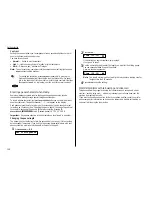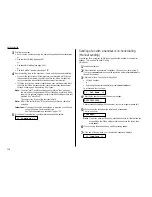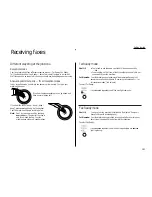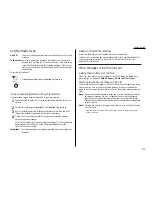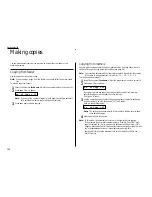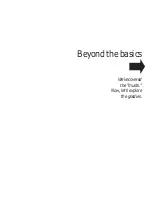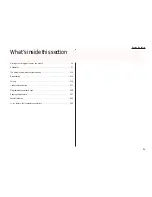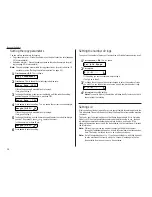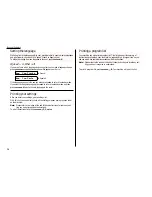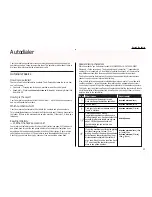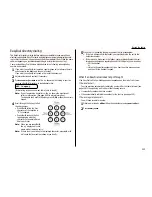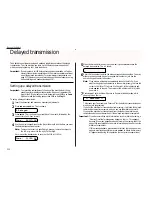Setting the print parameters
You can set two parameters for printing received fax messages:
• Print reduction rate
• Reduction margin
Print reduction rate
Print reduction lets you set the machine to reduce a large incoming document to a
size which will fit on your paper. Copy reduction lets you reduce the size of copies
made on your fax machine. Here are the options for both print reduction and copy
reduction settings:
Setting
What it does
Automatically reduces printouts at variable rates down to a
Auto
minimum of 75%. Tries to reduce printout to fit on one sheet of
your selected paper size; if cannot, prints the image at 100% size
on two or more pages.
100%
Performs no reduction. (Due to the sender’s
TTI
, this may print two
pages when receiving a one-page fax document. See 97%, below.)
Reduces an original so that the final printout of a one-page docu-
97%
ment (if the original is not larger than the paper in your machine)
will be only one page long, despite the
TTI
.
91%
Provides slightly more reduction.
81%
Provides even greater reduction. Helpful for certain international
stationery sizes, as well as special applications.
75%
Turns legal-sized originals into US letter-sized printed copies.
Reduction margin
Your fax machine’s reduction margin is measured in millimeters (mm).
When a fax message enters your machine’s electronic brain, the machine measures
the message’s length and compares it to (a) the length of your selected paper plus
(b) the reduction margin you set. If the length of the incoming message is shorter
than the sum of (a) and (b), your machine prints the message on just one sheet;
otherwise, it prints the message on more than one sheet.
Note: An Auto reduction setting and a reduction margin setting of 40mm will
print most incoming faxes as single pages. Try this combination first and
then, only if you have problems with it, select different settings.
Setting the print parameters
1
Press
PROGRAM
,
J
, 0, 2. The
LCD
shows:
2
Press
ENTER
. The
LCD
shows the current set print reduction rate:
If the setting you see is acceptable, skip to step 4.
If not, go on to step 3.
3
To change the setting, press
or
repeatedly until the setting you want
appears.
In this example, we chose 91%.
4
Press
ENTER
to save the setting. The
LCD
shows the current reduction margin:
If the setting you see is acceptable, skip to step 6.
If not, go on to step 5.
5
To change the setting, use the numeric keypad to enter the reduction margin
you want. If necessary, press
or
to move the cursor if you need.
In this example, we chose 38 mm.
6
Press
ENTER
to save the setting.
Margin(0-85): 38
Margin(0-85): 40
Reduc Rate : 91%
Reduc Rate :Auto
Print Parameters
For best results …
The printout may omit a small bit of the image at the page break if the
machine tries to reduce a legal-sized page onto letter-sized paper at any set-
ting other than 75%. So whenever possible, load the correct paper size
before receiving a fax (or making a copy) of that size.
Beyond the basics
2.3
Содержание F-65
Страница 1: ...Operating Instructions For Muratec s F 65 plain paper fax machines ...
Страница 3: ...Welcome ...
Страница 8: ...Getting started A quick and friendly trip through the basics of your Muratec fax machine ...
Страница 35: ...Beyond the basics We ve covered the musts Now let s explore the goodies ...
Страница 107: ...Just in case 3 19 ...
Страница 108: ...Appendix and index ...