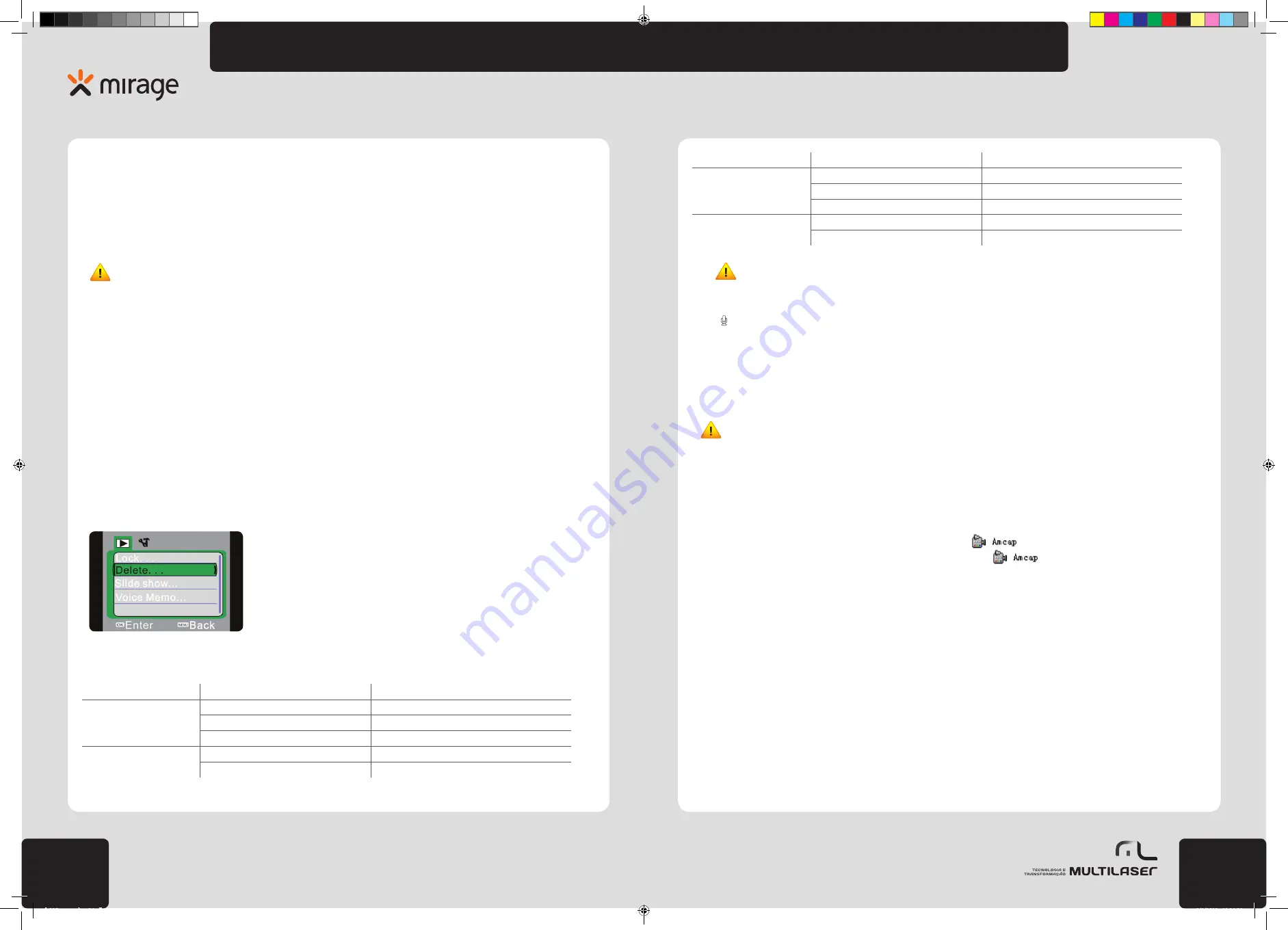
31
30
www.
multilaser
.com.br
HD
play
Main menu
Sub-menu
Indications
Slide playing
Start
Start playing slide
Interval
1 second ~10 seconds
Repeat
Yes/No
Audio memo
Add
Add audio memo on the photo
Delete
Delete audio on the photo
Atenção:
1. The two functions including slide playing and audio memo are valid only for pictures, and invalid for video.
2. Maximum 30-second audio memo can be added on each photo. In replay mode, the photo with audio memo added is with the
icon of
. Press OK key to start play audio memo. During playing, press Up key to pause or press Menu key to stop playing.
Connect computer to download photo/video
After connecting the video camera to the computer and entering portable disk mode, there will be a new portable disk added in the
window of “My Computer”. Photos or video taken are stored in the catalogue of “DCIM\100MEDIA” in the portable disk. You may enter
this catalogue to copy the document to your HD of the computer.
Attention: During downloading the documents, do not disconnect USB. Plugging out the memory card when USB connected is
prohibited to prevent data loss.
Use webcam function
After connecting the video camera with the computer, press MODE key to enter webcam mode. Before using the webcam function,
it is a must to make sure that driver has been installed on the computer. After installing driver, there will be a menu of “Start > All
programs” added in the menu of “ SPCA1628 PC Driver”, and there is a
shortcut icon in it. After connecting the video ca-
mera with the computer and entering webcam mode, click this shortcut icon (
) to pop up AMCAP window. In this AMCAP
window, the image correspond to the video camera lens will be displayed. If AMCAP software is not opened, use video camera function
to transmit video image through network.
Installing driver and software
The accessory CD contains the camera driver and provided software MAGIX Video easy SE / MAGIX Photo Manager 9 (for photo and
video processing).
Installation interface
Please insert the CD into the CD-ROM, the system will automatically run the installer in the CD, and the screen shows the installation
wizard window as below.
• Menu settings
Press Menu key to open main menu of Video/Photo, press Up or Down key to select menu, press OK key to enter sub-menu. In sub
-
-menu, press Menu key or Left key to return to the main menu, press Up or Down key for option, and press OK key for confirmation.
After return to the main menu, press Menu key to exit from menu.
While selecting menu, the selected item will be displayed on green background.
Options in photo menu:
Attention: After entering exposure sub-menu for exposure light supplementation, use Left and Right key to adjust exposure
compensation value, image brightness will change accordingly. At completion of setting, press OK key for confirmation and return to
the main menu, press Menu key to cancel the setting.
• Set menu:
Menu operation method is the same as that of Photo-Video mode.
• Replay mode:
Use Replay mode key to enter replay mode.
In replay mode, press Left key to select previous document or press Right key to select next document.
After having selected video, press OK key to start playing, and a timer for playing time is displayed on right top corner of the screen
(There is a video icon on left bottom corner of the video document to differ from the photo). During playing, press OK key to pause or
stop playing. After pause, press OK key again to continue playing.
While selecting photo, press T key to zoom out the photo. After pressing OK key for confirmation, use Up and Down key to move the
photo.
• Replay menu setting
Press Menu key to open the replay main menu, press Up or Down key to select menu, and press OK key to enter the sub-menu.
In the sub-menu, press Menu key or OK key to return to the main menu, press Up key or Down key for option, and press OK key for
confirmation. After return to the main menu, press Menu key to exit from menu.
While selecting menu, the selected item will be highlighted.
Replay Menu
Options in photo menu:
Main menu
Sub-menu
Indications
Document lockup
Document lockup or unlocking
Present document lockup or unlocking.
All lockup
All documents are locked up.
All unlocking
All documents are unlocked.
Document deletion
Delete this document
Delete the present document
Delete all
Delete all the documents
dc115_manual_rv0.indb 30-31
1/2/2012 11:19:28


























