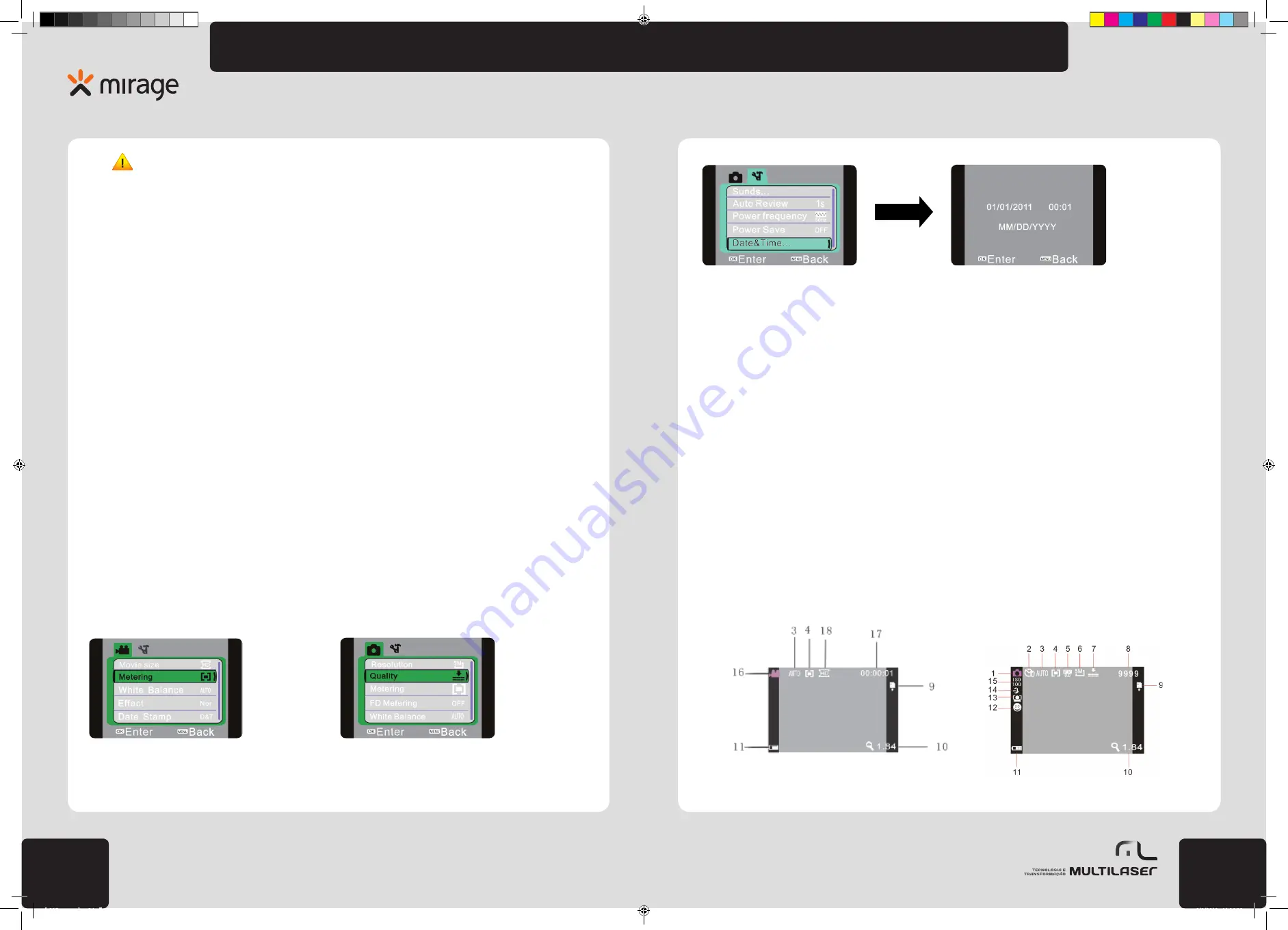
25
24
www.
multilaser
.com.br
HD
play
In setting window, press Left and Right key to select items (date, time) to be adjusted. The background of the selected item will be
displayed in green color. And then press Up and Down key to make adjustment. At completion of adjustment, press OK key for confir
-
mation, or press Menu key cancel the setting and turn back. Finally, press Menu key to exit from setting mode.
Connect computer
Before connecting the computer, please install the video camera driver with CD. Please firstly power on the video camera, and then
connect the video camera to usable USB port of the computer with USB cable as accessory. USB mode is portable HD or camera. The
video camera automatically enters portable HD mode. Click MODE key to enter webcam.
Advanced Options
Photo/Video Mode
Automatically enter photo/Video mode after power-on.
• Press shutter key for direct taking photo.
• Press shutter key to start video recording and stop recording to press it again.
• Press T key or W key for changing digital zoom.
• Press Right key to open or close LED supplement light lamp (after entering replay mode, supplement light lamp is invalid)
• In idle state, press DISP key to switchover among three screen display states including icon-off, screen-off and normal display.
Information displayed on screen in photo/Video mode
Exibição da tela no modo gravação
Exibição da tela no modo foto
Attention:
• Power off the video camera before replacing memory card;
• Plug the card in following correct direction. Please gently plug the card in to prevent the card or video camera components
from being damaged. In case of fail, please check if the direction is correct.
• Please firstly format the memory card for the first time of using a new card or using a used card on other video cameras.
• Open screen: Turn LCD outward to have LCD facing you.
• Power-on: Click battery key and then release it to power on the video camera.
• Mode switch-over: In mode of photo/video, if to press replay key, photo/video mode can be switched to replay mode. In replay
mode, press replay key to exit from replay mode.
• Video recording: In recording mode, click shutter key to start recording, and press this key again to stop recording.
• Photo: In photo mode, press shutter key to take photo.
• Replay: Press replay key to enter replay mode to browse through photo ands play video recorded with this camera.
• Browse through photo: Select photo by using left or right key, zoom out the photo with zoom key. Press Up/Down/Left/Right key to
move the photo after zoom out.
• Play video: Select the video to play by using left or right key, click OK key to start playing, click menu key to stop playing. During
playing, press OK key to pause. After pause, press OK key to continue playing.
• HDMI output: When output of video and audio data of the video camera to high-definition TV is needed, please plug the common
port of HDMI cable into HDMI interface of the video camera, connect the input port of HDMI to the input high-definition interface of the
high-definition TV. Please note to stop recording/playing before plugging in/out HDMI cable.
• TV output: When output of video and audio data of the video camera to high-definition TV is needed, please plug the common port
of TV cable into the TV interface of the video camera. The yellow port is connected with video interface of the audio-video device, and
the red/white port is connected with audio interface of the audio-video device. Note: Before connecting TV or plugging out TV cable,
stopping video recording/audio recording or playing is required.
• Power-off: In power-on state, click power key to power it off.
If the video camera is idle and no operation is performed beyond time set for automatic power-off (1 minute/3 minutes/5 minutes),
the video camera will automatically power off to save power.
Menu settings
In mode of photo/video and replay, press menu key to open the menu, and then press Up/Down/Left/Right key for menu option. After
that, press OK key to enter sub-menu. During menu option, the background of the selected menu will be highlighted.
Video menu
Photo menu
Set date and time
Press menu key to open the menu, and then press Left/Right key to enter menu setting. Press Down key to select “date and time”
option, and then press OK key to enter setting window.
dc115_manual_rv0.indb 24-25
1/2/2012 11:19:20




























