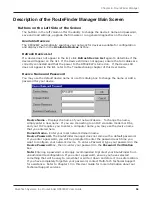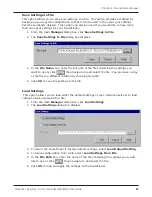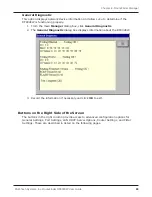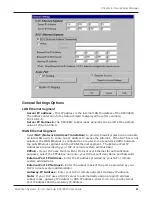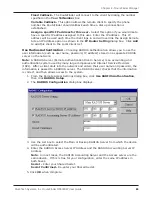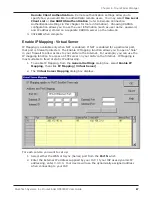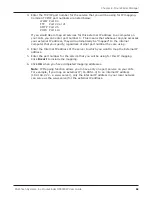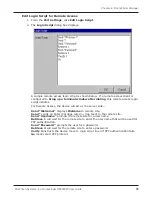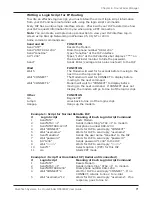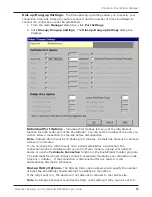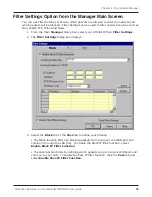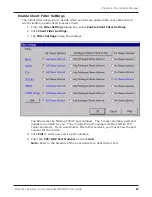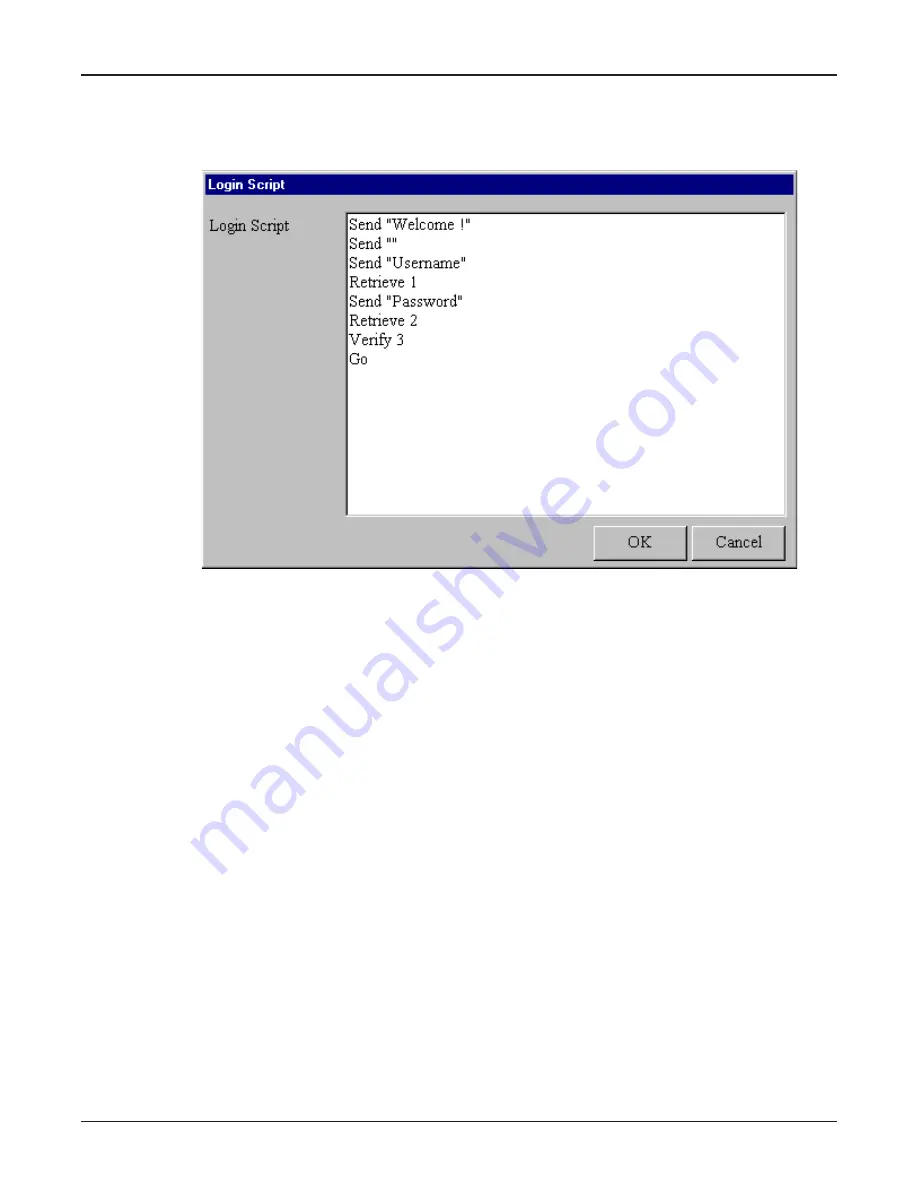
70
Chapter 6 - RouteFinder Manager
Multi-Tech Systems, Inc. RouteFinder RF802EW User Guide
Edit Login Script for Remote Access
1. From the
Port Settings
, click
Edit Login Script
.
2. The
Login Script
dialog box displays.
A sample remote access login script is shown below. If a remote access client is
configured to
bring up a terminal window after dialing
, this remote access login
script initiates.
For Remote Access, the device will act as the server side...
Send Welcome!
displays
Welcome
to remote site.
Send
sends an Enter (Carriage line feed) to the remote site.
Send Username
prompts the remote site for a user name.
Retrieve 1
will wait for the remote site to enter the user name that will be used for
PPP authentication.
Send Password
prompts the user for a password.
Retrieve 2
will wait for the remote site to enter a password.
Verify 3
instructs the device move to login script line 3 if PPP authentication fails.
Go
means start PPP protocol.
Содержание RouteFinder RF802EW
Страница 1: ...Model RF802EW Wireless Router Access Point User Guide ...
Страница 5: ...Chapter 1 Introduction ...
Страница 10: ...Chapter 2 Hardware Installation ...
Страница 13: ...Chapter 3 Software Installation and Configuration ...
Страница 24: ...Chapter 4 Web Browser Configuration and Management ...
Страница 47: ...Chapter 5 Telnet ...
Страница 54: ...Chapter 6 RouteFinder Manager ...
Страница 84: ...Chapter 7 RouteFinder Monitor ...
Страница 93: ...Chapter 8 LAN Client Settings ...
Страница 116: ...Chapter 9 LAN to LAN Settings ...
Страница 119: ...Chapter 10 Troubleshooting ...
Страница 123: ...Chapter 11 Service Warranty and Technical Support ...
Страница 130: ...Appendixes Appendix A Appendix B Appendix C ...
Страница 135: ...Glossary ...