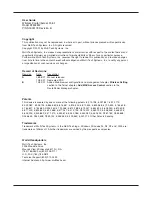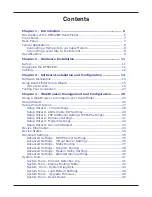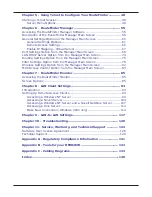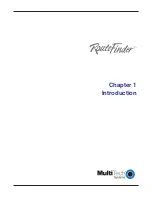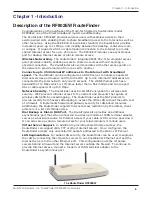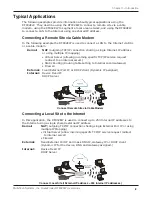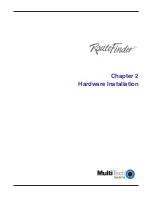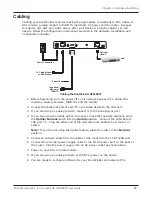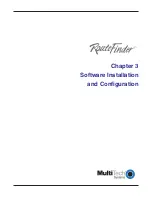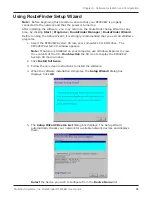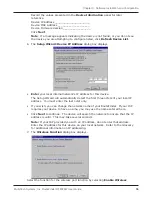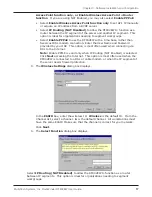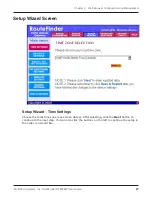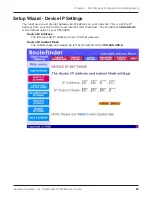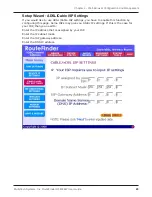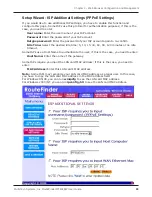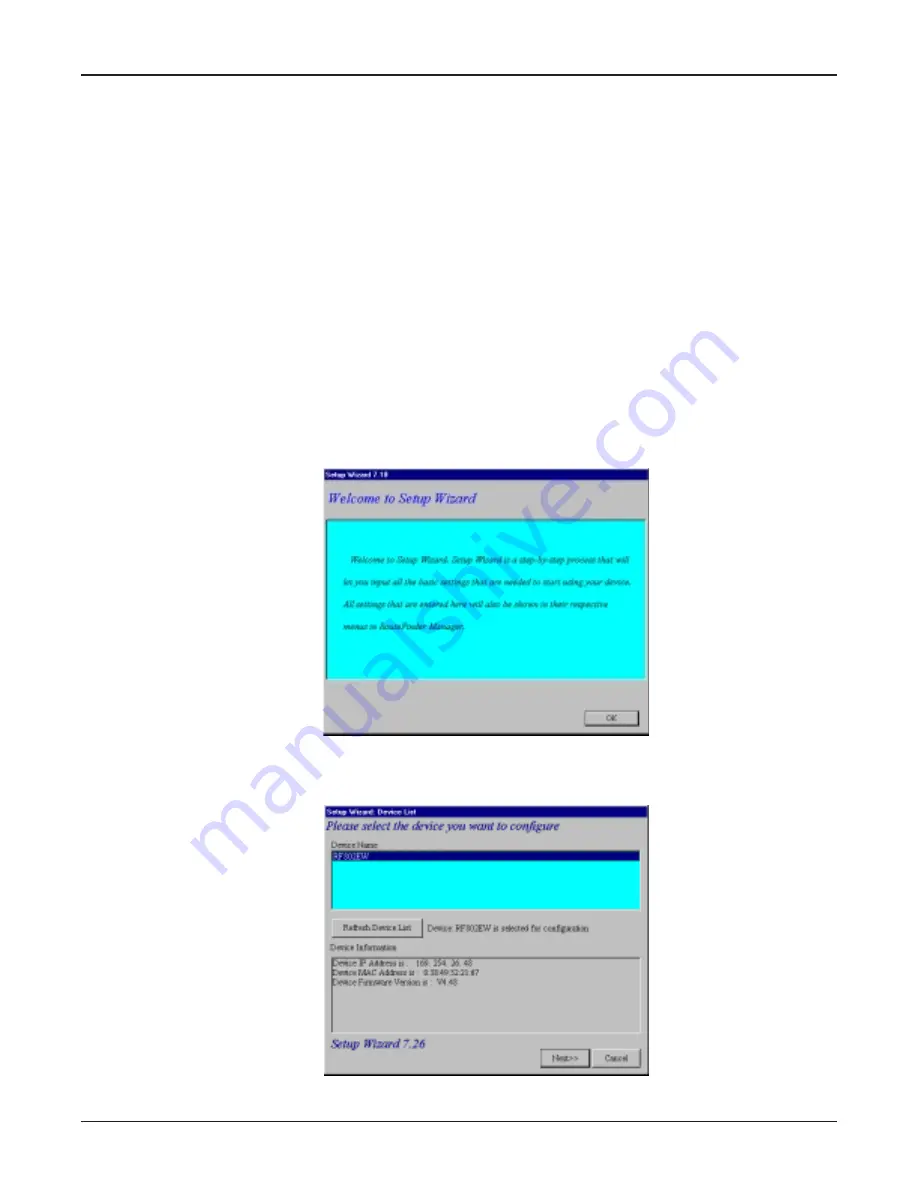
Multi-Tech Systems, Inc. RouteFinder RF802EW User Guide
Chapter 3 - Software Installation and Configuration
15
Using RouteFinder Setup Wizard
Note:
Before beginning this procedure, ensure that your RF802EW is properly
connected to the network and that the power is turned on.
After installing the software, you may return to the RouteFinder Setup Wizard at any
time, by clicking
Start
|
Programs
|
RouteFinder Manager
|
RouteFinder Wizard
.
Before running the Setup Wizard, it is strongly recommended that you exit all Windows
programs.
1. Insert the RF802EW System CD into your computers CD-ROM drive. The
RF802EW System CD window appears.
Note:
If Autorun is disabled on your computer, use Windows Explorer to view
the contents of the CD.
Double-click
the CD icon to display the RF802EW
System CD main window.
2. Click
Install Software
.
3. Follow the on-screen instructions to install the software.
4. When the software installation completes, the
Setup Wizard
dialog box
displays. Click
OK
.
5. The
Setup Wizard: Device List
dialog box displays. The Setup Wizard
automatically checks your network for available network devices and displays
them.
Select
the device you wish to configure from the
Device Name
list.
Содержание RouteFinder RF802EW
Страница 1: ...Model RF802EW Wireless Router Access Point User Guide ...
Страница 5: ...Chapter 1 Introduction ...
Страница 10: ...Chapter 2 Hardware Installation ...
Страница 13: ...Chapter 3 Software Installation and Configuration ...
Страница 24: ...Chapter 4 Web Browser Configuration and Management ...
Страница 47: ...Chapter 5 Telnet ...
Страница 54: ...Chapter 6 RouteFinder Manager ...
Страница 84: ...Chapter 7 RouteFinder Monitor ...
Страница 93: ...Chapter 8 LAN Client Settings ...
Страница 116: ...Chapter 9 LAN to LAN Settings ...
Страница 119: ...Chapter 10 Troubleshooting ...
Страница 123: ...Chapter 11 Service Warranty and Technical Support ...
Страница 130: ...Appendixes Appendix A Appendix B Appendix C ...
Страница 135: ...Glossary ...