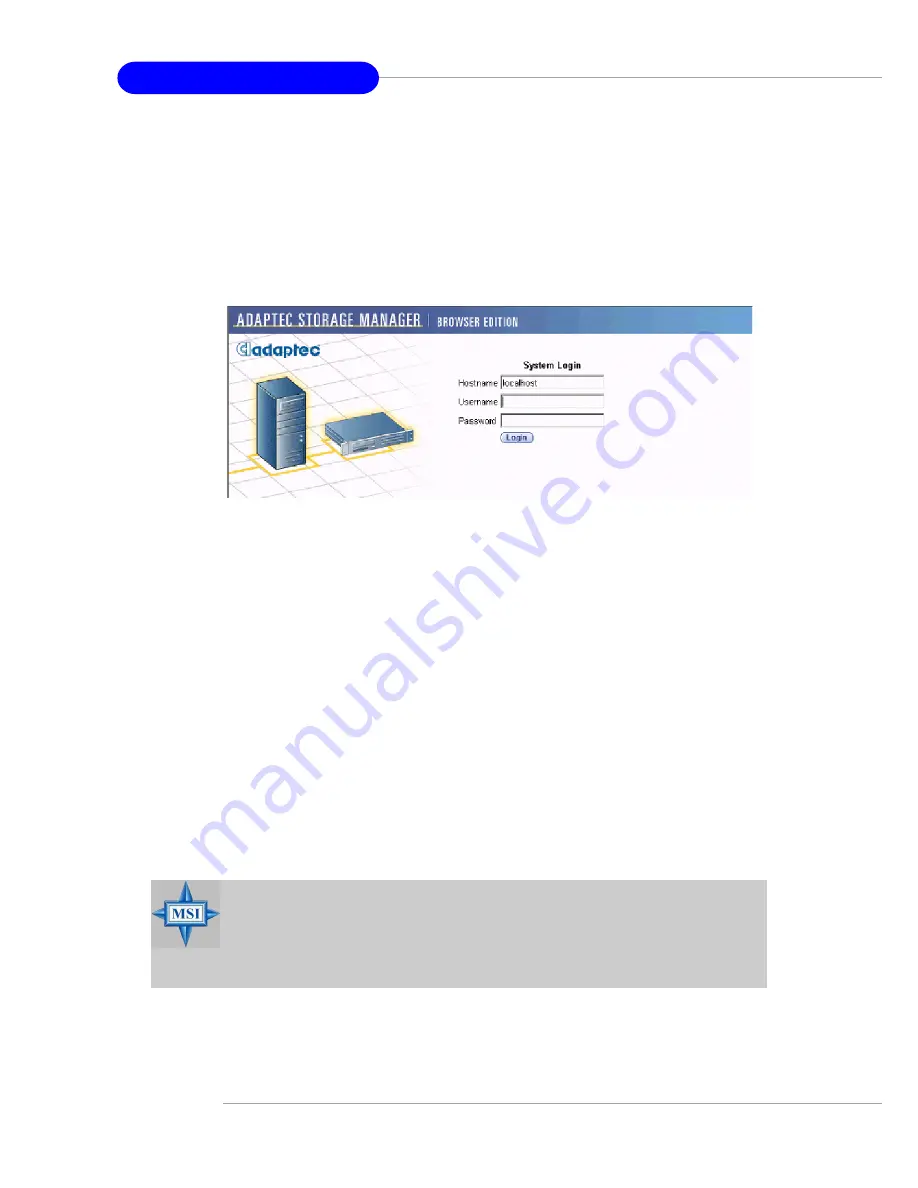
B-16
MS-9156 ATX Server Board
3. Logging In
To login:
1.
Start Adaptec Storage Manager – Browser Edition.
In Windows, click
Start > Programs > Adaptec Storage Manager
> Adaptec Storage Manager – Browser Edition
.
In Linux, click
Start > System > Adaptec Storage Manager
. The
Login screen appears.
2.
Enter the host name or IP address of the system you want to manage and
the username and password you would use to log into that system.
3.
Click
Login
.
Notes:
When running Adaptec Storage Manager for the first time:
You need to install a security certificate if you chose not to during the
installation process. For instructions see
Installing a Security
Certificate
.
You are asked to register your software. For instructions see
Register-
ing Your Software
.
To log in from any system with a Web browser:
1.
Start the Web browser application and type the IP address for the system
you want to access in the address bar and press
Enter
. For example,
https://10.6.3.14:3513/adaptec
. When connection to the remote sys-
tem is established, the System Login screen appears.
2.
Enter the host name or IP address of the system you want to manage and
the administrative username and password that you would normally
use to log into that system.
3.
Click
Login
.
MSI Reminds You...
If you are using a proxy server to access the Internet, you must
bypass the proxy server to access the Adaptec Storage Manager Web
server. See Configuring Internet Browsers on Windows for details.






























