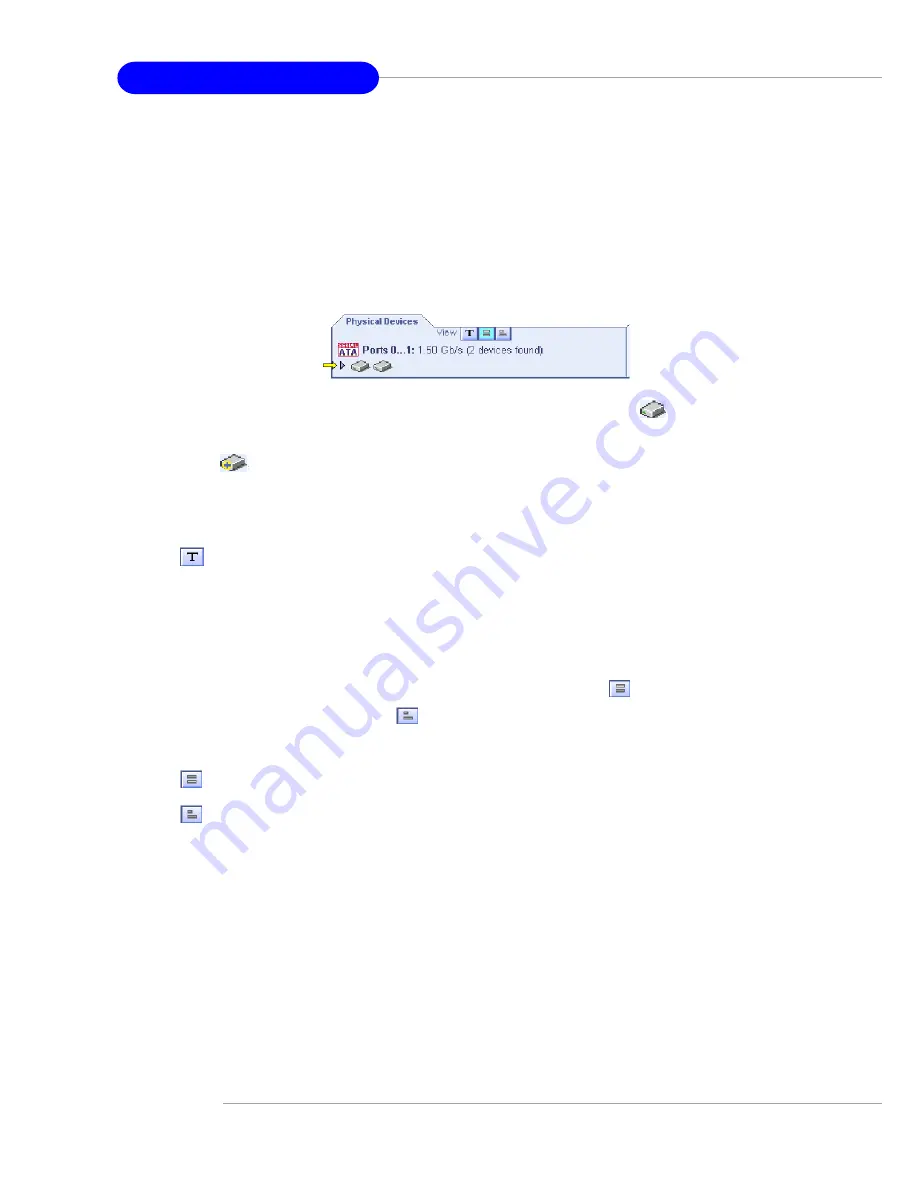
B-20
MS-9156 ATX Server Board
the other two buttons. The default display is the Text Description View, but
in the condensed view used when Adaptec Storage Manager is loaded, the
display is the same in all three modes.
If you change the display mode by selecting one of the other view buttons,
a yellow arrow flashes to the left of any devices where the condensed
display prevents omits information.
An icon is always the first entry on each device line. The
icon is used
to represent a hard disk drive. If a + symbol appears with the hard disk drive
icon
, the drive is a hot spare. Different icons are used to represent other
devices.
View
is the default display mode and when expanded, will show the following
information about each device:
´
Capacity of the drive
´
Drive manufacturer and model number
´
SCSI drive ID, or Serial ATA port number
When expanded, the Full Size Capacity View button
and the Relative
Size Capacity View button
represent each drive as a bar. A drive that is
not used as part of any array is shaded blue surrounded by a dotted line.
displays a full-length bar for each drive, regardless of capacity.
displays a bar for each drive, with the largest capacity drive full-length
and the other drives proportional to the drive capacity, relative to the larg-
est drive.
Any part of a drive used in an array is shown as a gray segment within the
bar. Selecting any gray segment will highlight it in amber and, in the Logical
Devices view, highlight the array of which this segment is a member.
In either the Full Size Capacity View or the Relative Size Capacity View, a
small portion at each end of the drive may be shown in dark gray.
The segment at the end of the drive may vary in size from drive to drive
















































