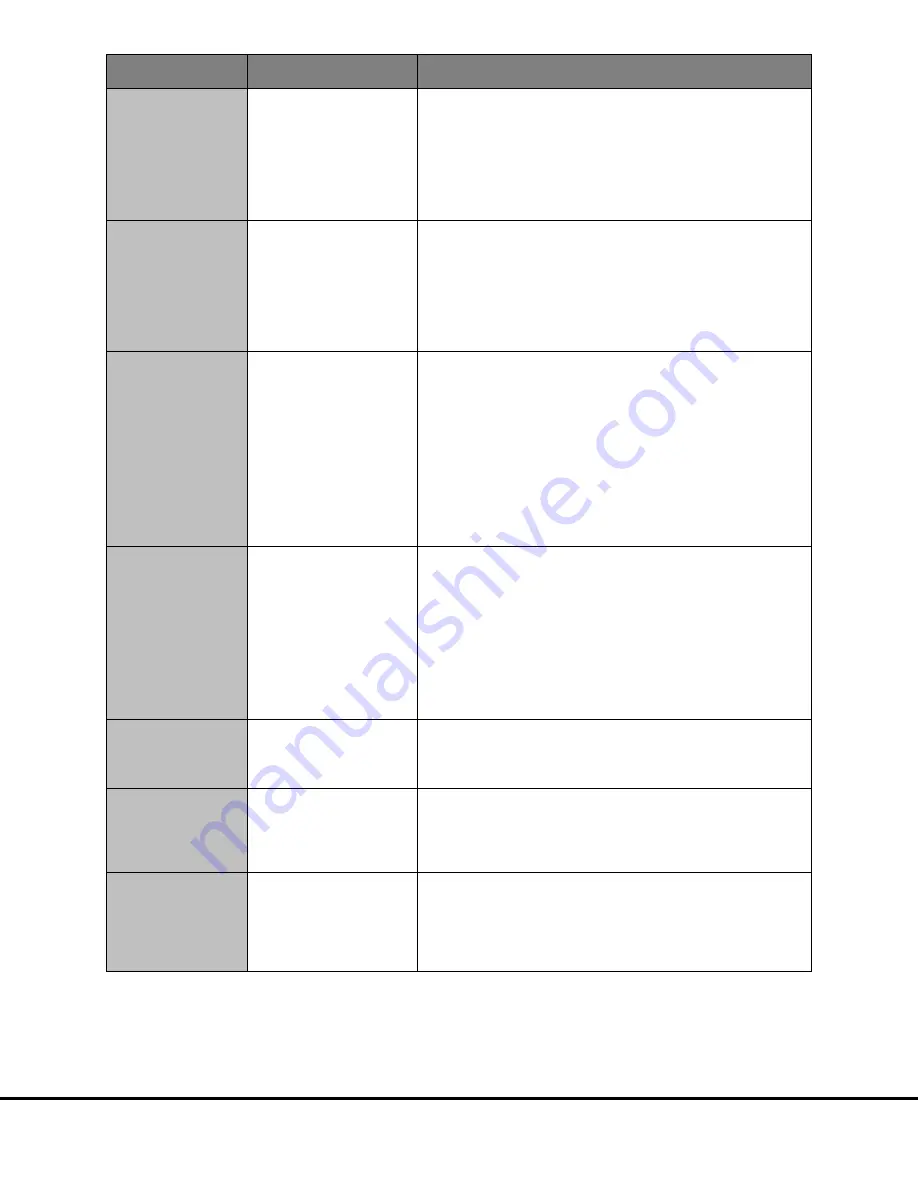
Appendix
47
Symptom/Error message
on screen
Possible Cause
Corrective Action
Error 515 General error
The error was noted while
reading a plate or during data
analysis.
The Plate Data History (database) is
full.
Click OK to continue.
Backup and clear the database. For DISCOVERY WORKBENCH v3, contact
for instructions on backing up and clearing the database. For DISCOVERY
WORKBENCH v4, instructions on backing up and clearing the database may be found in
the DISCOVERY WORKBENCH User Guide.
The software log will contain a message such as: Could not allocate space for object
'PIDTable' .....in database 'LCPRSchema' because the 'PRIMARY' filegroup is full.
Error 515 General error
The PDF generator failed to
create the report.
The PDF generator is overburdened
by large amounts of data, such as
when reading 10-spot plates or
analyzing multiplex plates in an
experiment.
DISCOVERY WORKBENCH v3 only
Click OK to continue.
Print the PDF file in parts using the Report Selection Mode. To access this mode:
1)
Open the experiment.
2)
Right-click the experiment name.
3)
Select Report Selection Mode. A check box will appear next to each element in
the analysis.
4)
Deselect a subset of elements to be included in the PDF report.
Error 515 General error
The error was noted during
data analysis or
while saving
information to the Plate Data
History (database).
Several situations can generate Error
515 during data analysis. For
example:
A process was cancelled before
completion, or
The text in the note section of the
plate layout is too long, or
Sample or plot curve names are too
long or contain too many numbers.
DISCOVERY WORKBENCH v3 only
Click OK to continue.
As long as the plate was read, you can retrieve the data with the following actions:
•
Reduce the text in the note section of the plate layout.
•
Ensure that each text field does not contain more than 9 numbers. For
example, shorten Sx379 2012-04-24 1638400 to Sx379 16384.
•
Avoid using invalid characters (#, ?, \, etc.) in text fields.
Error 5216 Unable to locate
file
An inventory file has become
corrupted.
DISCOVERY WORKBENCH v3 only
Perform the following steps:
1)
Completely close DISCOVERY WORKBENCH.
2)
Go to C:\Program Files\MSD DISCOVERY WORKBENCH\Data and look for a file
called SECTORHTSInventory.ini (SECTOR Imager 6000) or
SECTORHTS24Inventory.ini (SECTOR Imager 2400/2400A).
3)
If the file does not exist look for SECTORHTSInventory.ini.bak (SECTOR Imager
6000) or SECTORHTS24Inventory.ini.bak (SECTOR Imager 2400/2400A).Once
you locate this file remove the .bak extension
4)
Restart DISCOVERY WORKBENCH.
If the problem persists, contact
Scientific and Technical Support.
Error 5451 Unable to read
serial device
The instrument serial cable is
disconnected or attached to the
incorrect COM port.
A beige, 9-pin cable should be plugged into the COM port 1 on the back of the computer.
The COM port 2 should be vacant. The SECTOR Imager 6000 has a black cable and a
beige cable. The SECTOR Imager 2400/2400A has two beige cables. Please verify that the
thinner beige cable is in SECTOR 2400 COM port 1.
Error 6106 Instrument
initialization failed
The instrument or computer has
experienced a communications
failure.
Perform the following steps:
1)
Shut down the computer
2)
Shut down the SECTOR Imager
3)
Restart the computer
4)
Restart the SECTOR Imager.
Error 7254 Hardware fault
A fault was detected in the camera or
camera controller. This error can be
caused by a blown fuse internal to
the camera power supply, a fault
with the PCI card, or a disconnected
taxi cable.
Check that all connections are tight, particularly the thick cable that runs from the SECTOR
Imager to the PCI card in the back of the computer. If no loose cables can be found and the
instrument still fails to function after restarting, contact
for assistance.
Содержание SECTOR Image 2400
Страница 1: ...SECTOR Imager Models2400 6000 INSTRUMENT MANUAL www mesoscale com ...
Страница 6: ...6 1 Introduction ...
Страница 9: ...9 2 ImportantInformation ...
Страница 15: ...15 3 SystemDescription ...
Страница 28: ...28 4 Installation ...
Страница 30: ...30 5 QuickStart ...
Страница 36: ...Quick Start 36 Figure 5 8 SECTOR Imager window Run Options dialog box ...
Страница 38: ...38 6 UsingtheSECTORImager ...
Страница 42: ...42 7 Maintenance ...
Страница 45: ...45 8 Appendix ...
Страница 54: ...54 9 TechnicalSupport ...
Страница 56: ...Technical Support 9 2 ...
























