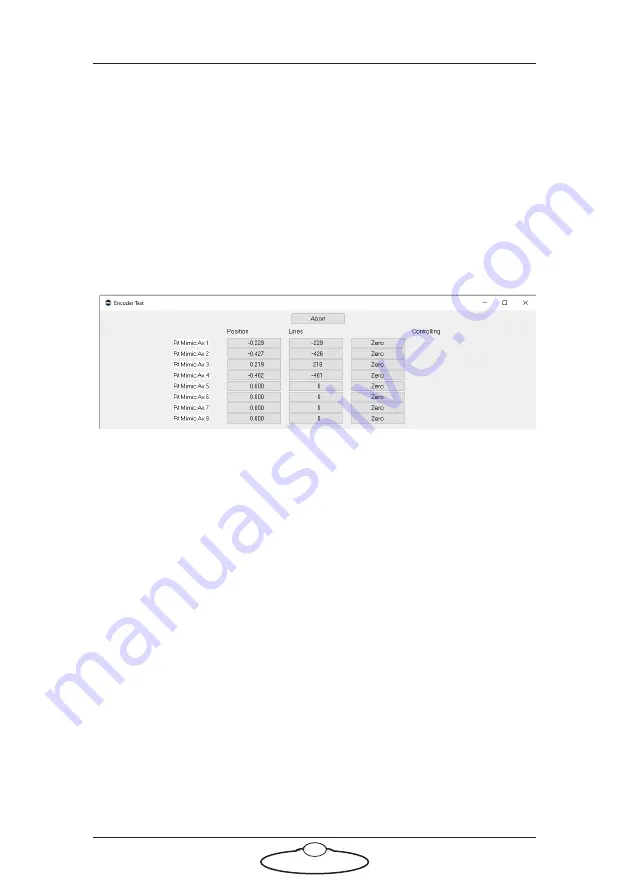
Pan Bars Quick Start Guide
15
3.
With the Windows PC running but with Flair
not
running, attach
the power cables the head, and the RT-14 unit.
4.
When the RT-14 unit has finished starting up, start Flair by
double-clicking on the Flair icon on the Windows Desktop.
At this point, ignore any Flair error messages.
5.
Check that Flair is receiving data from the encoders in the Pan Bars
by using Flair menu option
Setups
>
Test Mimic Inputs
and
making sure that the relevant Root mimic axes numbers change
when you move the handwheels:
–
Typically pan is assigned to Pan axis on the head and
appears as Ric Axis 1.
–
Typically, tilt is assigned to Tilt axis on the head and
appears as Ric Axis 2.
–
If a Zoom controller is plugged into the
ZOOM
port, then
this will appear as Ric Axis 3.
–
If a FIZ pot or Zoom controller is plugged into the
FOCUS
port, then this will appears as Ric Axis 4.
6.
In the Flair window, click
Show Mimic
. The additional Root Mimic
options appear below each rig axis.
7.
In the Controller drop-down, specify which Root Mimic axis you
want to control this axis, for example to assign Pan axis on the head
to Pan on the Pan Bars, select the Controller as
Rt Mimic 1
, or
RIC
Mimic 1
:
Содержание MRMC-1465-06
Страница 4: ...Pan Bars Quick Start Guide iv...
Страница 8: ...FOCUS ZOOM RT 14 E X P A N S I O N Pan Bars Quick Start Guide 4 Pan Bars Mimic Only...
Страница 12: ...Pan Bars Quick Start Guide 8 Notes...
Страница 13: ...Pan Bars Quick Start Guide 9 Notes...
Страница 21: ...Pan Bars Quick Start Guide 17 Notes...
Страница 26: ...Pan Bars Quick Start Guide 22 3 Change the Axis Controller Type to Zoom and Robot Axis to Mimic to ROLL...
Страница 27: ...Pan Bars Quick Start Guide 23 Notes...
























