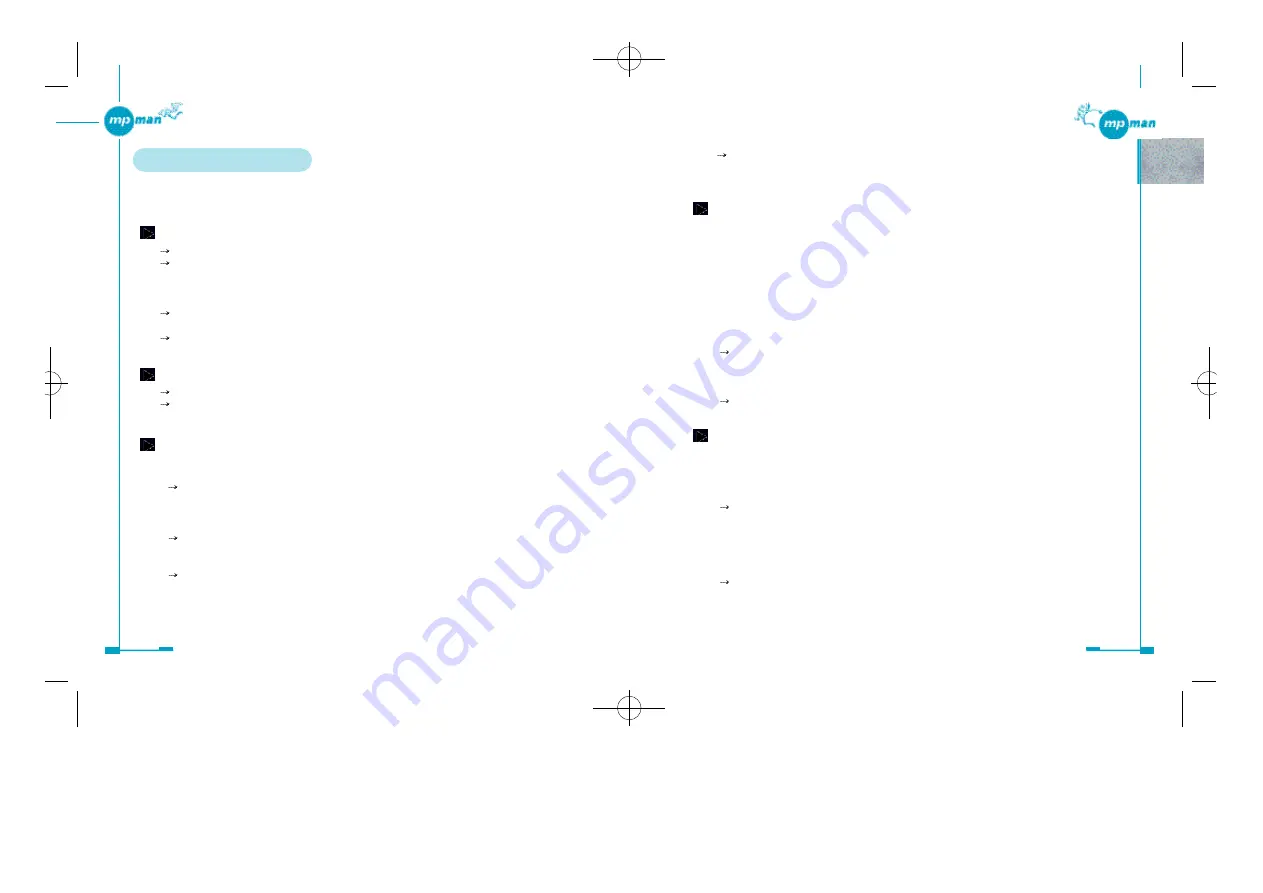
7 4
7 3
Check that you are not using a MultiMediaCard written to by another player.
You can only play a MultiMediaCard on the MP-M700 player that was used to
transfer the music files.
The MP-M700 player does not play tracks.
•
The MP-M700 player supports WMA and MP3 files encoded with one of the
following bit rates and sampling frequency.
- WMA files encoded with a bit rate of 64, 80, 96, 128, or 160 kbps and a sampling
frequency of 44.1 kHz
- MP3 files encoded with a bit rate of 64, 80, 96, 128, 160, 192, 256, or 320 kbps and
a sampling frequency of 22 kHz to 48 kHz
Files other than WMA- or MP3-format files may not be played back on the MP-
M700 player even if they are transferred to the player. Even files in WMA or MP3
file format may not be played back, if they are encoded with a bit rate or sampling
frequency outside the range supported by the MP-M700 player.
Retransfer the files after encoding them using WMA or MP3 file format with an
appropriate bit rate and sampling frequency, if possible.
•
Some MP3 files that are encoded with VBR (variable bit rate) may not be played back
on the MP-M700 player.
Retransfer the files after encoding them with a constant bit rate.
With some files, the elapsed playing time indicated on the display is not accurate,
and sound skip occurs.
•
Files encoded with a bit rate or sampling frequency outside the range supported by the
MP-M700 player may cause inaccuracy of elapsed playing time indicated on the
display and sound skip.
Retransfer the files after encoding them with an appropriate bit rate and sampling
frequency.
* This problem may still remain with some files even if they are encoded with an
appropriate bit rate and sampling frequency.
•
MP3 files that are encoded with VBR (variable bit rate) also may cause inaccuracy of
elapsed playing time indicated on the display and sound skip.
Retransfer the files after encoding them with a constant bit rate.
* This problem may still remain with some files even if they are encoded with a
constant bit rate.
3 . Troubleshooting
If you encounter a problem while using the MP-M700 player, try the remedial actions listed
below. Should the problem persist, consult the store where you purchased the MP-M700
player.
The buttons are not functional.
Check to see if the HOLD switch is set to the HOLD position.
Check to see if the rechargeable battery is installed properly.
Check if the + and - poles of the rechargeable battery are properly aligned.
Check to see if the rechargeable battery needs recharging.
Check to see if memory status is all right.
Format the memory media using the format function of the supplied Audio Manager
software.
If the problem persists, remove the battery, then reinstall it to reset the player.
This often helps solve a problem.
Nothing or unusual action on the display
Check to see if the rechargeable battery needs recharging.
Remove the battery, then reinstall it to reset the player.
This often helps solve a problem.
Various troubles with playback
•
“NO FILE” is displayed on the MP-M700 player. You may have failed to transfer
music files to the MP-M700 player.
Check the USB cable connection and remaining battery power, and try to transfer
music files to the MP-M700 player again.
•
Some parts of a data stream may be damaged because of power fluctuations while
transferring music files.
Format the memory media using the format function of the supplied Audio
Manager software.
•
The player cannot play tracks that are stored on the MultiMediaCard.
Check that the MultiMediaCard has been inserted into the card slot properly.
Push the MultiMediaCard into the card slot until it is locked, holding it with the
beveled corner to the right.
*mp-man MP-M700øµ 01.12.14 1:25 PM
∆
‰¿Ã¡ˆ73
Содержание MP-M700
Страница 1: ......

































