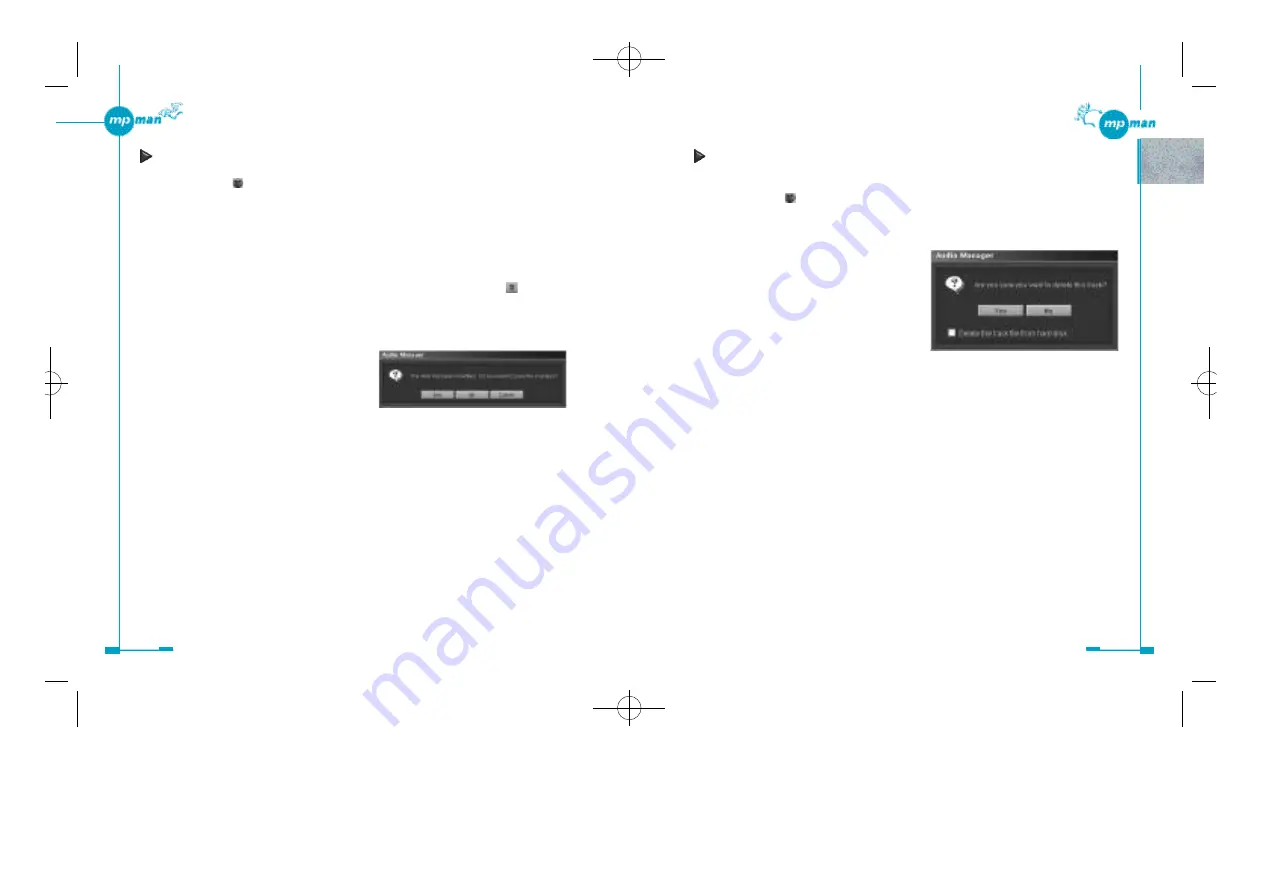
4 4
4 3
Deleting tracks and play lists from your database
Deleting tracks from your database
1. Click on the “ make a playlist” button to open the Play List window if it is not
already open.
2. Click on the “Select Tracks From Database” button to open the “Select Tracks
From Database” window.
3. Click on the track you want to delete to
highlight it, then click on the “Delete”
button.
A dialog box appears and asks you if you really want to delete the track.
NEVER check the “Delete the track file from hard disk” option unless you are sure you
want to delete the track, or you may lose your music files forever.
4. Click on “Yes”.
5. Repeat the procedure for the remaining tracks.
6. Click on “OK” when you have finished.
Tip
Instead of using the “Delete” button, you can use the shortcut menu that appears when you
right-click to delete all the selected tracks at once.
Select the tracks you want to delete by clicking on the box to the left of each track,then
right-click on the area within the list and select “Delete Tagged Tracks” from the shortcut
menu.
Deleting tracks from the previously created play list
1. Click on the “ make a playlist” button to open the Play List window if it is not
already open.
2. Click on “Select Playlists From Database” button.
The “Select Playlists From Database” window appears.
3. Select the play list from which you want to delete the tracks by clicking on the box
to the left of the play list, then click on the “Edit” button.
The “Edit Playlist” window appears.
4. Select the track that you want to delete from the play list, then click on .
You can also use the shortcut menu that appears when you right-click to delete the
selected track.
5. Repeat step 4, if necessary.
6. Click on “Close” when you have finished.
7. Click on “Yes” in the dialog box asking
you if you really want to save the
changes.
8. Click on “OK” in the “Select Playlists From Database” window.
*mp-man MP-M700øµ 01.12.14 1:25 PM
∆
‰¿Ã¡ˆ43
Содержание MP-M700
Страница 1: ......






























