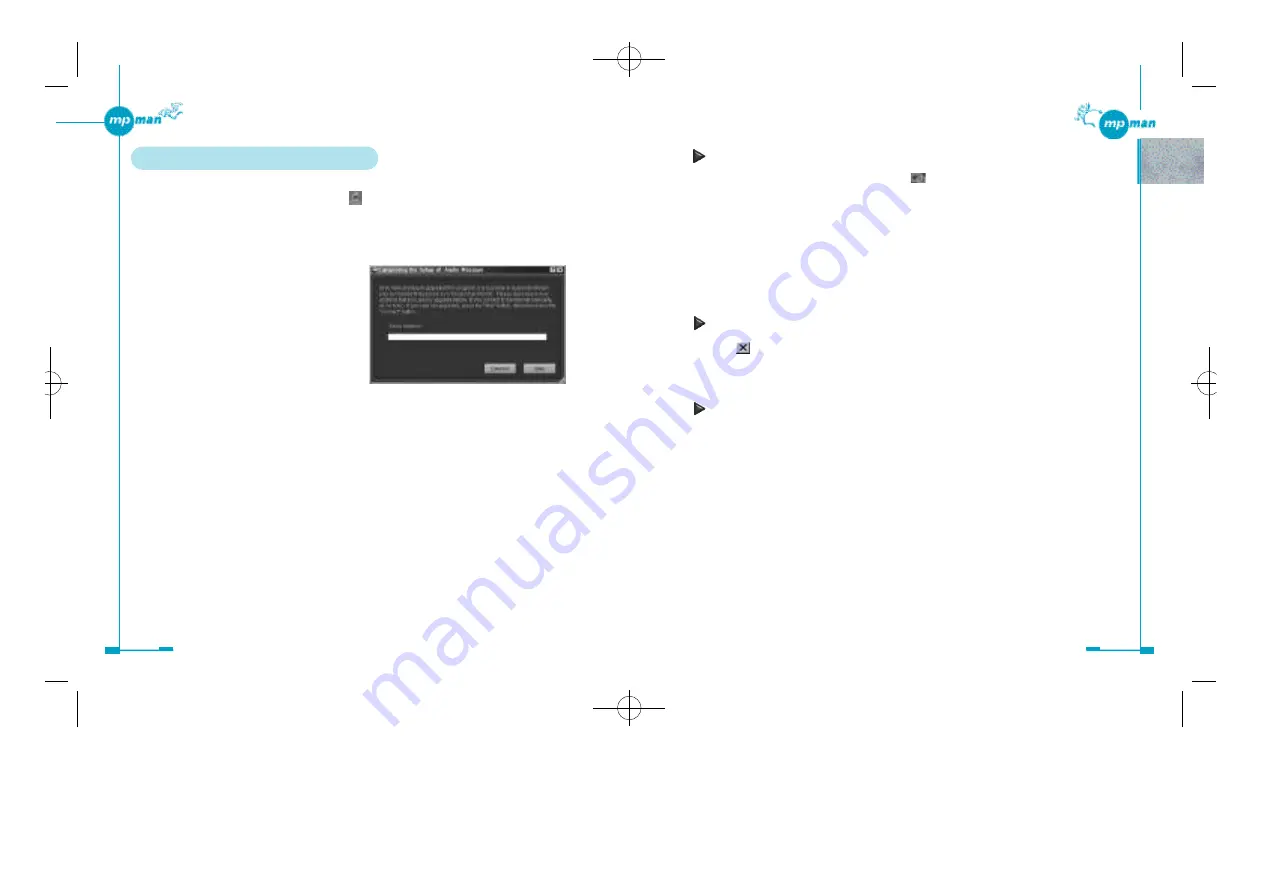
2 4
2 3
Switching between the Audio Manager window and small player
To switch to the small player, click on the (Small Player) icon to the right of the
navigation buttons bar in the Audio Manager window.
You can also click on “Small Player” of the “View” menu.
To switch to the Audio Manager window (big player), right-click on the area within the
small player, then select “Big Player” from the shortcut menu.
Tip
Each time you press the F8 key, Audio Manager switches between the big player and small
player.
To exit Audio Manager
Click on
the upper-right corner of the Audio Manager window and small player.
You can also click on “Exit” from the “File” menu in the Audio Manager window or the
shortcut menu of the small player that appears when you right-click.
Changing the appearance of the Audio Manager window
In Audio Manager, several skins of different design are available, which allow you to
change the appearance of your Audio Manager window (also of the small player) to suit
your preference.
Click on “Link to more skins” of the “Skins” menu in the Audio Manager window to
connect to the Web site, where you can find and download skins of your preference.
When you are displaying the small player, click on “Skins” from menu of the small player
that appears when you right-click.
1 . Starting Audio Manager
To start Audio Manager, double-click on the (Audio Manager) icon on the desktop.
You can also click on the “Start” button, point to “Programs” and “Audio Manager”, then
click on “Audio Manager”.
Note
When you start Audio Manager for the first
time after installation, the following dialog
box appears.
If you have ever installed and upgraded
Audio Manager, enter our e-mail address and
click on “Connect”. If not, click on “Skip”,
and “OK” in the next dialog box.
*mp-man MP-M700øµ 01.12.14 1:24 PM
∆
‰¿Ã¡ˆ23
Содержание MP-M700
Страница 1: ......




























