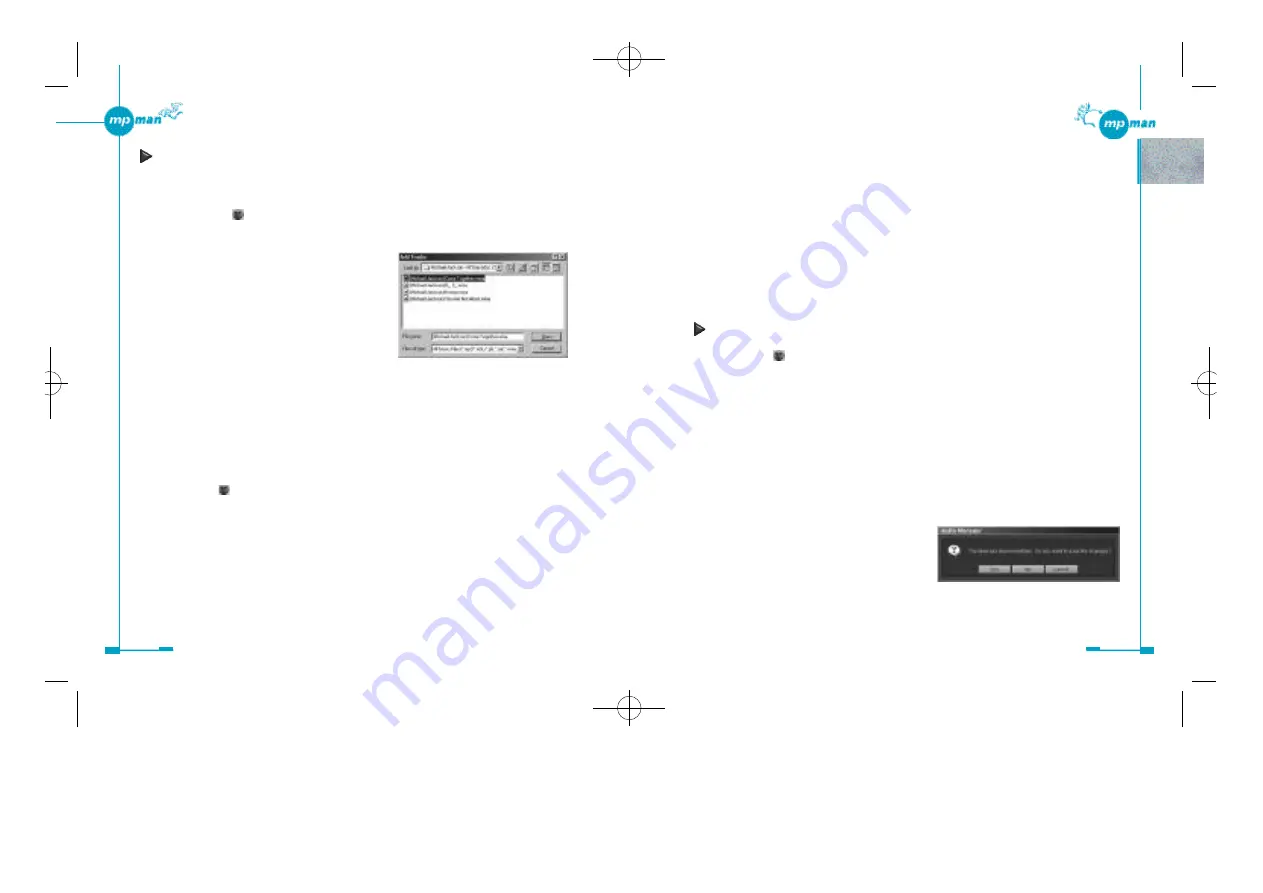
4 2
4 1
6. Select the tracks that you want to add to the new play list by clicking on the box to
the left of each track, then click on “OK” when you have finished.
The selected tracks are displayed in the Play List on the Play List window.
7. Click on the “Save Tracks as Playlist”.
8. Name the new play list, fill in the other fields, then click on “Close”.
9. Click on “OK” in the dialog box that appears successively.
Note
Choosing the “Search Hard Disks for Tracks” option in step 3 brings up all the music files,
including those transfer of which the MP-M700 player does not support, such as .wav and
RA files, to the Play List.
Adding tracks to the previously created play list
1. Click on the “
make a playlist” button to open the Play List window if it is not already open.
2. Click on “Select Playlists From Database” button.
The “Select Playlists From Database” window appears.
3. Select the play list to which you want to add the tracks by clicking on the box to the
left of the play list, then click on the “Edit” button.
The “Edit Playlist” window appears.
4. Click on the “Add Track” button under the “Track List” tab.
The “Select Tracks From Database” window appears.
5. Select the tracks that you want to add to the play list by clicking on the box to the
left of each track, then click on “OK”.
6. Click on “Close” after confirming that the selected tracks are added to the list in
the “Edit Playlist” window.
7. Click on “Yes” in the dialog box asking
you if you really want to save the
c h a n g e s .
8. Click on “OK” in the “Select Playlists From Database” window.
Creating a play list so that it contains music files already on your
computer
If you know where the music files are stored
1. Click on the “ make a playlist” button to open the Play List window if it is not
already open.
2. Click on the “Clear List” button to clear the tracks on the Play List.
3. Click on “Add Tracks” of the “File”
menu to open the “Add Tracks” dialog
box.
4. Select the music files that you want to add to the play list, then click on “Open”.
The selected music files are automatically added to your database and displayed on the
Play List.
5. Click on the “Save Tracks as Playlist”.
6. Name the new play list, fill in the other fields, then click on “Close”.
7. Click on “OK” in the dialog box that appears successively.
If you do not know where the music files are stored
1. Cilck the “ make a playlist” button to open the Play List window if it is not
already open.
2. Click on the “Clear List” button to clear the tracks on the Play List.
3. Click on “Search Hard Disks for Tracks” of the “File” menu.
All the music files stored on your computer are automatically added to your database
and displayed on the Play List.
4. Click on the “Clear List” button to clear the tracks on the Play List.
5. Click on the “Select Tracks From Database” button.
The “Select Tracks From Database” window appears.
*mp-man MP-M700øµ 01.12.14 1:25 PM
∆
‰¿Ã¡ˆ41
Содержание MP-M700
Страница 1: ......






























