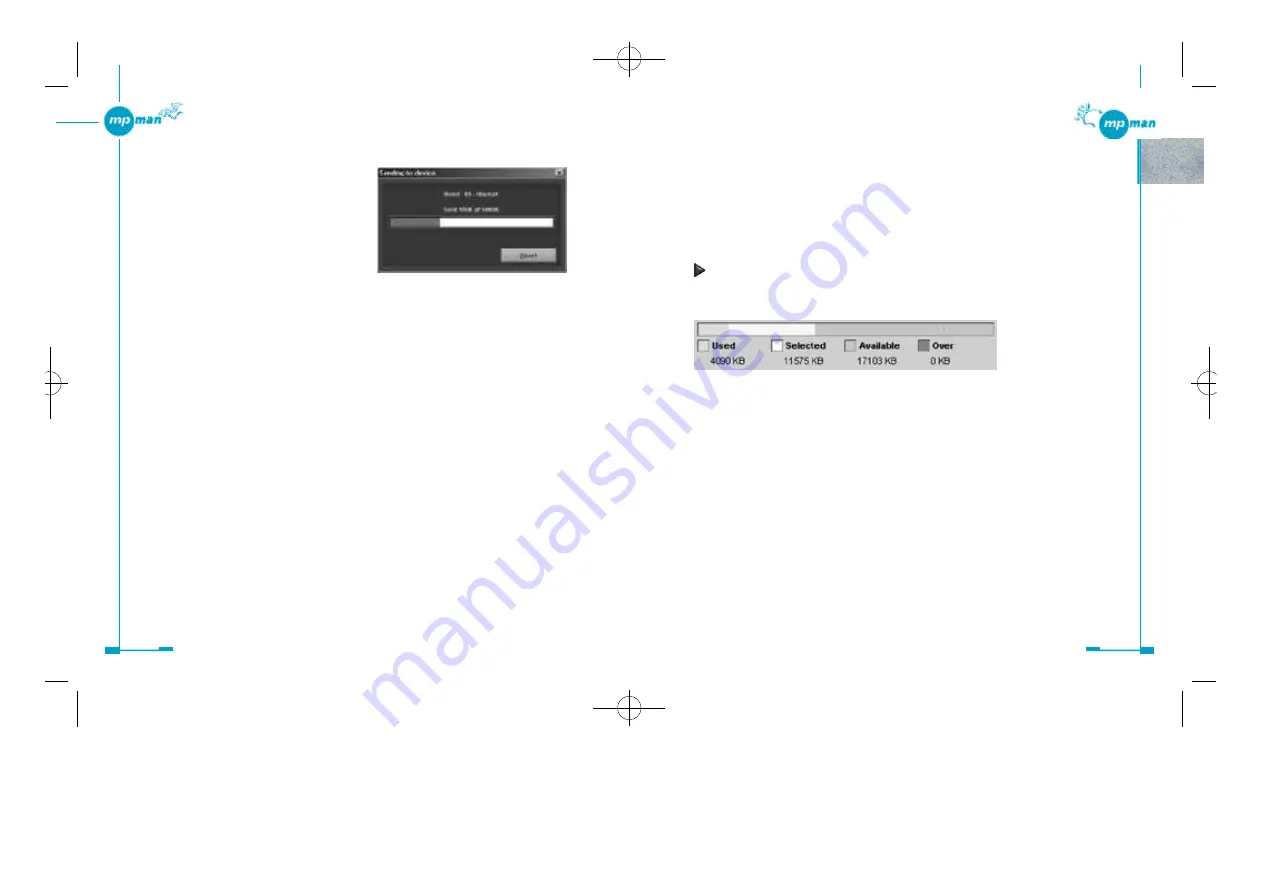
5 4
5 3
•
The filename extension of and MP3 file will be changed from “.mp3” to “,mpm”
because of copyright protection measures after transferring it to the MP-M700 player.
•
Up to 99 music files can be transferred to each internal Flash Memory and the
MultiMediaCard. However, the number of music files that can be played back on the
MP-M700 player is limited to 99, starting from a music file stored on the internal Flash
memory.
Viewing current memory usage status of the memory media
The Device Usage bar located on the right pane of the Copy to Devices window gives you
color-coded representation of current memory usage status of the selected memory media.
•
Green
The amount of memory currently being used on the memory media
•
Yellow
The amount of memory necessary for transferring the selected tracks
•
Grey
The amount of available memory remaining after transferring the selected tracks
•
Red
The amount of memory shortage when all the selected tracks are transferred
11.When you are all right with your selection, click on the “Copy To Portable” button.
Transfer of the selected tracks starts and
the “Sending to device” dialog box
appears, where you can see the transfer
status of each track and the track title
currently being transferred. On the MP-
M700 player, “NOW DOWNLOADING
PLEASE WAIT” remains displayed
while transfer is in progress.
Tracks are transferred to your MP-M700
player in the order they appear on the
Transfer List.
To cancel transfer, click on the “Abort” button of the dialog box.
Note
If you transfer the selected tracks to memory media that contain one or more files, transfer
is not performed in the order tracks are listed. The size of each track selected is compared
against that of the remaining available memory each time before starting transfer of a track,
and the track the size of which best fits the remaining available memory is transferred.
Transfer stops when not enough space to store any of the remaining tracks remains on the
memory media.
12.Click on “OK” when the message “Finished transferring tracks” is displayed.
Your MP-M700 player is now ready for playback.
Note
•
The track currently being played back cannot be transferred to the MP-M700 player.
•
You are constrained to playing the tracks on the MultiMediaCard on the original MP-
M700 player that was used to transfer music files.
•
Music files cannot be restored to your computer after they have been transferred to the
MP-M700 player.
*mp-man MP-M700øµ 01.12.14 1:25 PM
∆
‰¿Ã¡ˆ53
Содержание MP-M700
Страница 1: ......

























