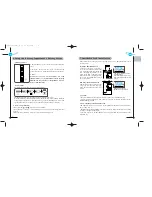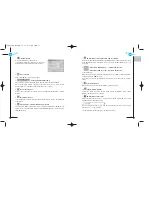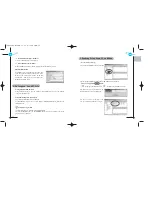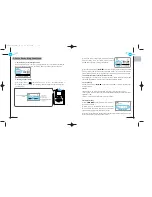2.Voice Recording Functions
1. Switching to Voice Recording Function
First, you need to switch to the voice recording function. If you are currently at the MP3
mode, stop the music and press the ÒFUNCÓ button to switch to the voice function.
2. Starting Voice Recording
1
Press the ÒRECÓ( ) button momentarily to start recording through a
microphone. While recording, the recording indicator (LED) will flash, displaying a
recording status.
37
38
2
Press the ÒRECÓ button again to PAUSE recording
while recording. Press the ÒRECÓ button again in
PAUSE state to proceed recording continuously.
3
Press the STOP button ( ) to STOP recording while recording. The LED
will stop flashing and the file will be saved automatically. If you repeat the recoding
process (REC STOP), the saving will be done as PAGE01, PAGE02...and so forth.
3. Additional Recording on the Recorded Voice File
While playing the recorded file, if you press the ÒRECÓ button and hold it longer than
one second, an additional recording will be done and attached to the file.
4. Voice File Play
Press the PLAY button ( ) in the state of ÒPAUSEÓ or ÒSTOPÓ to listen to the
recorded contents.
T
Notes:
¥ Record and save important contents such as lecture, conference, and interview.
¥ The recorded voice file can be checked with the MPMan Manager and the file can be
uploaded to a PC.
¥ When you record, please adjust the volume accordingly.
5. Delete Recording
1
Press , button in ÒSTOPÓ state to move to
the track to be deleted
2
When you press the ÒERASEÓ button twice quickly
in succession on the track to be deleted, a confirmation
question will be displayed on the LCD display box.
3
If you press the ÒERASEÓ button at this point, the deletion will be completed. If you
do not wish to delete, press other button to cancel.
*mp-man MP-F60¿ „fi 01.7.4 11:41 AM ˘
`
37
Содержание MP-F60
Страница 1: ... mp man MP F60 fi 01 7 4 11 46 AM 53 ...