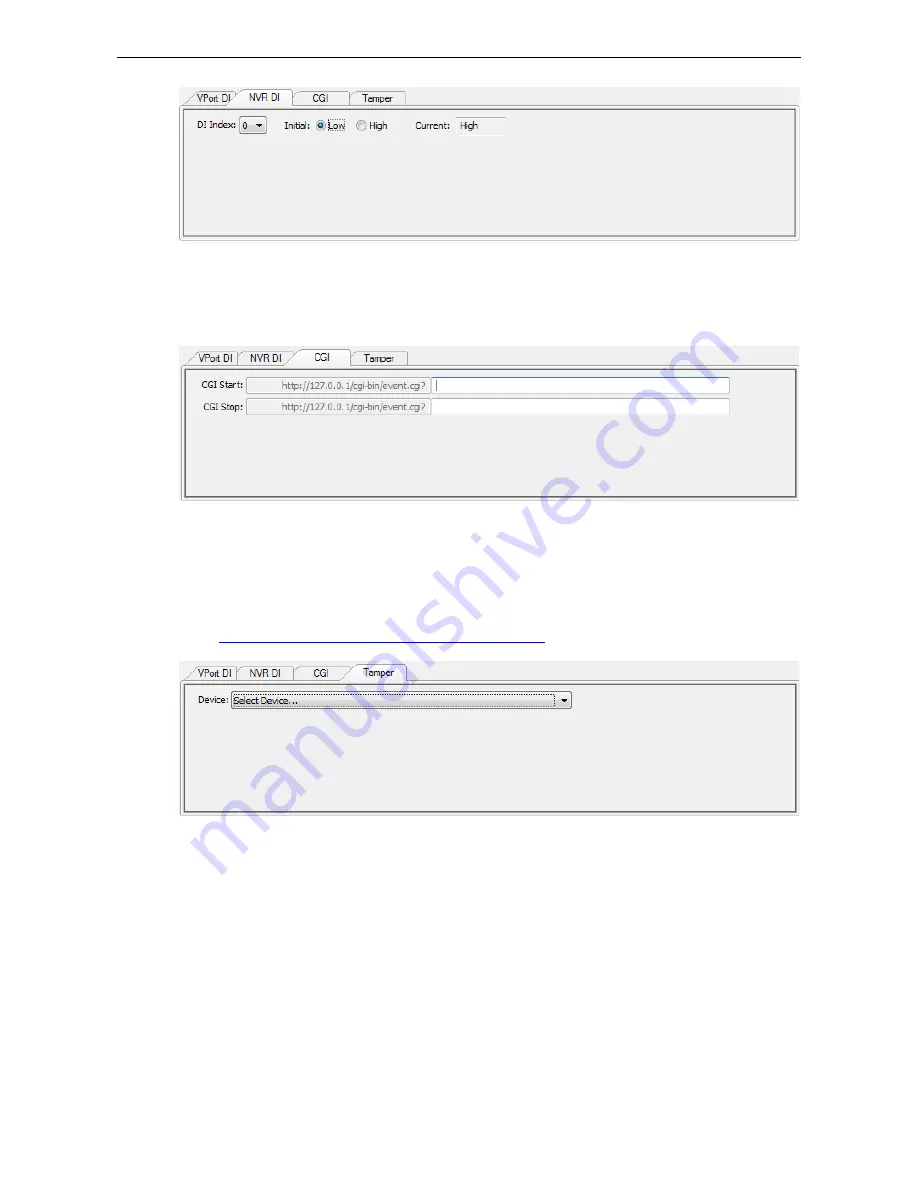
Moxa MXNVR-RO
Configuration Tool
5-21
•
NVR DI
DI Index: can choose between 1 and 8
Initial: Initial DI status Low and High
Current: MXNVR-RO DI situation
•
CGI
CGI Start: customer setting CGI Event trigger command
CGI Stop: customer setting CGI Event end trigger command
CGI Note: add note after CGI command
&Note= Note String
Note will show up in Event Search, CGI Note
http://<IP-Address>/cgi-bin/event.cgi?&Note=DoorOpen
•
Tamper
Device: to choose the Tamper IP camera















































