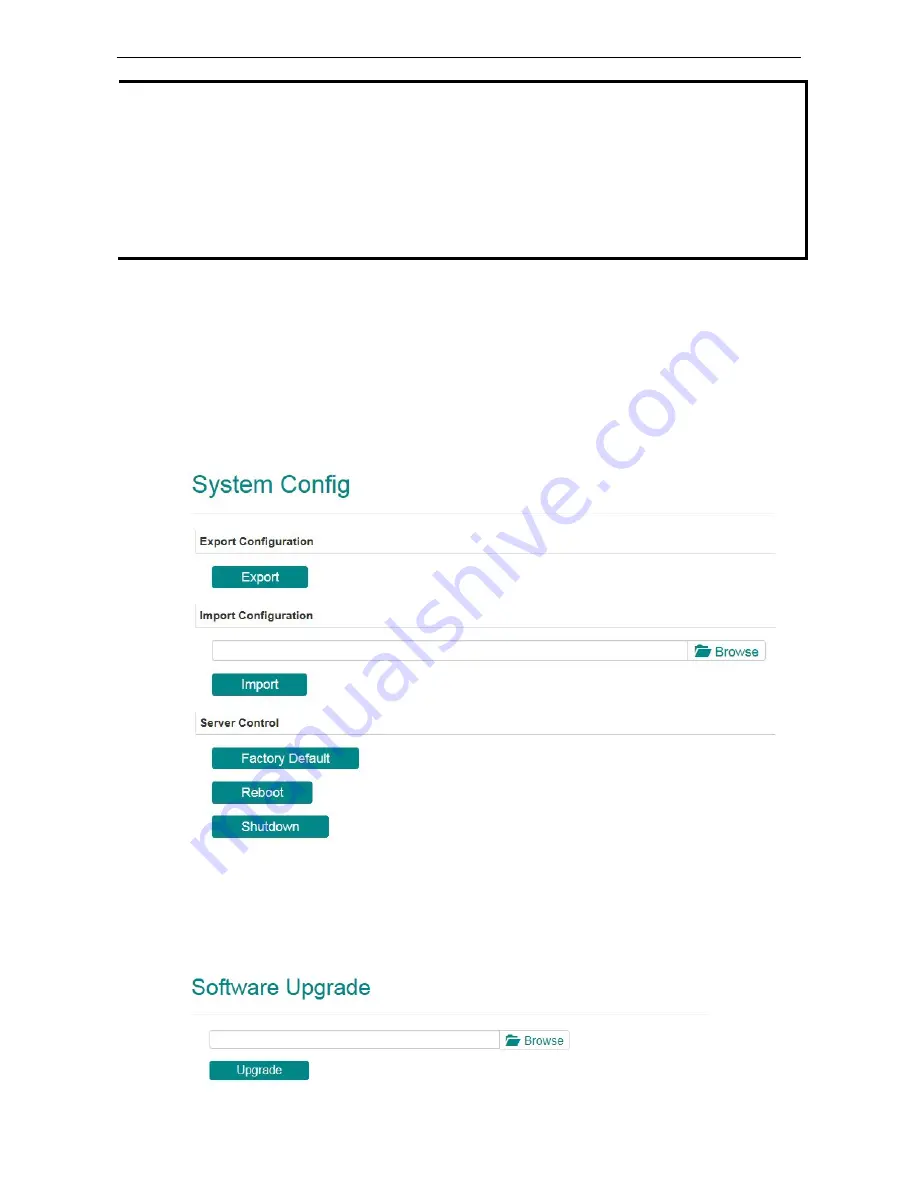
Moxa MXNVR-RO
Access the MXNVR-RO-T Web-interface
4-5
NOTE
Select the Automatic option to force the VPort to synchronize automatically with timeservers over the
Internet. However, synchronization may fail if the assigned NTP server cannot be reached, or the VPort is
connected to a local network. Leaving the NTP server blank will force the VPort to connect to default
timeservers. Enter either the Domain name or IP address format of the timeserver if the DNS server is
available.
You can configure two NTP servers as backups; the update interval can be configured from a minimum of 5
seconds up to one month.
Don’t forget to set the Time zone for local settings. Refer to Appendix B for your region’s time zone.
System Config
This section shows the date and time and the HDD information of the system. The System Config page allows
you to export, import and control the server, which are listed by category. Administrators can also save this
information in a file (sys_config.ini) by clicking the Export button, or import a file by clicking the Browse
button to search for a sys_config.ini file and then clicking the Import button to update the system
configuration quickly. By clicking the Factory Default button, the MXNVR-RO-T will be to reset to its factory
default settings. By clicking the Reboot button, the MXNVR-RO-T will reboot, and by pressing the Shutdown
button the MXNVR-RO-T will shut down.
Software Upgrade
This section shows the information of the video sources that the MXNVR-RO-T is currently connected to. The
information includes:















































