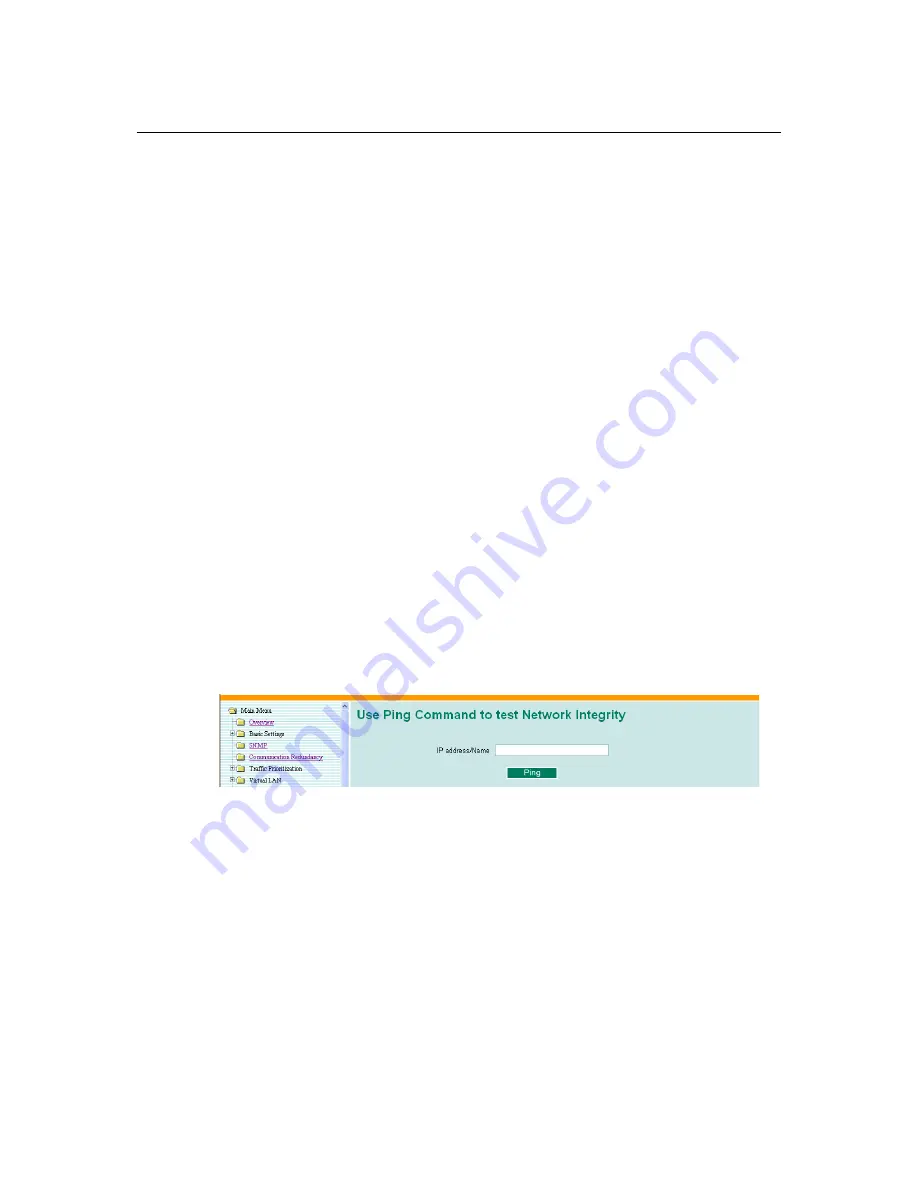
EDS-405A/408A Series User’s Manual
Featured Functions
3-61
The
Mirror port
function can be used to monitor data being transmitted through a specific port.
This is done by setting up another port (the
mirror port
) to receive the same data being transmitted
from, or both to and from, the port under observation. This allows the network administrator to
“sniff” the observed port and thus keep tabs on network activity.
Do the following to set up the
Mirror Port
function:
STEP 1
Configure the EDS’s
Mirror Port
function from either the Console utility or Web Browser
interface. You will need to configure three settings:
Monitored Port
Select the port number of the port whose network activity will be monitored.
Mirror Port
Select the port number of the port that will be used to monitor the activity of
the monitored port.
Watch Direction
Select one of the following three watch direction options:
Input data stream
Select this option to monitor only those data packets coming
in through
the
EDS’s port.
Output data stream
Select this option to monitor only those data packets being sent
out through
the EDS’s port.
Bi-directional
Select this option to monitor data packets both coming
into
, and being sent
out through
, the EDS’s port.
STEP 2
Be sure to activate your settings before exiting.
When using the Web Browser interface, activate by clicking the
Activate
button.
When using the Console utility, activate by first highlighting the Activate menu option, and
then press
Enter
. You should receive the
Mirror port settings are now active! (Press any
key to continue)
message.
Ping
The
Ping
function uses the
ping
command to give users a simple but powerful tool for
troubleshooting network problems. The function’s most unique feature is that even though the
ping command is entered from the user’s PC keyboard, the actual ping command originates from
the EDS itself. In this way, the user can essentially control the EDS and send ping commands out
through its ports.
To use the Ping function, type in the desired IP address, and then press
Enter
from the Console
utility, or click
Ping
when using the Web Browser interface.
















































