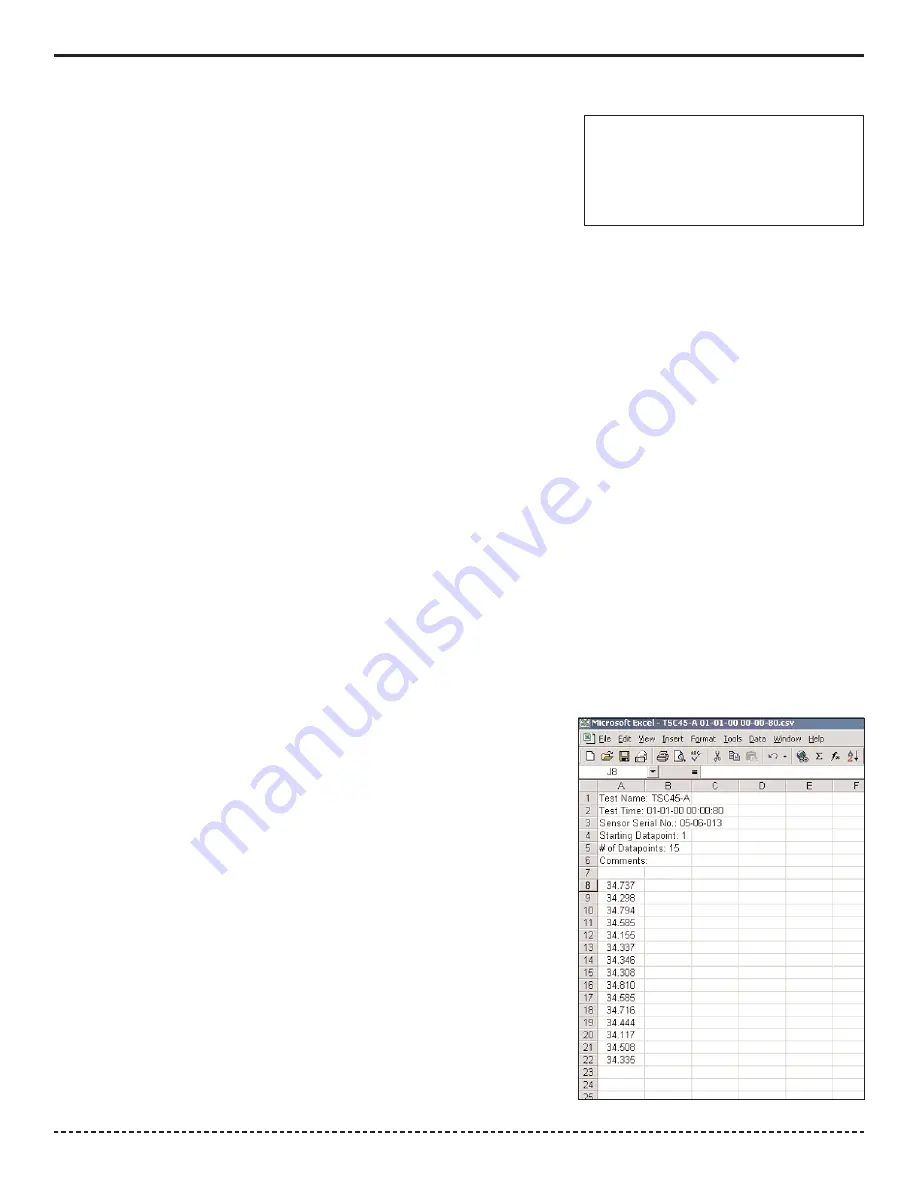
Corporate Headquarters:
1080 North 11th Street, San Jose, CA 95112 Phone: (408) 292-2214 Fax: (408) 292-2733
www.etorque.com
Page 24
Once 1 or more tool tests are sent to the PTT meter the operator can press
the "Tool Test" soft key on the PTT and following Menu choices will appear:
Select
Quick Test
Start
Stop
Clear Memory
Choose the function desired, from the menu list, by using the
Up /Down
keys and use
Enter
key to finalize the selection
highlighted in reverse video.
Select
is used to select the desired test from a list of tests that have been downloaded. When an operator selects this
he/she will view an introduction for 3 seconds that provide directions, and then this will display:
Choose Tool Test from List of available tests.
Use
Up /Down
keys to toggle between tests.
Use
Enter
to select test.
After the short introduction the operator will see the tool tests displayed and can select the desired test.
Quick Test:
By selecting Quick Test the operator can run a quick test using the currently selected parameters of the
meter such as Mode, Units, and Tolerance etc. After selecting Quick Test, Press the Enter key. The test starts immediate-
ly and the operator can start collecting data. Once the operator collected the number of reading desired then press the
Tool Test "soft" button that now reads Quick Test. Then the operator can select Stop to end the test.
When the operator connects to the Interface Program and click on Download Results, the Quick Test data is down-
loaded. The file name will be Quick Test with associated Date and Time. If the operator performs several different Quick
Tests he/she will have different Time and/or Date files for each test.
Start
begins collecting test data. The tool name will be followed by a colon and then the number of data points collected.
Stop
ends the test. This is required as some users may want to collect 10 data or others may want to collect 25 points or
more.
Clear Memory
allows the test points to be cleared in the meter itself. The
operator will be asked for confirmation before the action takes place. This
function should only be used if the readings have been downloaded to the PC
or test data is invalid for some reason.
Once all desired tests are run the operator can
return to the PC to download all Tool Tests stored
in the PTT. If they choose to add comments they can do so by checking the
"Require Comments" check box. During a particular test download the
operator will be given the opportunity to add further notes to the file stored on
the PC.
An example of a Tool Test Result file (image - right)
There is an optional Excel Add-In included on the PTT CD to perform
Real-Time data acquisition into an open Excel spreadsheet. It also includes
Tabs for performing statistical analysis on the data in the spreadsheet. Follow
the instructions in the readme file, in this folder, to use this Add-In.
Using the Tool Tests on the PTT
Peak 1500 Hz
33.785
lbf.in
Menu Tool Tests






























