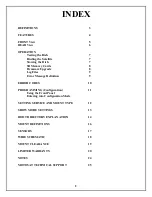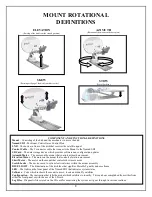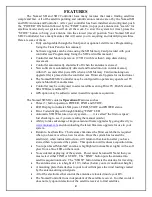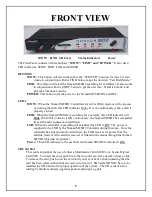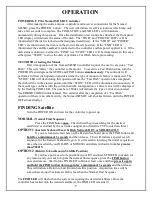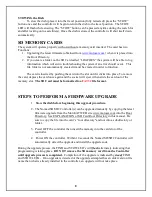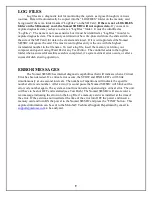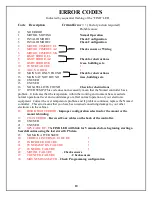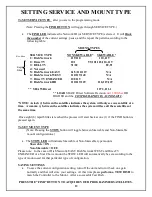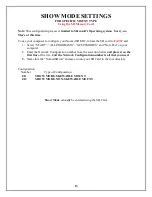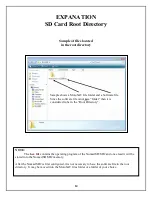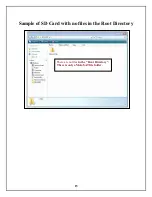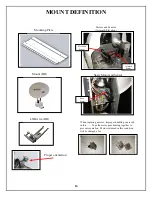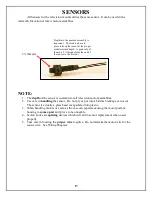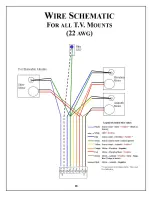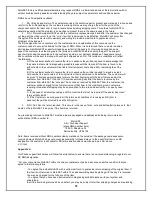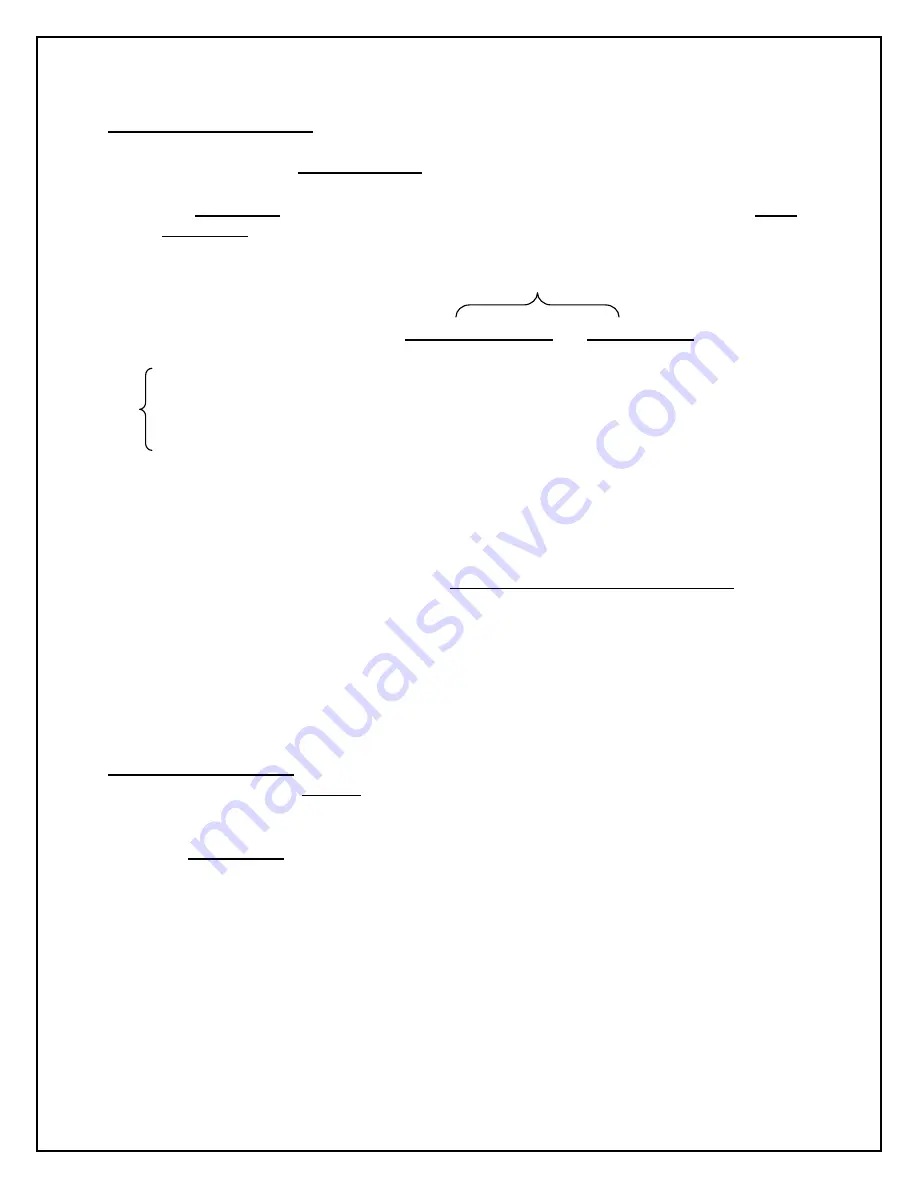
12
SETTING SERVICE AND MOUNT TYPE
To SET SERVICE TYPE
after you are in the programming mode.
(Note: Pressing the
FIND
BUTTON
will toggle through SERVICE TYPE.)
•
The
FIND LED
indicates the Network ID (or SERVICE TYPE) selected. It will
blink
the number
of the current settings, pause, and the repeat the pattern according to the
following table:
MOUNT TYPES
SERVICE TYPE
NON SKEWABLE * SKEWABLE *
1=
Dish Network
119/110
110,119
2= DirecTV
101
99,101,103,110,119
3= BELL TV
91/82
82,91
4= Not used
5= Dish Network EAST
61.5/110/119
N/A
6= Dish Network WEST
110/119/148
N/A
7= DirecTV ENHANCED
101/119
N/A
8= Dish Network HD
110/119/129
110,119,129
** SHAW Direct
107.3,111.1
** LOAD
SHAW Direct Software Revision
nsd_1000.hex
OR
HIGHER and the
CONFIGURATION IS AUTOMATIC
.
*NOTE: A slash (/) between the satellites indicates the system will only see one satellite at a
time. A comma (,) between the satellites indicates the system will see all these satellites at
the same time.
Once eight (8) rapid blinks is reached the process will start back at one (1) if the FIND button is
pressed again.
To SET MOUNT TYPE
(Note: Pressing the
STOW
button will toggle between Skewable and Non-Skewable
mount configurations.)
•
The
STOW LED
will indicate Skewable or Non-Skewable type mounts
Skewable = ON,
Non-Skewable = OFF.
Please note: In the case of Dish Network EAST, Dish Network WEST and DirecTV
ENHANCED or a Star Choice mount the STOW LED will automatically be set according to the
type of mount used for that particular type of configuration.
SAVING SETTINGS
•
To save the current configuration setting, turn off the unit and turn it back on again
normally and that will store your settings. At this time please
perform a TEST DISH
to
match the Controller to the Mount. After a successful Test Dish…
PRESS THE “FIND” BUTTON TO ACQUIRE YOUR PROGRAMMED SATELLITES.
Slow Blink
Rapid
Blink