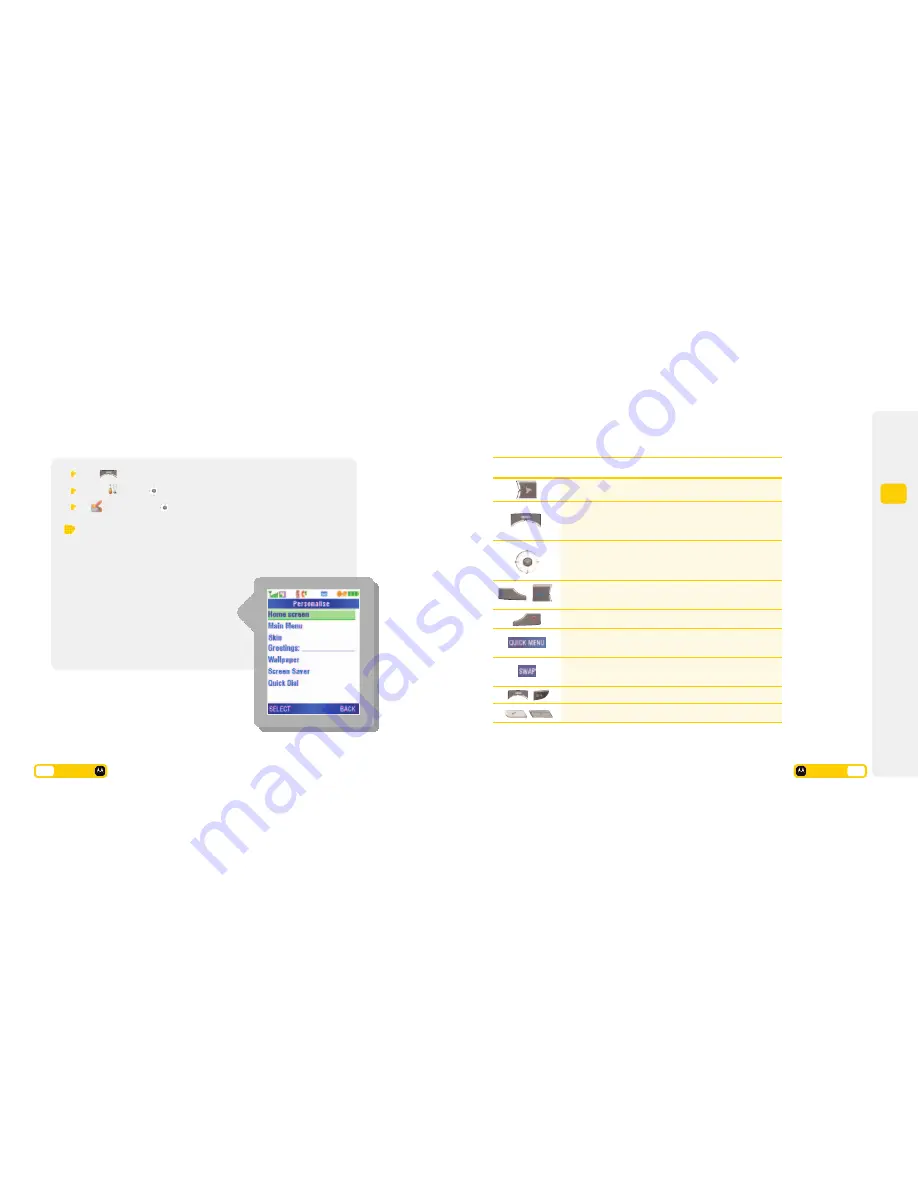
3
Get
going
Press
Scroll to
and press
At
Personalise
press
You can change the settings
for the following features...
Home Screen
– change the features linked
to the right soft key and 5-way Navigation
key in the start screen.
Main Menu
– choose the Icon view or List
view. Also reorder the 12 items on the
main menu.
Skin
– choose a different colour scheme for
your mobile screen.
Greeting
– add a greeting to appear every
time your mobile is switched on.
Wallpaper
– select your mobile screen’s
background image and layout. Take a
picture and use it as wallpaper, or
download one from
3
services. See
page 3.4 for how to set a wallpaper.
Screen Saver
– select your mobile
display’s screensaver image and layout.
Quick Dial
– change your Quick Dial
numbers.
Customising menus, wallpaper and the screen
There are many ways in which you can make your mobile unique.
3.
5
User guide
General shortcuts
Use the chart below as a guide for general navigation shortcuts and key functions.
3
services. Also to return to the services screen from any screen.
This key takes you to the main menu from the start screen.
When it appears on other screens it gives you access to submenu
items related to that particular feature.
This key acts like a joystick. It allows you to scroll throughout the
screen menus to names, numbers, features and services. It also
becomes your directional control for games.
To make and answer a voice or video call as well as to view
recently dialled voice and video calls.
To end all services, including calls and browsing
3
services.
From the start screen links to useful functions including
Take Photo
,
Make Video
,
View Calendar
etc.
During a call – press
SWAP
to view your
Contacts
,
Messages
,
3 Services
,
Calendar
,
Multimedia
, and make a
New Call
.
To display your phone number.
Volume control.
Function
Button
User guide
3.
6
















































