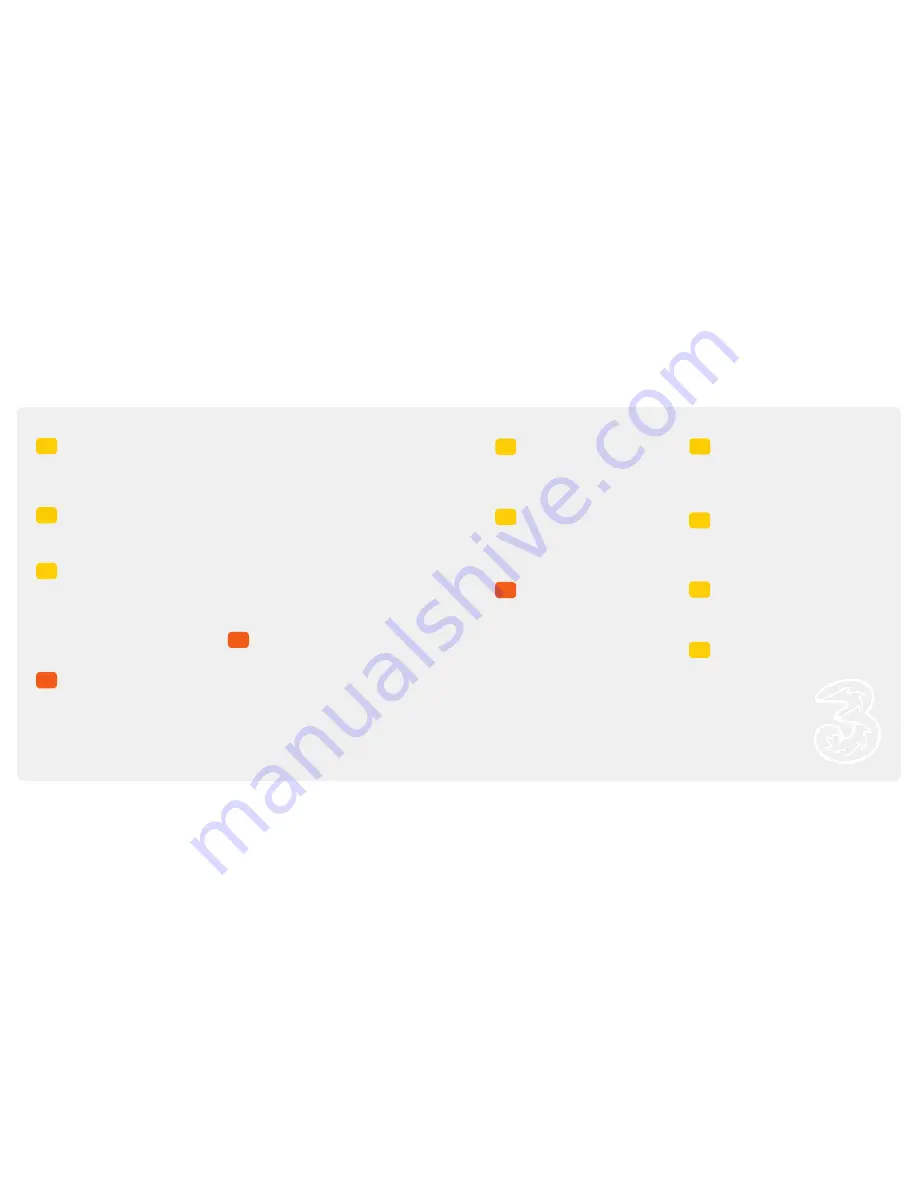
Contents
The sections in
orange
describe
3
services, and those in
black
describe Motorola services.
7
1
3
4
2
Contacts
6.1
Storing a contact
6.2
Editing a contact
6.3
Searching and deleting a contact
6.4
Copying contact(s) between mobile and SIM
Media centre
7.1
Taking a photo
7.2
Making a video clip
7.3
Viewing and deleting photos or videos
7.4
Playing an audio clip
Mail & Messaging
8.1
Setting up and listening to your Voicemail
8.2
Setting up your Videomail
8.3
Creating and sending a text message
8.4
Addressing a message using Contacts
8.5
Setting up your email username
8.6
Configuring your email profile
8.7
Capturing and sending a photo / video
as a multimedia message
8.8
Creating and sending emails – direct
8.9
Setting up your POP3 email account
8.10
Browsing into mail
8.11
Viewing your mobile’s message Inbox
Synchronisation
9.1
Synchronising with your PC
9.2
Installing Motorola software on your PC
9.3
Backing up and customising synchronisation
9.4
To conduct regular synchronisation
Extra features & Security
10.1
Storing an appointment
10.2
Setting alarms
10.3
Setting the SIM PIN code
10.4
Locking your mobile
Motorola Health & General
Information
11.1
A message from Motorola your mobile
manufacturer
Troubleshooting, Index
& Useful Numbers
12.1
Troubleshooting
12.3
Index
12.5
Useful Numbers
8
9
10
11
12
Getting set up
1.1
Installing the SIM card
1.2
Installing the memory card
1.3
Installing and charging the battery
1.5
Battery use
Your mobile explained
2.1
Getting to know your Motorola E1000
2.3
Your mobile’s start screen
2.5
Your mobile’s keys and navigation
Get going
3.1
Turning your mobile on and off
3.2
Setting the time and date
3.3
Choosing ringtune and alert profiles
3.4
Setting a wallpaper
3.5
Customising menus, wallpaper and the screen
3.6
General shortcuts
3.7
Choosing a text entry method
3.8
Text entry shortcuts
Today on 3
4.1
Today on
3
4.2
Using Today on
3
4.3
Getting to know the services screen
4.4
The service icons
4.7
Tunes & Pix
4.9
Downloading a ringtune
4.11
Music
4.12
Accessing Music
4.13
Games
4.15
Finding a game
4.16
Playing a game
4.17
Football
4.19
Accessing football services
4.20
How to set goal alerts for your football team
4.21
Downloading and storing match highlights
from an alert
4.23
Comedy
4.25
Accessing Comedy
4.26
Other useful services
4.27
Setting your favourite locations
4.28
Using Quick Map
4.29
Using My Nearest
4.30
Viewing the latest news
4.31
Setting up a financial portfolio
4.32
Shortcodes? Quick ways to access
videos on your mobile
Calls
5.1
Making and receiving a voice call
5.2
Making and receiving a video call
5.3
Making a call from Contacts or recent calls list
5.4
Grouptalk
5.5
Caller ID
5.6
Diverting incoming voice / video calls
and faxes
5
6




































