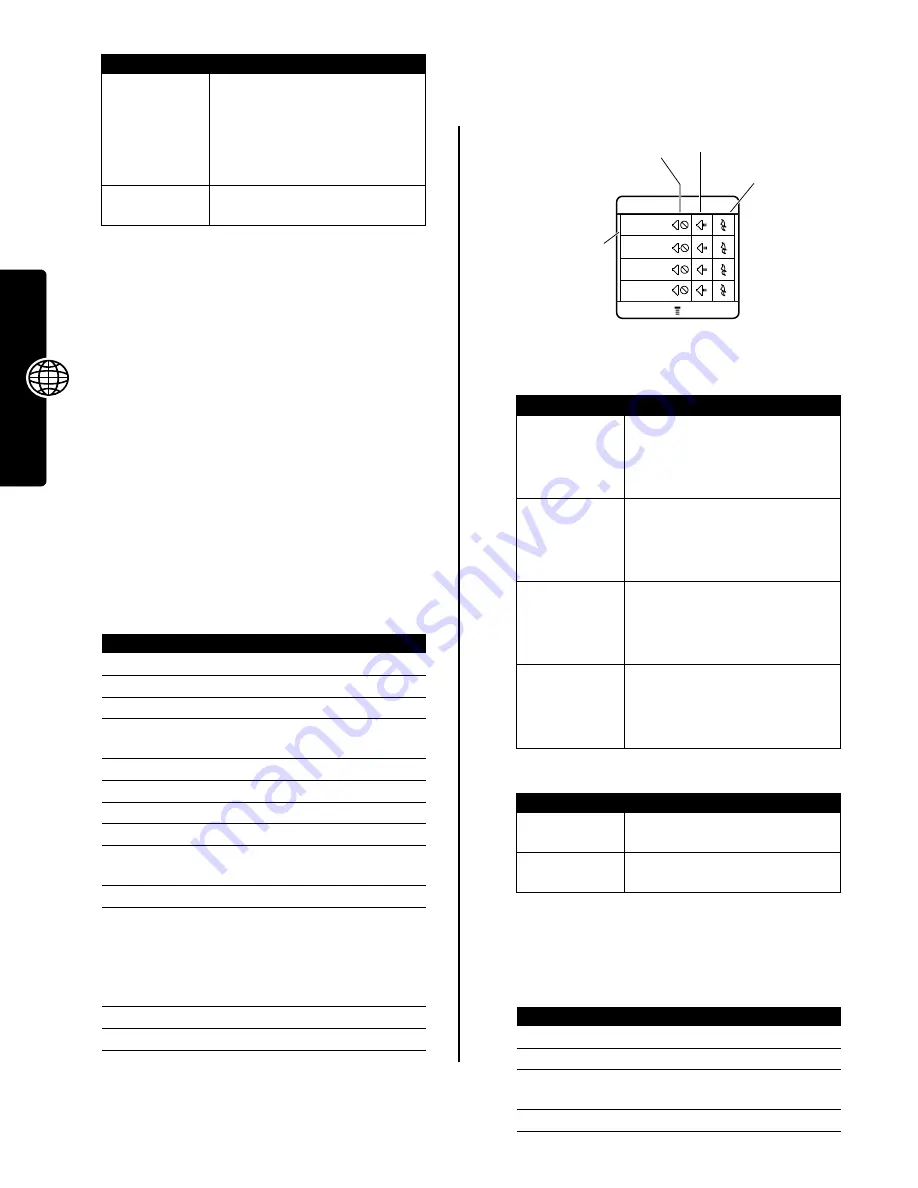
38
Ne
ws an
d Ente
rtainme
n
t
Note:
If you do not have enough phone memory to
download a Java application, you can free memory space
by deleting unused Java applications.
Editing Sounds with MotoMixer
MotoMixer lets you edit and save special MIDI-based
sound files called Groove Tunes on your phone. These
sound files are made up of 4 instruments such as
piano
,
bass
,
drums
, and
guitar
. The phone comes preloaded
with base tracks (which you cannot edit or delete), but you
can download others and use them all to create or edit
your own mix files. The mix files you create display in the
list of available alerts.
Note:
To download new MotoMixer files, see page 34.
Creating or Editing a Mix File
MotoMixer Editing Controls
You can select which instruments you want to play and
when you want to play them. The mix editor shows the
current settings for each instrument (see following table for
details).
Press
MIX
(
+
) to play the mix file. Turn instruments on or
off, add effects, and/or set an instrument variant using the
following keypad keys:
Use the following keys to perform additional mix functions:
Using, Editing, or Deleting a Mix File
To edit or delete a mix file, or set a mix file as a ring tone:
Data Space
(both
Java and non-
Java data
space)
Memory available for application
data (such as game scores or
application settings), and for
downloaded graphics, sounds, all
camera photos and MMS
messages.
Heap Size
Amount of runtime memory
available for Java applications.
Find the Feature
M
>
Multimedia
>
MotoMixer
>
[New Mix]
or
mix file name
Press
To
1
S
scroll to the base track
2
SELECT
(
+
)
select the base track
3
CHANGE
(
+
)
select
Name
4
keypad keys
enter a name for the mix file
you are creating
5
OK
(
+
)
store the name
6
CHANGE
(
+
)
select
Tempo
7
S
left or right
adjust the tempo setting
8
OK
(
+
)
store the tempo setting
9
CHANGE
(
+
)
select Mix to open the mix
editor
10
PLAY
(
+
)
start playing/mixing the track
11
keypad keys
edit the instruments (see
following section)
The track plays to the end
and stops. To edit your mix,
press
PLAY
(
+
) again.
12
BACK
(
-
)
close the base track editor
13
DONE
(
-
)
close the mix file display
Option
Displays
Key
Effect
1
Turn on/off
first
instrument (
Piano
above)
2
Add effect to first instrument
3
Set variant for first instrument
4
Turn on/off
second
instrument
(
Bass
above)
5
Add effect to second instrument
6
Set variant for second instrument
7
Turn on/off
third
instrument (
Drums
above)
8
Add effect to third instrument
9
Set variant for third instrument
*
Turn on/off
fourth
instrument
(
Guitar
above)
0
Add effect to fourth instrument
#
Set variant for fourth instrument
Key
Effect
M
Open the
Mix Menu
to reset one or
all instruments
BACK
(
-
)
Return to the
Mix Details
display
when you are finished mixing
Find the Feature
M
>
Multimedia
>
MotoMixer
Press
To
1
S
scroll to the mix file
2
M
open the
Mix Menu
3
S
scroll to
Edit
,
Delete
,
Play
, or
Set as Ring Tone
4
SELECT
(
+
)
select the option
032369a
MotoMixer
Press first column
keypad keys
(
147*
)
to turn instruments on/off.
Instrument
Name
BACK
MIX
Second column keypad
keys add effects.
Third column
keypad keys
set instrument
variant
Drums
Piano
Bass
Guitar
#
0
*
9
8
7
6
5
4
3
2
1
Содержание V220 GSM
Страница 1: ...MORE HERE V220 GSM ...
Страница 2: ......
Страница 49: ......
Страница 50: ...motorola com ...

























