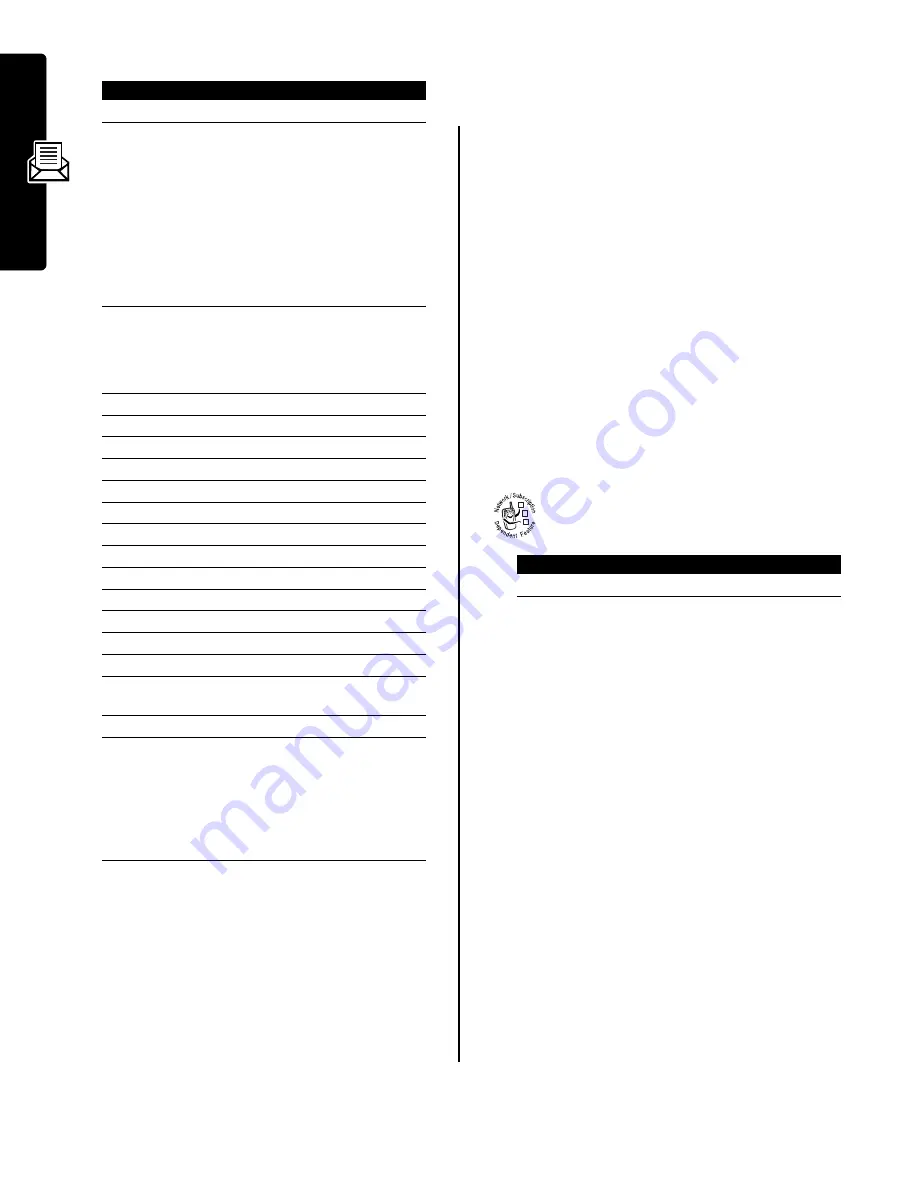
8
Mess
ag
es
When you finish composing the letter:
Viewing the Status of Sent
Messages
Messages that you send are stored in the outbox.
Messages in the outbox are sorted from newest to oldest.
The following indicators show message status:
For additional information, highlight a message and press
M
>
Message Status
.
Tips For Sending Messages
•
Press
#
to select a text entry method when you enter
message text.
•
When you enter a text message, a counter at the top
of the display switches between the number of pages
you have written (preceded by a
*
), and the number of
characters left on the current page. Network charges
are based on the number of pages sent.
•
When you enter a multimedia message or multimedia
letter, a counter at the top of the display shows the
current message/letter size. Network charges are
based on the size of the message/letter.
•
When you manually enter phone numbers and/or
email addresses in the
To
field, you must insert a
space between each entry. Press
S
to the right to
insert a space between each phone number or email
address.
Receiving a Message
When you receive a message, your phone
displays the
g
(message waiting) indicator and a
New Message
notification, and sounds an alert.
If reminders are turned on, your phone sends a reminder
at regular intervals until you close the new message
notification, read the message, or turn off your phone.
When your phone displays
Memory is Full!
, you must delete
some existing messages from your inbox, outbox, or drafts
folder to receive new messages.
Multimedia messages that you receive can contain
different media objects:
•
Photos, pictures, and animations are displayed as you
read the message.
•
A sound file or video clip begins playing when its slide
is displayed. Use the volume keys to adjust the
volume as the sound file or video clip plays.
Note:
In a multimedia letter, you may have to highlight
an indicator embedded in the text to play a sound file
or video clip.
•
Attached files are added to the end of the message.
To open the attachment, highlight the file indicator/
filename and press
VIEW
(
+
) (image file type),
PLAY
(
+
) (sound file or video clip), or
OPEN
(
+
) (object
such as phonebook or datebook entry, or unknown file
type).
Press
To
1
OK
(
+
)
store the letter
2
S
scroll to a
Send To
option:
Highlight
[One Time Entry]
to enter
one or more phone numbers
and/or email addresses.
Highlight
[New Phonebook Entry]
to
enter a number/address and
add it to the phonebook
Or highlight an existing
phonebook entry.
3
SELECT
(
+
)
or
select
[One Time Entry]
or
[New Phonebook Entry]
ADD
(
+
)
add a phonebook entry to the
recipients list
4
DONE
(
-
)
store the numbers/addresses
5
S
scroll to
Subject
6
CHANGE
(
-
)
select
Subject
7
keypad keys
enter the subject
8
OK
(
+
)
store the subject
9
CHANGE
(
-
)
select
Attachments
10
S
scroll to
Picture
,
Sound
, or
Video
11
SELECT
(
+
)
select the file type
12
S
highlight the file you want
13
SELECT
(
+
)
attach the file
14
BACK
(
-
)
return to the message editor
15
S
scroll to
Receipt
16
CHANGE
(
-
)
select
Receipt
17
ADD
(
+
) or
REMOVE
(
+
)
activate/deactivate the
delivery report
18
DONE
(
-
)
return to the message editor
19
SEND
(
+
)
or
send the message
M
send the message, view
message details, save the
message in the drafts folder,
or cancel the message
Find the Feature
M
>
Messages
>
Outbox
<
= sending in progress
i
= sent
>
= sending failed
Press
To
READ
(
+
)
open the message
032380o
Содержание V220 GSM
Страница 1: ...MORE HERE V220 GSM ...
Страница 2: ......
Страница 49: ......
Страница 50: ...motorola com ...

























