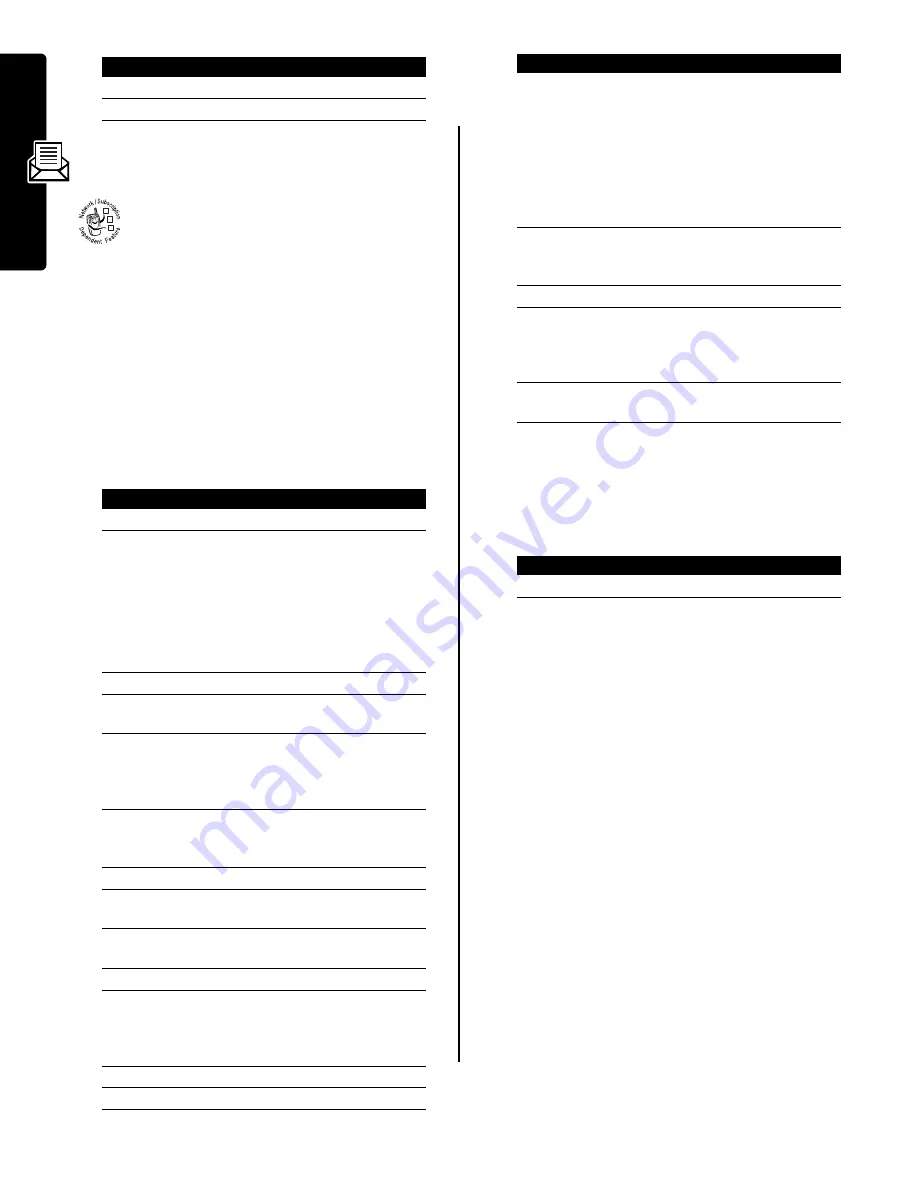
10
Mess
ag
es
Reading Information Service
Messages
Information service messages
are broadcast
messages that you can receive, such as stock
updates or news headlines.
Setting Up the Information Services
Message Inbox
You must set up your information services message inbox
before
you can receive information services messages.
Note:
Usually, your service provider has already set up the
information services message inbox for you.
Receiving an Information Services
Message
When you receive a lengthy information services
message, your phone displays the
h
(message waiting)
indicator and a
New Message
notification, and sounds an alert.
If the new message is a short quick view message, it
displays in your screen.
See page 11).
If reminders are turned on, your phone sends a reminder
at regular intervals until you close the new message
notification, read the message, or turn off your phone.
When your phone displays
Memory is Full!
, you must delete
some existing messages from your inbox, outbox, or drafts
folder to receive new messages.
Reading, Locking, or Deleting an
Information Services Message
Messages in the information services message inbox are
sorted from newest to oldest. The following indicators
show message status:
The oldest messages are deleted automatically as
specified by the inbox Cleanup setting. If you want to save
a message, you should lock it to prevent it from being
deleted during cleanup.
Press
To
1
S
scroll to a message
2
SELECT
(
+
)
open the message
Find the Feature
M
>
Messages
M
>
Info Srvc Setup
Press
To
1
CHANGE
(
+
)
change the
Service
setting
2
S
scroll to
On
or
Off
to turn cell
broadcasts on or off
Note:
Your phone may
provide an additional
Browser Services
option on
this menu.
See page 35.
3
SELECT
(
+
)
select the service setting
4
SELECT
(
+
) select
Active Channels
to set the
subscription channels
5
S
scroll to an active channel
that you want to disable, or
scroll to
[New Channel]
to add a
new channel
6
BACK
(
-
)
return to the cell broadcast
menu when you are finished
setting subscription channels
7
CHANGE
(
+
) change
the
Quick View
channel
8
keypad keys
enter the quick view channel
number
9
OK
(
+
)
store the quick view channel
number
10
CHANGE
(
+
)
change the
Save Q.View
setting
11
S
scroll to
Yes
or
No
to set
whether you want to save
single-line quick view
messages in the inbox
12
SELECT
(
+
)
store the save setting
13
CHANGE
(
+
)
change the
Languages
setting
032380o
14
S
scroll to
Lang2
through
Lang4
and set the languages in
which you want to accept cell
broadcasts
Note:
You cannot change
the
Lang1
setting.
Lang1
is the
default phone language
set on the
Initial Setup
menu.
15
DONE
(
-
)
return to the cell broadcast
menu when you are finished
setting broadcast languages
16
CHANGE
(
+
)
change the
Auto Cleanup
setting
17
S
scroll to the number of days
you want to keep messages
in the inbox, or the number of
messages you want to keep
18
DONE
(
-
)
save the information services
message inbox settings
Press
To
READ
(
+
)
open the message
h
= unread
j
= read
{
= read and locked
Find the Feature
M
>
Messages
>
Info Services
Press
To
Содержание V220 GSM
Страница 1: ...MORE HERE V220 GSM ...
Страница 2: ......
Страница 49: ......
Страница 50: ...motorola com ...













































