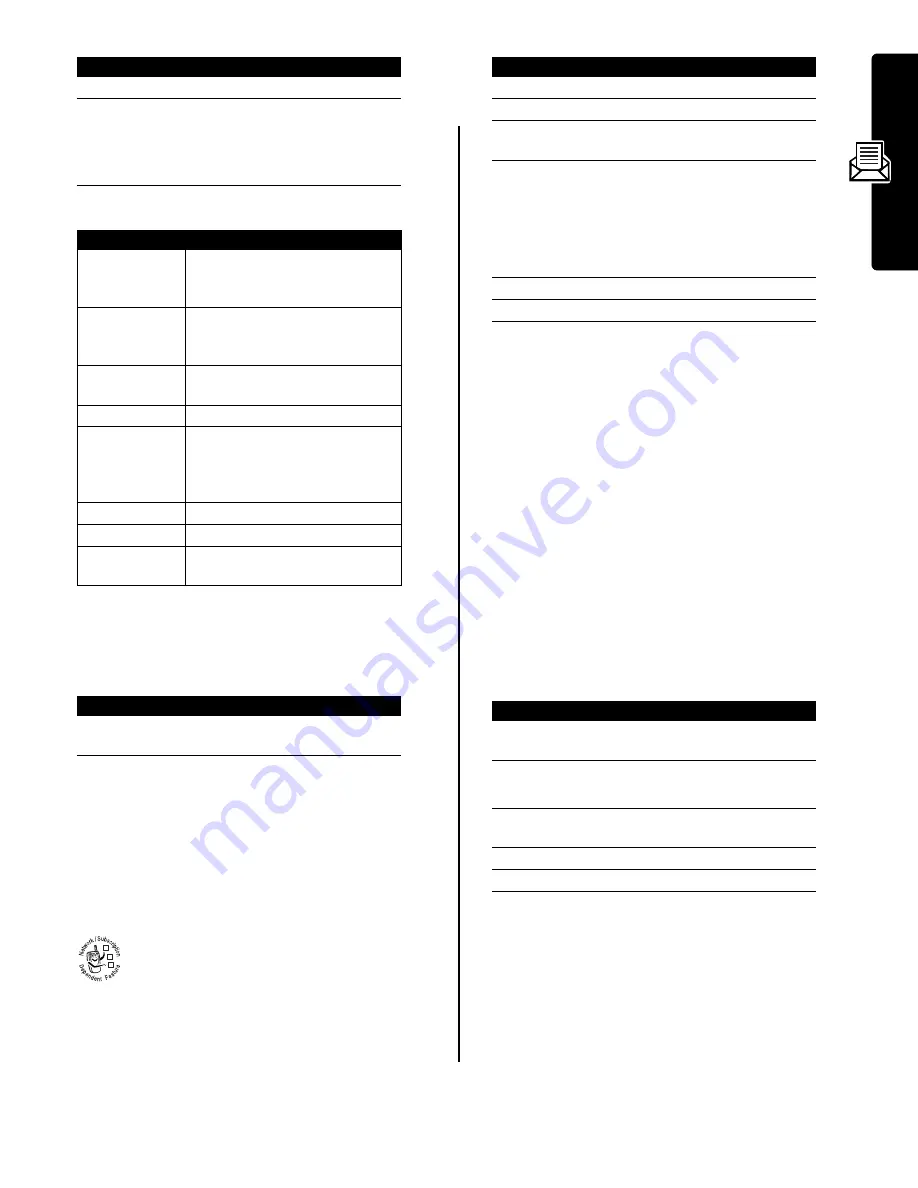
11
Messa
ge
s
The
Info Srvc Menu
can include the following options:
Read and Save a Quick View Message
Quick view messages
are short information service
messages that display in your screen. Your phone alerts
you when you receive a new quick view message.
If the message is more than 2 lines, you can press
SAVE
(
-
) to save it in your information services inbox. To
automatically save quick view messages, see page 10.
Note:
Broadcast or browser services send quick view
messages on quick view channels. To set up a quick view
channel, see page 10.
Using Instant Messaging
Use
instant messaging
to exchange messages in
real time with other wireless phone users. The
messages you send display immediately on the
other users’ phones.
Logging In To IM
Your
Contact List
is sorted by online status:
•
Conversations
display first. These are online IM users
having active conversations with you. Press
VIEW
(
+
)
to open your conversation with them.
•
Online Contacts
are logged in to IM. Press
SEND IM
(
+
) to
send the person a message. A
_
(busy) indicator
shows that someone is busy and unable to respond.
•
Offline Contacts
are logged out of IM. An
&
(alert)
indicator shows that you have set an alert for the
person. You can press
SEND IM
(
+
) to send a message,
in case the person has logged in since you refreshed
your list.
Note:
To refresh your
Contact List
, press
M
>
Refresh List
while viewing the list.
Sending and Receiving Instant Messages
When you log in to IM, you can exchange messages with
other IM users.
Your phone displays the conversation history, where you
can see the text you sent and the person’s replies as they
arrive. In the conversation display, you can:
Press
To
1
S
scroll to the message
2
READ
(
+
)
or
open the message
M
open the
Info Srvc Menu
to
perform other procedures
Option
Description
Call Back
Call the number in the message
header or embedded in the
message.
Go To
Launch the micro-browser and go
to a Web address (URL)
embedded in the message.
Forward
Open a copy of the message, with
an empty
To
field.
Lock
or
Unlock
Lock or unlock the message.
Store Number
or
Store Address
Open a new phonebook entry with
the message’s embedded number
or email address in the
No.
or
field.
Delete
Delete the message.
Delete All
Delete all inbox messages.
Setup
Open the information services
message inbox setup menu.
Action
Read the quick view message, then press
O
to
delete it.
Find the Feature
M
>
IM
>
Log In
032380o
Press
To
1
keypad keys
enter your
IM ID
2
OK
(
+
)
submit your
IM ID
3
keypad keys
enter your
Password
(case-
sensitive)
4
OK
(
+
)
submit your Password
Tip:
To log in
automatically next time,
scroll to
Offline Settings
>
Auto Login
after you submit
your password.
5
S
scroll to your
Contact List
6
SELECT
(
+
)
view the
Contact List
Press
To
1
S
scroll to a name on the
Contact List
2
SEND IM
(
+
)
or
start a conversation with the
person
VIEW
(
+
)
open a conversation in
progress
3
keypad keys
enter message text
4
SEND
(
+
)
send the message
Содержание V220 GSM
Страница 1: ...MORE HERE V220 GSM ...
Страница 2: ......
Страница 49: ......
Страница 50: ...motorola com ...














































