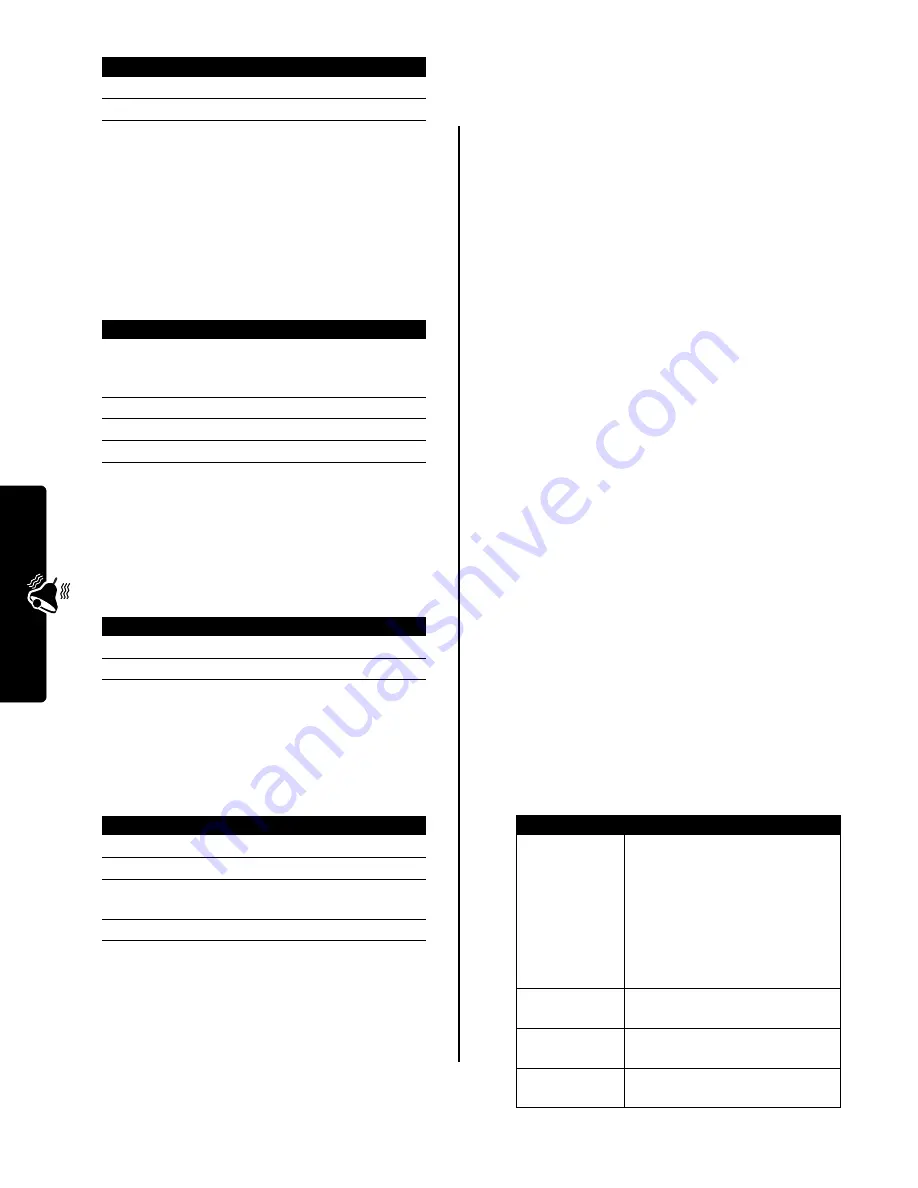
20
Personal
izing Your Phone
Personalizing Home Screen
Keys and Icons
In the home screen, the navigation key, smart key, and soft
keys (left
-
and right
+
) open menu items. You can
assign new menu items to these keys.
Setting the Menu View
Set your phone to display the main menu as graphic icons
(the default setting) or as a text-based list.
Personalizing the Menu
You can reorder the items in your phone’s main menu.
Setting the Menu Language
Set the language in which menu features and options are
displayed.
Setting Menu Scroll Behavior
Set the highlight bar to stop or wrap around when you
reach the top or bottom of a menu list.
Resetting All Options
Reset all options back to their original factory settings,
except for the unlock code, security code, and lifetime
timer.
Clearing All Stored Information
Reset all options back to their original factory settings,
except
for the unlock code, security code, and lifetime
timer, erase all downloaded pictures, animations and
sound files, and clear all user settings and entries,
except
for information stored on the SIM card.
Caution:
Master clear
erases all user-downloaded
content and user-entered information
stored in your
phone’s memory, including phonebook and datebook
entries. After you erase the information, you cannot
recover it. Master clear does not delete any information
stored on the SIM card.
Creating and Using Shortcuts
Your phone includes several standard shortcuts. You can
create additional custom shortcuts to frequently used
menu items.
Standard Shortcuts
The following shortcuts are preprogrammed on your
phone. You cannot edit or delete these shortcuts.
Press
To
1
S
scroll to
Show
or
Hide
2
SELECT
(
+
)
select the option
Find the Feature
M
>
Settings
>
Personalize
>
Home Screen
>
Home Keys
Press
To
1
S
scroll to
Up
,
Down
,
Left
,
Right
,
Left Soft Key
,
Right Soft Key
, or
Smart Key
2
CHANGE
(
+
)
select the icon or soft key
3
S
scroll to a menu feature
4
SELECT
(
+
)
confirm the menu feature
Find the Feature
M
>
Settings
>
Personalize
>
Main Menu
>
View
Press
To
1
S
scroll to
Icons
or
List
2
SELECT
(
+
)
select the menu view
Find the Feature
M
>
Settings
>
Personalize
>
Main Menu
>
Reorder
Press
To
1
S
scroll to a menu item
2
GRAB
(
+
)
grab the menu item
3
S
move the item to a new
location in the menu
4
INSERT
(
+
)
insert the menu item
Find the Feature
M
>
Settings
>
Initial Setup
>
Language
Find the Feature
M
>
Settings
>
Initial Setup
>
Scroll
Find the Feature
M
>
Settings
>
Initial Setup
>
Master Reset
Find the Feature
M
>
Settings
>
Initial Setup
>
Master Clear
Task
Shortcut
Change your
phone’s ringer
alert setting.
Open the phone, then press the
down volume key (at lowest
volume setting) to switch to
vibrate call alert. Press again to
switch to silent call alert.
Press the up volume key to cycle
back to vibrate alert, then ring
alert.
Display your
phone number.
From the home screen, press
M
#
.
Go to the dialed
calls list.
From the home screen, press
N
.
Exit the menu
system.
Press
O
.
Содержание V220 GSM
Страница 1: ...MORE HERE V220 GSM ...
Страница 2: ......
Страница 49: ......
Страница 50: ...motorola com ...
















































