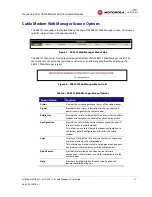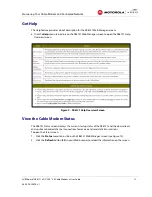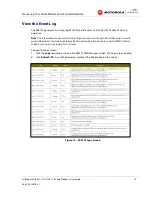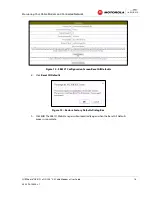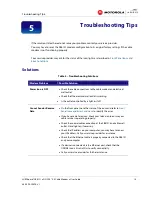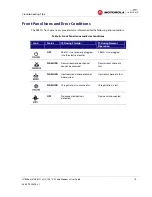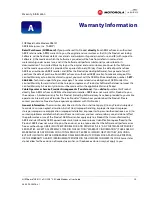Warranty
Information
SURFboard® SB6121
•
DOCSIS® 3.0 Cable Modem
•
User Guide
20
365-095-25896-x.1
Warranty Information
SURFboard Cable Modem-SB6121
ARRIS Enterprises, Inc. (“ARRIS”)
Retail Purchasers (SURFboard).
If you purchased this Product
directly
from ARRIS or from an authorized
ARRIS retail reseller, ARRIS warrants to you, the original end user customer, that (A) the Product, excluding
Software, will be free from defects in materials and workmanship under normal use, and (B) with respect to
Software, (i) the media on which the Software is provided will be free from defects in material and
workmanship under normal use, and (ii) the Software will perform substantially as described in its
documentation. This Limited Warranty to you, the original end user customer, continues (A) for Software
and the media upon which it is provided, for a period of ninety (90) days from the date of purchase from
ARRIS or an authorized ARRIS reseller, and (B) for the Product (excluding Software), for a period of one (1)
year from the date of purchase from ARRIS or from an authorized ARRIS reseller. To take advantage of this
Limited Warranty or to obtain technical support, you must call the ARRIS toll-free telephone number,
1-877-
466-8646
. Technical support charges may apply. The sole and exclusive obligation of ARRIS under this
Limited Warranty for retail sales shall be to repair or replace any Product or Software that does not meet this
Limited Warranty. All warranty claims must be made within the applicable Warranty Period.
Cable Operator or Service Provider Arrangements (Touchstone).
If you
did not
purchase this Product
directly from ARRIS or from an ARRIS authorized retail reseller, ARRIS does not warrant this Product to you,
the end-user. A limited warranty for this Product (including Software) may have been provided to your cable
operator or Internet Service Provider (“Service Provider”) from whom you obtained the Product. Please
contact your Service Provider if you experience problems with this Product.
General Information.
The warranties described in this Section shall not apply: (i) to any Product subjected
to accident, misuse, neglect, alteration, Acts of God, improper handling, improper transport, improper
storage, improper use or application, improper installation, improper testing or unauthorized repair; or (ii) to
cosmetic problems or defects which result from normal wear and tear under ordinary use, and do not affect
the performance or use of the Product. ARRIS warranties apply only to a Product that is manufactured by
ARRIS and identified by ARRIS owned trademark, trade name or product identification logos affixed to the
Product. ARRIS does not warrant to you, the end user, or to anyone else that the Software will perform error
free or without bugs. ARRIS IS NOT RESPONSIBLE FOR, AND PROVIDES “AS IS,” ANY SOFTWARE SUPPLIED BY
3RD PARTIES. EXCEPT AS EXPRESSLY STATED IN THIS SECTION (“WARRANTY INFORMATION”), THERE ARE NO
WARRANTIES OF ANY KIND RELATING TO THE PRODUCT, EXPRESS, IMPLIED, OR STATUTORY, INCLUDING
BUT NOT LIMITED TO IMPLIED WARRANTIES OF MERCHANTABILITY, FITNESS FOR A PARTICULAR PURPOSE,
OR THE WARRANTY AGAINST INFRINGEMENT PROVIDED IN THE UNIFORM COMMERCIAL CODE. Some states
do not allow for the exclusion of implied warranties, so the above exclusion may not apply to you.
A