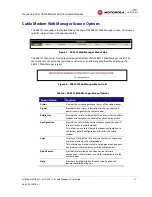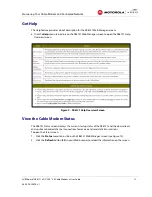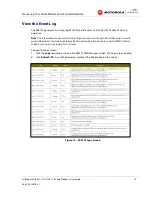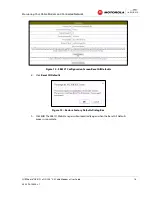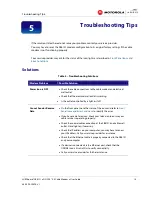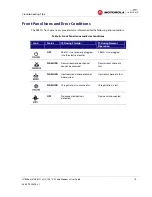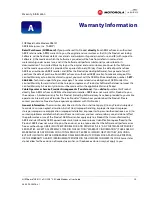Monitoring
Your Cable Modem and Connected Network
SURFboard® SB6121
•
DOCSIS® 3.0 Cable Modem
•
User Guide
10
365-095-25896-x.1
Monitoring Your Cable Modem
and Connected Network
Use the SB6121 Web Manager to view and monitor the configuration settings and operational
status of your SB6121. You may be able to change some network configuration settings.
Note
: You may notice that some of the SB6121 Web Manager configuration settings may be blocked
and cannot be modified. This may be due to some restrictions set up by your service provider to prevent
unauthorized modifications to certain cable modem configuration parameters.
Start the Cable Modem Web Manager
1.
Open any Web browser on the computer connected to your SB6121.
2.
In the Address bar, type
http://192.168.100.1
for the SB6121 Web Manager IP address,
and then press
Enter
. The SB6121 Status Connection screen displays.
Figure 6 – SB6121 Main Screen
Note
: If you cannot access the HTML pages in the Modem Web Manager, please call or contact
ARRIS Technical Support for assistance.
4