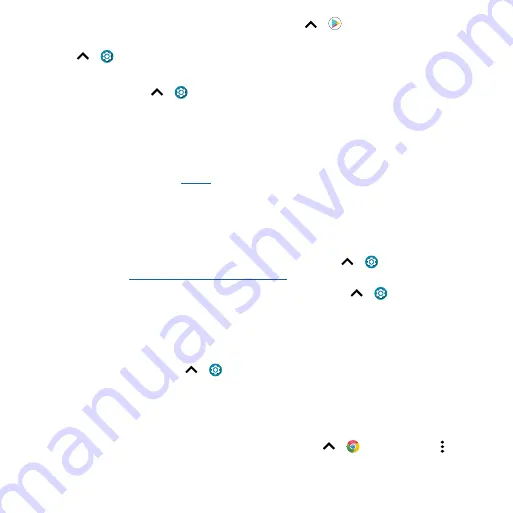
Accessibility
1
Download the BrailleBack™ app on Google Play (swipe up
>
Play Store
), and install it on
your phone.
2
Swipe up
>
Settings
>
Accessibility
>
BrailleBack
.
3
Turn on your Braille display and put it in Bluetooth pairing mode.
4
On your phone, swipe up
>
Settings
>
Connected devices
>
Connection preferences
>
Bluetooth
, then tap the switch at the top to turn it on and scan.
5
Tap the name of your Braille display to pair it with the phone.
Speak to your phone
Speak a command to turn on an accessibility feature. For example: “Hey Google, turn on TalkBack”.
For more on voice commands, see
.
Change your phone’s display
Display settings & magnification
Get a closer look.
»
Change font size:
Increase the font size on your screen. Swipe up
>
Settings
>
Accessibility
>
Font size
»
Change display size:
Make the items on the screen larger. Swipe up
>
Settings
>
Accessibility
>
Display size
.
»
Pinch to zoom:
Pinch to zoom on maps, web pages, and photos—to zoom in, tap the screen with
two fingers and then drag them apart. To zoom out, drag your fingers together. You can also
double-tap to zoom in.
»
Screen magnification:
Swipe up
>
Settings
>
Accessibility
>
Magnification
. Touch and hold
Magnification shortcut
, and choose a shortcut. Then tap the screen, drag two fingers to move
around the screen, and pinch to adjust zoom.
»
Display brightness:
Swipe the status bar down, and drag the slider to set brightness level. Setting
brightness to a high level decreases your phone’s battery life.
»
Browser:
Choose text size when browsing websites. Swipe up
>
Chrome
> Menu >
Settings
>
Accessibility
. Select
Force enable zoom
to allow zooming on all web pages.


















