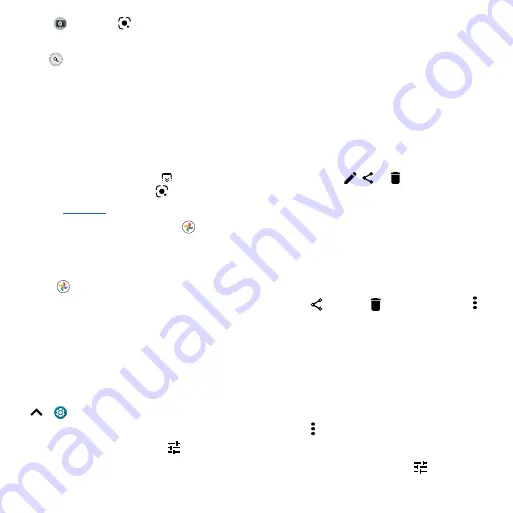
Apps
Find it:
Camera
>
1
Focus your camera on an object, landmark, or code.
2
Tap
to search. Depending on the object, you can see the details, take an action, or find
products.
Note:
Google Lens may not work in all languages. You need to be logged into your Google account to
use this feature.
Capture your screen
There’s more than one way to capture your phone’s screen.
» Press and hold both the Power and the Volume Down buttons at the same time. If a screen is
longer than the display, tap
to capture all of it. You can also tap
,
or
to edit, share, or
delete the screenshot. Tap
to find out more about the object(s) in the screenshot.
» Set up
so you can capture screenshots by touching the screen with three fingertips.
Tip:
To see the screen capture, tap
Photos
>
Screenshots
.
Photos
View, edit, and share photos.
Find it:
Photos
»
View, share, or delete:
Tap a thumbnail to open it, then tap
to share,
to delete, or Menu for
more options.
Tip:
To select multiple files, open a folder, touch and hold a photo, then tap others. Or group
photos in an album and share the whole album.
»
Zoom:
Open a photo in your gallery, then double-tap or drag two fingers apart or together on the
screen.
Tip:
Turn your phone sideways for a landscape view. To turn Auto-rotate screen on or off, swipe up
>
Settings
>
Display
>
Advanced
>
Auto-rotate screen
.
»
Wallpaper or contact photo:
Open a photo, then tap Menu >
Use as
.
»
Edit:
Open a photo, then tap
.
»
Change or add a background:
Open a photo that was taken in Cutout mode. Tap
>
Add
Background
. Select a background image, then tap
SAVE
.






























