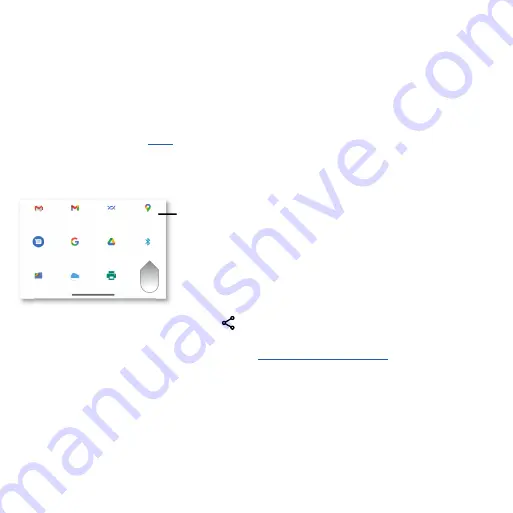
Learn the basics
»
Power touch:
Tap the Power button twice to launch Google Assistant. To set a different shortcut,
tap the switch to turn Power touch on, then tap
Settings
>
Double tap
and choose the apps, tools
and/or contacts to show in your shortcuts list.
»
Three finger screenshot:
Touch and hold the screen with three fingers to take a screenshot.
»
Fast flashlight:
Turn the flashlight on/off with two chopping motions.
»
Quick capture:
Twist your wrist twice to open the camera.
»
Swipe to split:
See apps in split screen by swiping back and forth.
Note:
See more gestures in
Direct Share
In some apps, you can share something directly to a contact, app, or conversation.
Google Direct Share screen. Tap a contact to share an item. Swipe up to get more options.
Select the share option (usually by tapping
) within an app, then choose an app or contact to share
information.
To share files using Bluetooth or Nearby Share, see
Gmail
Messages
Send with Files
Rate & Tag in
Duo
Search image
Save to Drive
Bluetooth
Chat
Nearby Share
Add to Maps
Swipe up for more
share options.
Tap an app to
share information.






























