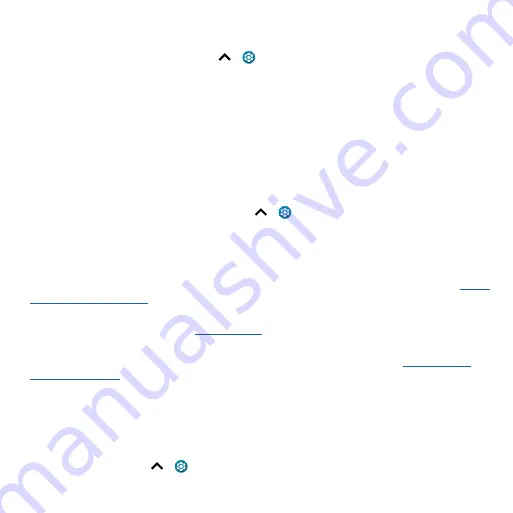
Connect, share, pay & sync
To print your photos, documents, and more from your phone, check if your printer’s manufacture
has an app on Google Play. Then swipe up
>
Settings
>
Connected devices
>
Connection
preferences
>
Printing
to get started.
You can also send your photos, docs, and more to any Android device in your cloud or to Google
Drive. Just download the Cloud Print app from Play Store.
Sync to the cloud
One account with access to everything, everywhere—phone, tablet, computer.
Sync your Google account
When you log in to the same Google account, all devices can get to all the same apps, movies, books,
and music from Google Play—plus you share the same Gmail, Google Calendar™, and Google Mobile™.
To add a Google account to your phone, swipe up
>
Settings
>
Accounts
>
Add account
>
.
Phone & tablet
Your Android phone and tablet can work together to help you get the most out of both:
»
Transfer media and files:
Copy files to your phone and transfer them to other devices—see
.
»
Phone hotspot:
If you have a Wi-Fi tablet, turn your phone into a Wi-Fi hotspot to let your tablet
access the Internet anywhere—see
»
Bluetooth® accessories:
If you have a Bluetooth keyboard or other accessories to use with your
tablet, remember you can use them with your phone too. To connect them, see
Cast your screen to a TV
To cast (mirror) your screen on a TV, showing all apps and screens you use on your phone, you’ll need
to use a TV with Chromecast built-in, or plug a Chromecast™ device into your TV’s HDMI port.
1
Make sure your phone and TV/Chromecast device are connected to the same Wi-Fi network.
2
On your phone, swipe up
>
Settings
>
Connected devices
>
Connection preferences
>
Cast
.
















































