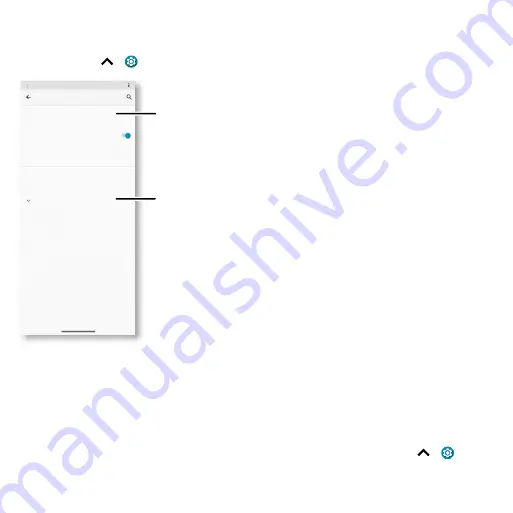
Protect your phone
Your privacy
Keeping your information safe is important.
Find it:
Swipe up
>
Settings
>
Privacy
Security screen that shows options for locking your phone’s screen.
Tap
Permission manager
to see which apps have permissions to access private information, such as
calendar events, contacts, email, and your location.
Tap an app, then tap one of the apps that have permissions and tap
Allow
or
Deny
.
Note:
Turning off permissions may cause an app not to function correctly.
Passwords
Your phone briefly shows password characters as you type. To turn this off, swipe up
>
Settings
>
Privacy
>
Show passwords
.
Decide which apps can
access your information.
See more privacy options.
Permission manager
Show passwords
Display characters briefly as you type
Control app access to your data
Show all notification contents
Get suggestions based on the phone, apps, and
content you interact with
Motorola Privacy, Autofill service from Googl..
Notifications on lock screen
Advanced
Device Personalization Services
Privacy












































