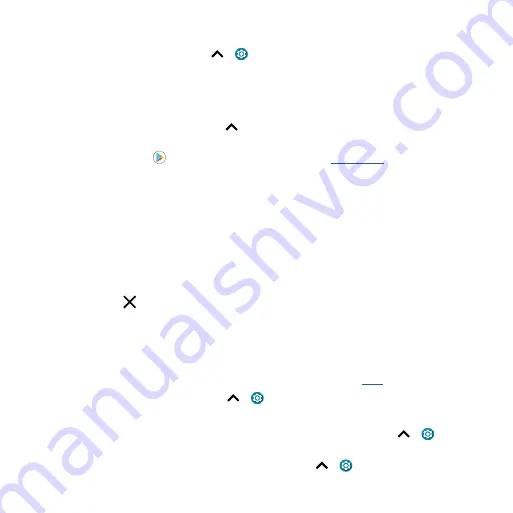
Personalize your phone
»
Change your style:
Change your font and icon style. Touch and hold an empty spot and tap
Styles
.
»
Rotate:
In many apps, the touchscreen switches from portrait to landscape when you rotate your
phone. To turn this on or off, swipe up
>
Settings
>
Display
>
Advanced
>
Auto-rotate
screen
.
Note:
To see more home screen settings, touch and hold an empty spot and tap
Home settings
.
Choose apps & widgets
»
Add apps to the home screen:
Swipe up
, touch and hold an app, then drag it to one of your
home screen pages.
»
Download new apps:
Tap
Play Store
. For more on apps, see
»
Group apps together:
Drag one app onto another. Do it again to add more apps to the folder. To
name the folder, tap it and enter a name below the apps.
»
See app options:
Touch and hold an app. If the app has quick options (shortcuts), you’ll see a list.
»
Add widgets:
Touch and hold an empty spot on the home screen, tap
Widgets
, touch and hold a
widget, then drag it to your home screen.
»
Resize widgets:
You can resize some widgets—touch and hold a widget until you feel a vibration,
then release. Drag the white circles at the edges to resize.
»
Move or delete widgets and apps:
Touch and hold a widget or app and drag it to another spot,
another page, or to
Remove
.
Note:
Removing an app from your home screen doesn’t uninstall the app from your phone.
Customize sounds & appearance
Customize your phone’s sounds and display settings:
»
Listen with audio effects:
Enhance your phone’s sound. For more, see
»
Set ringtone and notifications:
Swipe up
>
Settings
>
Sound
.
Tip:
Set notification sounds for individual apps within the app’s settings.
»
Night Light:
Set your screen to turn slightly amber colored at night. Swipe up
>
Settings
>
Display
>
Night Light
.
»
Add vibrate for calls:
To make your phone vibrate, swipe up
>
Settings
>
Sound
and tap
Vibrate for calls
.






























