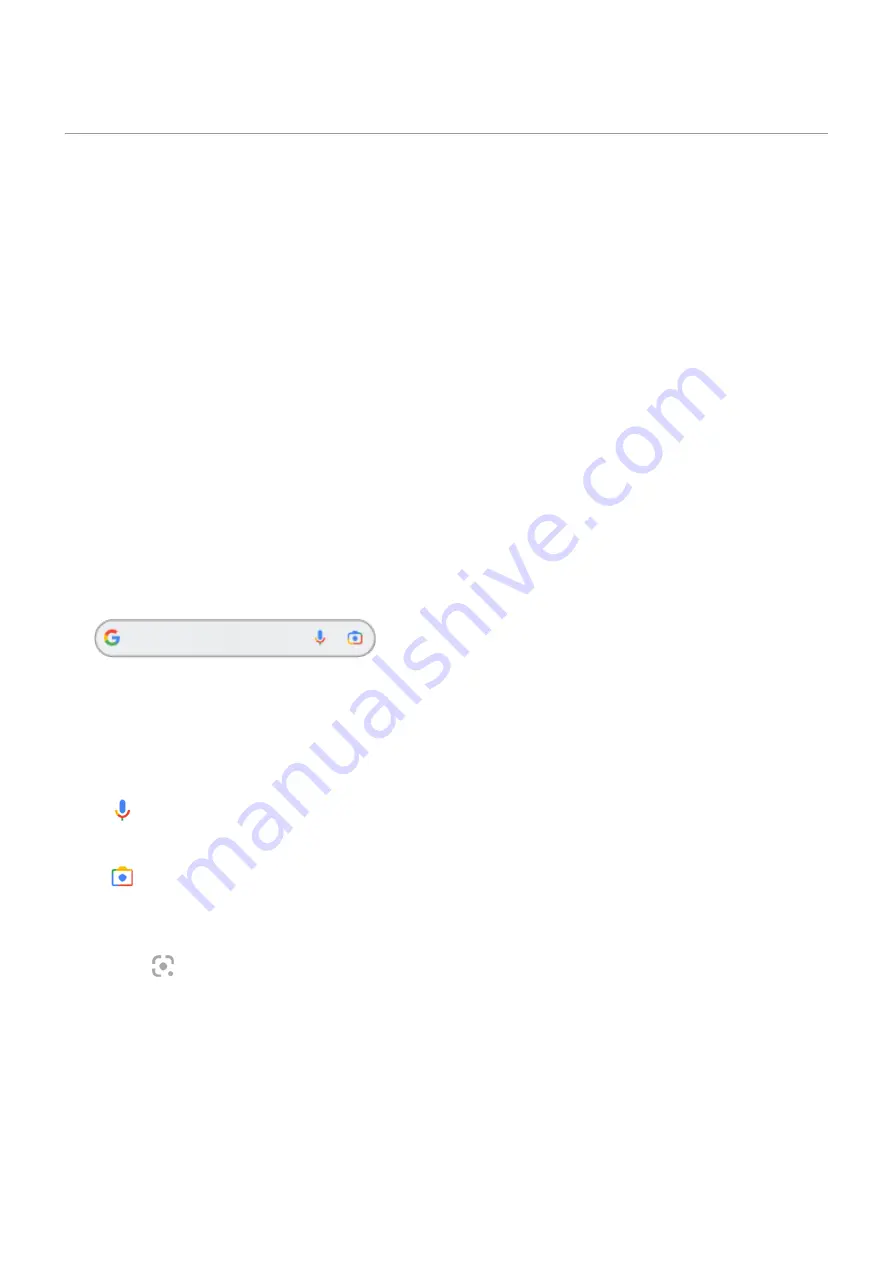
Search the web
Search from anywhere
You don't have to leave your current app to search for the info you need. Use Google Assistant from any
screen to get search results and options for your next action.
To search:
1. Press the
.
2. Tell the assistant what you're looking for. For example, search for a local restaurant by saying “Find
[restaurant name].”
3. Below the search result, touch options for related actions: make a call, get directions, read reviews, and
more.
For more help with Google Assistant,
read Google's support information
Search with the widget
Type search terms
1. Touch the blank space on the Search widget.
2. Start typing a search term.
As you type, suggested terms appear.
3. Touch a suggestion to search for it.
Use voice search
Touch
to call Assistant.
Use camera to search for info
Touch
, then follow onscreen instructions.
Use camera to search for info
You can use
Google Lens with your camera to:
•
Search for information about objects and surroundings: Learn about products, landmarks and
buildings, plants and animals, books and visual art
•
Scan barcodes and QR codes: Search for related information, open a website to purchase a product
•
Digitize real-world text: Copy text to paste in another app, translate text, save business card
information to Contacts, create calendar events from dates on posters or billboards
To use Google Lens:
Use apps : Search and browse
70






























