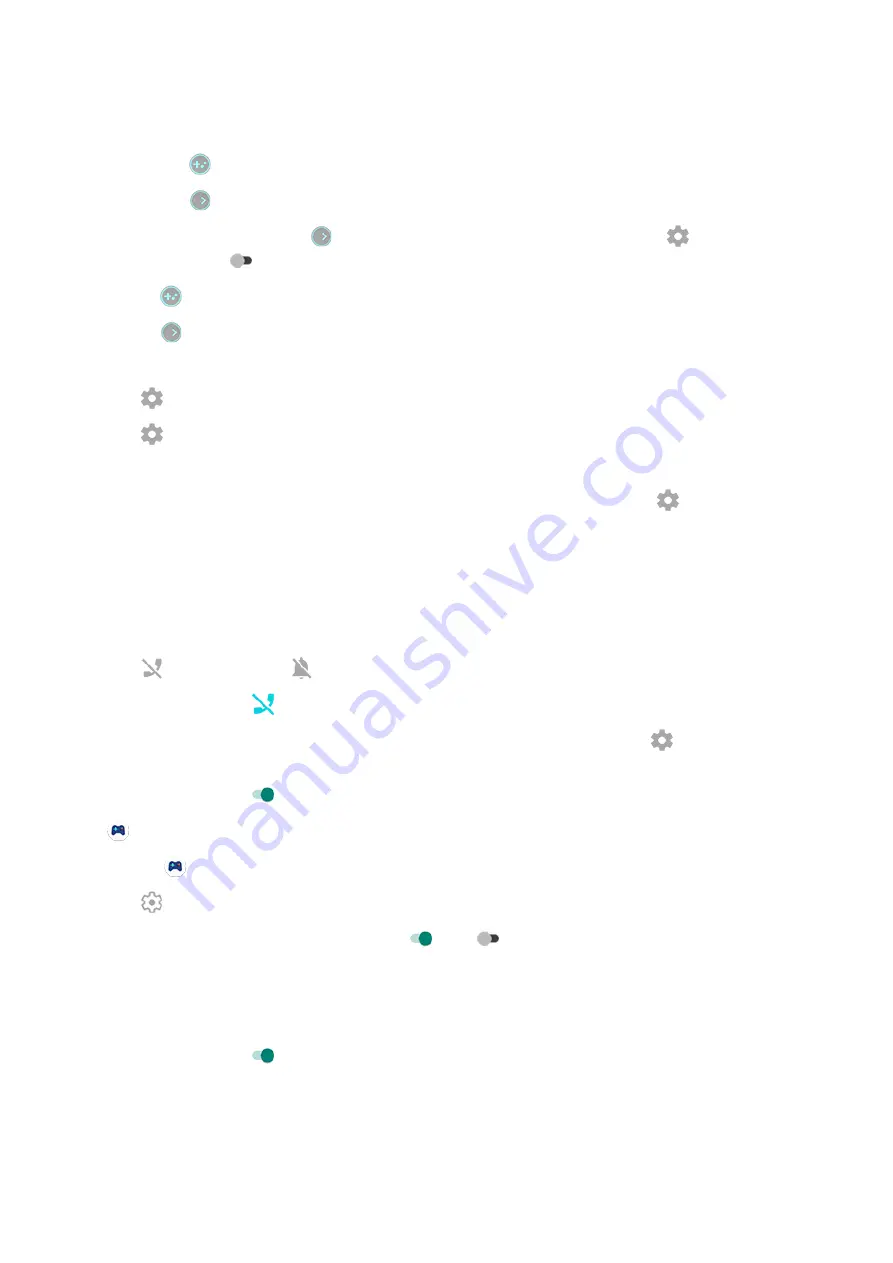
3. Do one of the following:
•
To touch
, select Tap the icon.
•
To swipe
right, select Swipe right from the edge.
•
To swipe without showing
, select Swipe right from the edge, then touch
and turn Show
visual hint off
.
To reposition
, just drag it to the top, middle, bottom, or opposite side of the screen.
To reposition
:
1. Swipe it right.
2. Touch > Sidebar access.
3. Touch next to Swipe right from the edge.
4. Select top, middle, or bottom third of screen.
If you don’t want to use the sidebar, you can remove it. Open the sidebar and touch
> Sidebar access >
Hide the sidebar.
Turn off calls and notifications
From sidebar
1. During a game,
2. Touch to block calls and to block notifications.
3. When Block calls is on , calls from
are allowed as exceptions:
•
To block starred contacts as well, or to permit calls from all contacts, touch
> Allow calls from.
•
To permit urgent calls if the same person calls a second time within a 15 minute period, turn Allow
repeat callers on
.
From
Games app
1. Open the Games app.
2. Touch .
3. Turn Block notifications and Block calls on or off .
4. When Block calls is on, calls from
are allowed as exceptions:
•
To block starred contacts as well, or to permit calls from all contacts, touch Caller exceptions.
•
To permit urgent calls if the same person calls a second time within a 15 minute period, turn Allow
repeat callers on
.
Turn off gestures that conflict with game controls
may conflict with game controls. You can turn them off while you’re playing games.
Turn off all gestures
Use apps
61






























