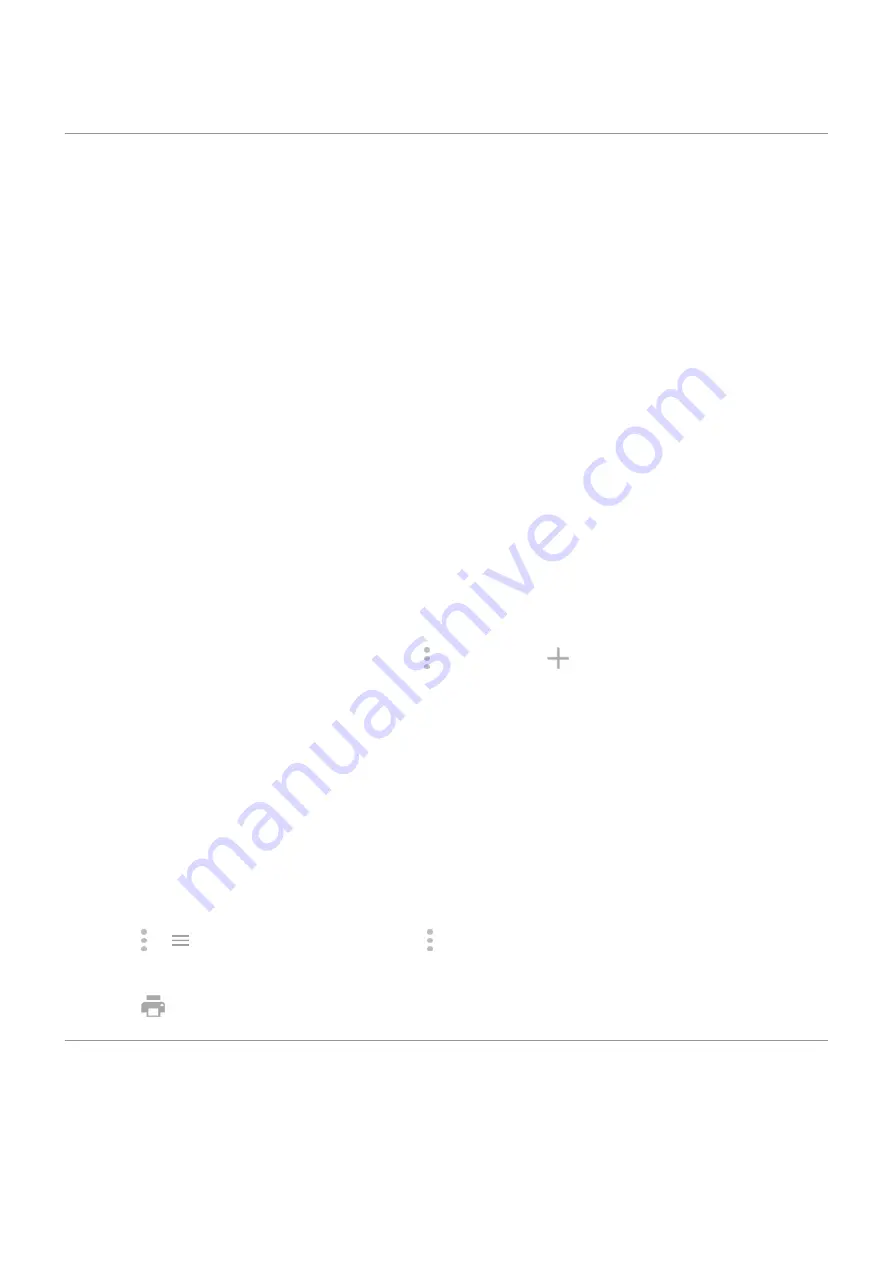
Print from your phone
Set up: Wi-Fi or Wi-Fi Direct
To connect your printer and phone:
1. Before you begin:
•
If your printer is connected to a Wi-Fi network, be sure the phone and your printer are connected to
the same network.
•
If your printer supports Wi-Fi Direct,
between the phone and printer.
2. Go to
> Connected devices > Connection preferences > Printing.
3. Touch Default Print Service to automatically find your printer.
Once your printer is found, it is ready to print.
If your printer isn't found in Default Print Service:
1. Touch Add service.
2. In Play Store, search for “[printer brand] print service” and install the app for the printer's service
plugin.
3. Once installed, return to Settings > Connected devices > Connection preferences > Printing and
touch the print service plugin name to automatically find your printer.
4. If your printer isn't found automatically, touch > Add printer > .
5. Enter the printer's name and IP address (found in your printer settings on connected computer).
1. Open the item to print, such as:
•
A photo in Photos
•
An email
•
A document in Drive
•
A web page in Chrome.
2. Touch or > Print. (If you're using Chrome, > Share > Print.)
3. Select printer options if needed.
4. Touch
.
About wireless sharing
What you can share
You can share your
.
Settings : Connected devices
131






























