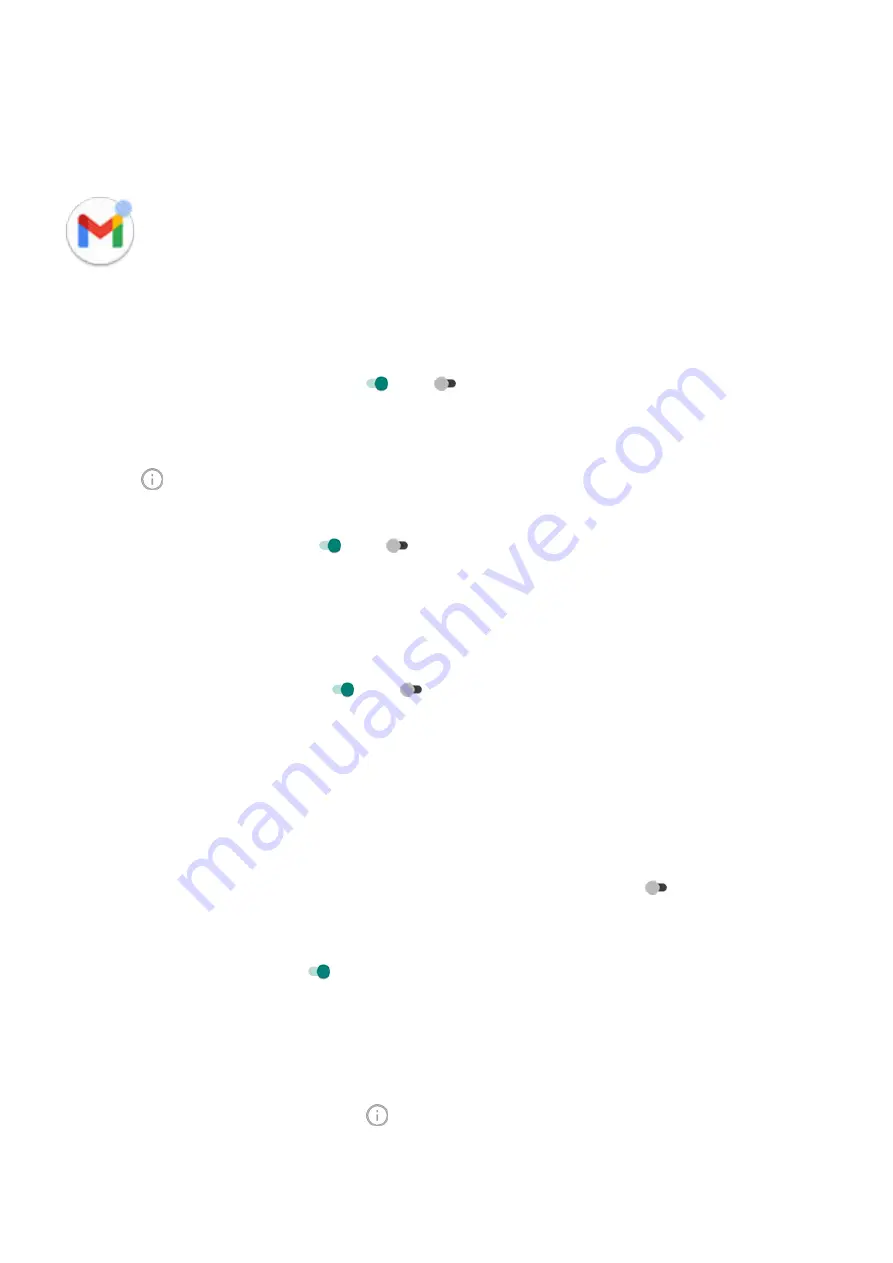
Control notification dots and bubbles
App icons show dots to alert you about unread notifications. You can turn off dots for one or all apps.
Turn dots off for all apps
1. Go to
> Apps & notifications > Notifications.
2. Touch Advanced.
3. Turn Notification dot on app icon on or off .
Turn dots off for one app
1. Touch & hold the app icon.
2. Touch > Notifications.
3. Touch Advanced.
4. Turn Allow notification dot on or off .
Turn bubbles on or off for all apps
Some conversations appear as bubbles floating on top of other apps for easy control and access. You can
turn bubbles off and see conversations only in their app.
1. Go to
> Apps & notifications > Notifications.
2. Touch Bubbles and turn them on or off .
Control lock screen notifications
If you've
set a pattern, PIN or password
, you can control which type of notifications show on your
and prevent them from revealing private information.
To adjust notifications for all apps:
1. Go to
> Apps & notifications > Notifications.
2. To hide sensitive content on your lock screen, turn Sensitive notifications off .
You’ll get lock screen notifications for an incoming email or chat, but they won’t include message
details.
For finer control, leave this on
to allow details, and instead hide sensitive content from specific apps.
3. To change which notifications show on your lock screen (show all, hide notifications from apps you
, or hide all), touch Notifications on lock screen.
To hide sensitive content from specific apps:
1. Set lock screen notifications for all apps to Show conversations, default, and silent.
2. Touch & hold the app icon, then touch > Notifications.
Settings : Apps & notifications
139






























