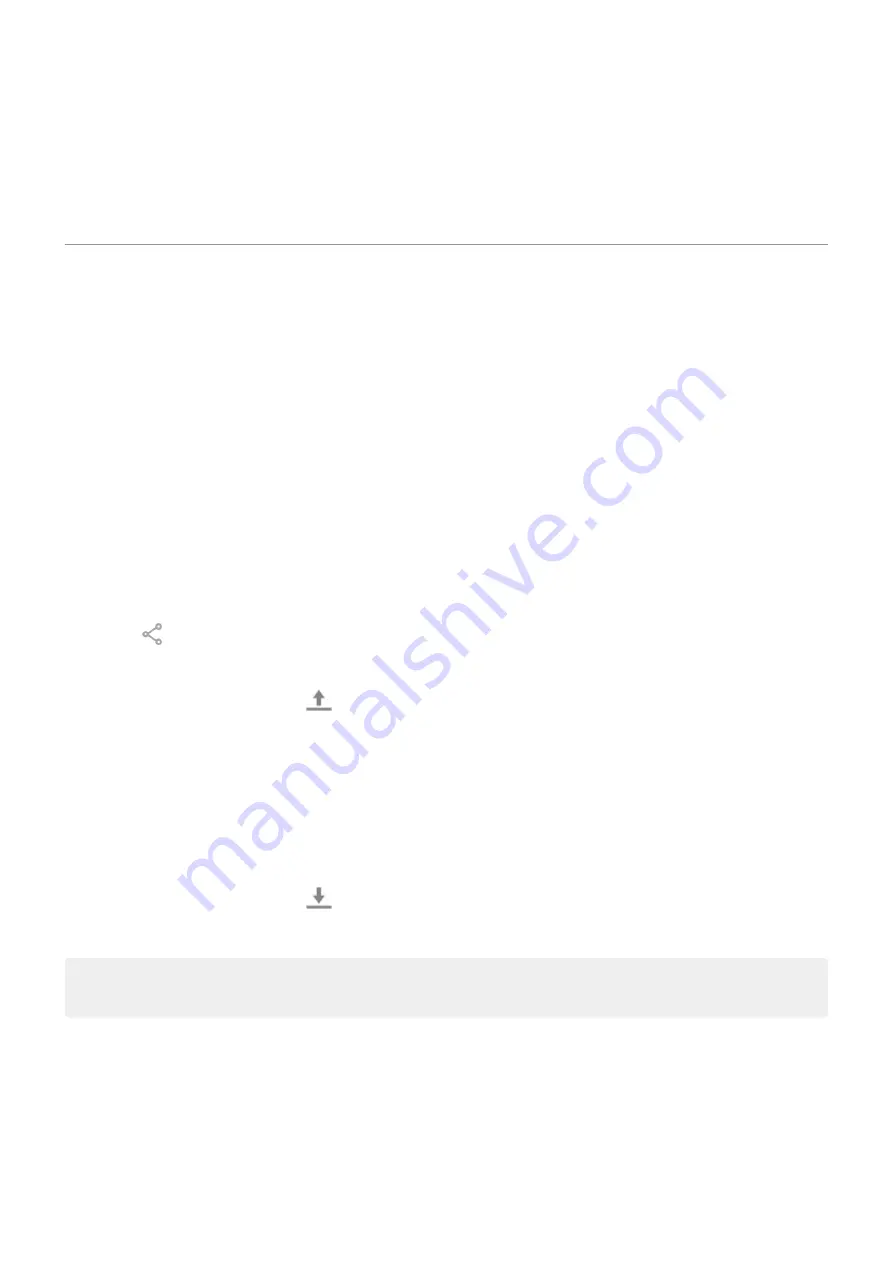
To switch tracks when the screen is off:
•
For the next track, press & hold the Volume up button.
•
For the previous track, press & hold the Volume down button. If this restarts the current track, press
Volume down again.
Transfer music files
About transferring music
You can transfer purchased music files stored on your devices between devices you own.
Music apps that share music files from cloud storage typically share links to access stored files instead of
transferring music files between devices. To transfer music files, the music must be stored on the device.
Send files over Bluetooth
To send music files stored on your phone:
1.
with the device receiving the music.
2. On your phone, open the Files app and touch Browse > Audio.
3. Touch & hold the file.
4. Touch and select Bluetooth.
5. Touch the name of the paired device.
During file transfer, you’ll see
in the status bar. To check the status,
Receive files over Bluetooth
1.
with the device sending the music.
2. On the device sending the music, start the file transfer, following device’s instructions.
3. When you receive the Bluetooth notification on your phone, swipe down and touch it, then touch
Accept.
During file transfer, you’ll see
in the status bar. To check the status,
The files are saved in Music/Bluetooth, where music apps will find them. You’re ready to
Tip: To see Bluetooth files you received, go to
> Connected devices > Connection preferences
> Files received via Bluetooth.
Transfer music from your computer
To move your music from your computer to your phone,
your phone’s Music folder.
Music
113
















































