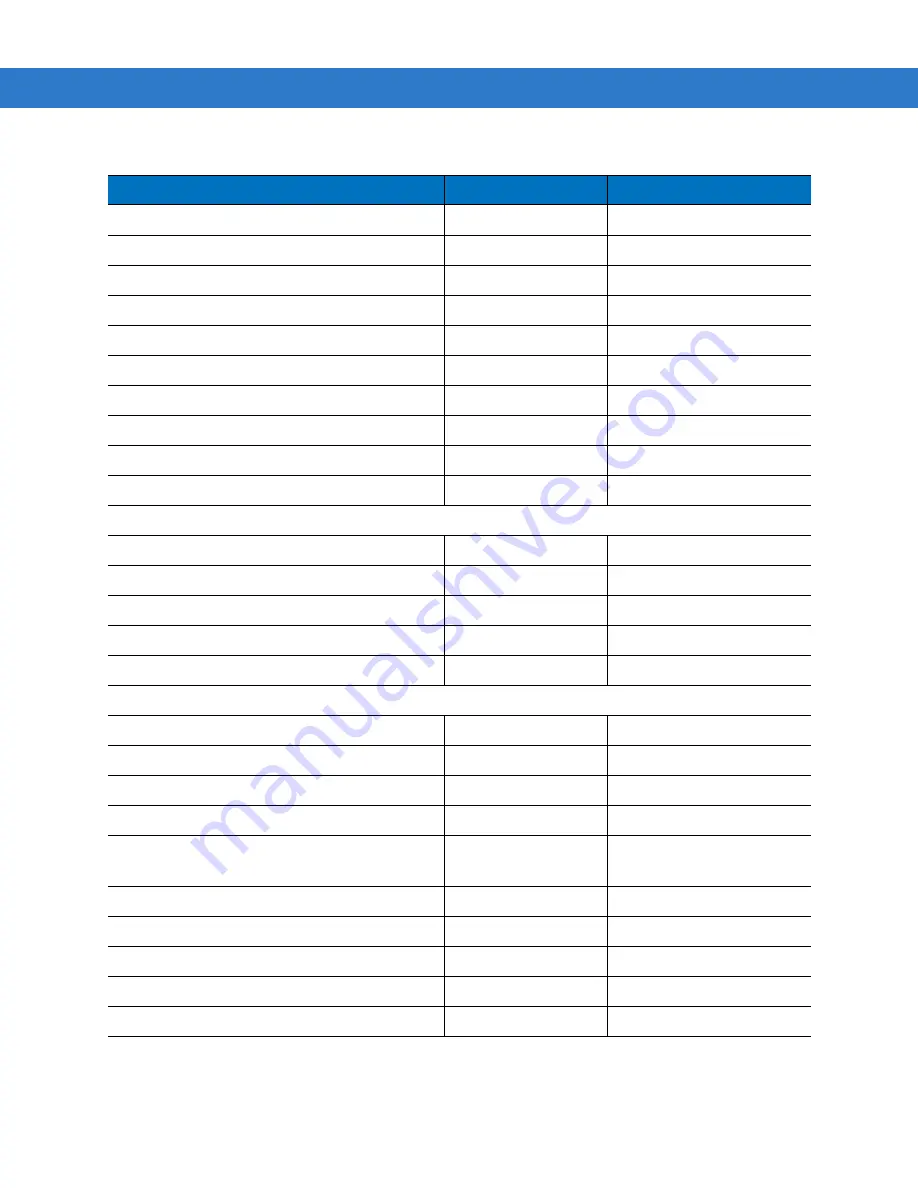
Setting Scanner Parameters
H - 3
UPC-A Preamble
22h
System Character
UPC-E Preamble
23h
No Preamble
UPC-E1 Preamble
24h
No Preamble
Convert UPC-E to A
25h
Disable
Convert UPC-E1 to A
26h
Disable
EAN-8 Zero Extend
27h
Disable
UPC/EAN Security Level
4Dh
0
Linear UPC/EAN Decode
44h
Enable
UPC Half Block Stitching
4Ah
Disable
UPC Composite Mode
F0h 58h
Never Linked
Code 128
Code 128
08h
Enable
UCC/EAN-128
0Eh
Enable
ISBT 128
54h
Enable
Code 128 Decode Performance
48h
Enable
Code 128 Decode Performance Level
49h
Level 1
Code 39
Code 39
00h
Enable
Trioptic Code 39
0Dh
Disable
Convert Code 39 to Code 32
56h
Disable
Code 32 Prefix
E7h
Disable
Set Length(s) for Code 39
12h
13h
Length within Range: 0-55
Code 39 Check Digit Verification
30h
Disable
Transmit Code 39 Check Digit
2Bh
Disable
Code 39 Full ASCII Conversion
11h
Disable
Code 39 Decode Performance
46h
Enable
Code 39 Decode Performance Level
47h
Level 1
Table H-1
Scanning Default Table (Continued)
Parameter
Parameter Number
Default
Содержание MK1200
Страница 1: ...MK1200 MicroKiosk for CE NET 4 2 Product Reference Guide ...
Страница 2: ......
Страница 3: ...MK1200 MicroKiosk for CE NET 4 2 Product Reference Guide 72E 87924 02 Revision A January 2008 ...
Страница 6: ...iv MK1200 MicroKiosk for CE NET 4 2 Product Reference Guide ...
Страница 13: ...Table of Contents xi Quick Startup Instructions ...
Страница 14: ...xii MK1200 MicroKiosk for CE NET 4 2 Product Reference Guide ...
Страница 18: ...xvi MK1200 MicroKiosk for CE NET 4 2 Product Reference Guide ...
Страница 30: ...1 12 MK1200 MicroKiosk for CE NET 4 2 Product Reference Guide ...
Страница 100: ...4 28 MK1200 MicroKiosk for CE NET 4 2 Product Reference Guide ...
Страница 104: ...5 4 MK1200 MicroKiosk for CE NET 4 2 Product Reference Guide ...
Страница 120: ...6 16 MK1200 MicroKiosk for CE NET 4 2 Product Reference Guide ...
Страница 148: ...8 4 MK1200 MicroKiosk for CE NET 4 2 Product Reference Guide ...
Страница 150: ...A 2 MK1200 MicroKiosk for CE NET 4 2 Product Reference Guide ...
Страница 168: ...B 18 MK1200 MicroKiosk for CE NET 4 2 Product Reference Guide ...
Страница 175: ...Web Kiosk Software Suite Bar Codes D 3 Glue Stick Transparent Tape 0 71709 00166 7 0 51131 77138 3 ...
Страница 176: ...D 4 MK1200 MicroKiosk for CE NET 4 2 Product Reference Guide Standard Staples Tylenol 0 74711 35440 0 3 00450 44909 2 ...
Страница 177: ...Web Kiosk Software Suite Bar Codes D 5 Rolaids Color Printer Ink Cartridge 3 12546 65021 3 7 34646 89800 3 ...
Страница 188: ...E 10 MK1200 MicroKiosk for CE NET 4 2 Product Reference Guide ...
Страница 200: ...F 12 MK1200 MicroKiosk for CE NET 4 2 Product Reference Guide ...
Страница 208: ...G 8 MK1200 MicroKiosk for CE NET 4 2 Product Reference Guide ...
Страница 230: ......
Страница 231: ......






























