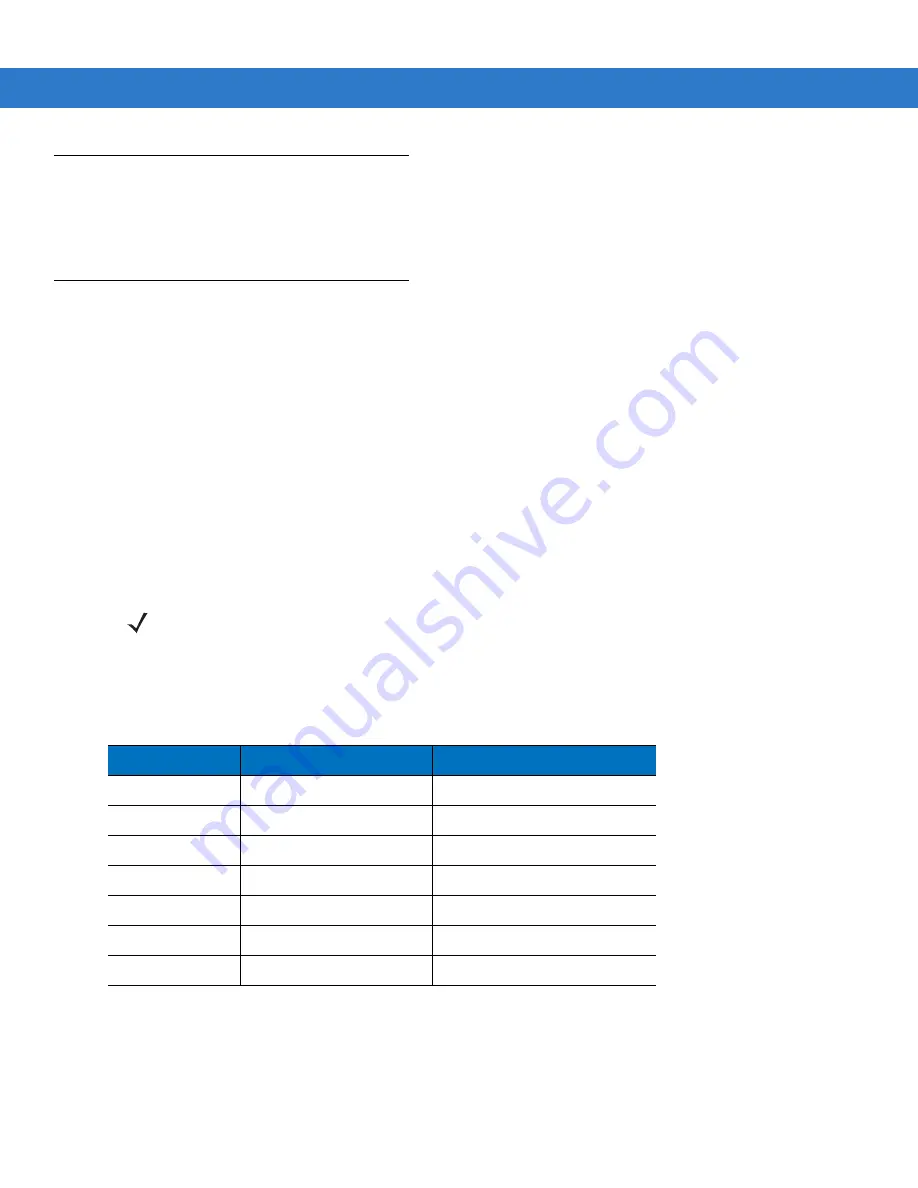
System Features
7 - 7
Accessing the Windows
®
CE Desktop
If an MK1200 is configured to launch an application on power-up, you can bypass the application at boot-up to
access to the Windows
®
CE desktop. See
Accessing the Windows® CE Desktop on page 6-3
.
Password Protection (Gate Keeper)
The Gate Keeper application provides password protection preventing unauthorized access to the Windows
®
CE
desktop.
•
At bootup
: After Windows
®
CE boots (just after the blue
Performing System Initialization (Phase 1)
screen
displays), but before an application launches, the Gate Keeper application checks (for two seconds) to see if
the user selected the appropriate combination of buttons (currently
A
and
D
) to request password entry. See
Accessing the Windows® CE Desktop on page 6-3
for the procedure.
•
While an application is running
: Gate Keeper also password protects access to button functionality such
as viewing the System menu while an application is running. See
Setting Defaults Using the System Menu on
for a list of button functionality.
The buttons are mapped to produce the characters 1, 2, 3, 4, Enter, and Escape, as listed in
. On the
password screen, enter the desired character sequence and press
Enter
to submit the password and gain access
to the Windows
®
desktop. If the password is incorrect, the MK1200 runs the specified user applications.
Use the RDM Protected Mode feature (System Configuration/Protected Mode) to set up password protection. See
.
NOTE
When specifying the protected mode password in the RDM or System Menu, enter the password in terms
of the characters mapped by Gate Keeper (1-4), not the alphabetic labels (A-D) used in this document.
The default password is 4,4,2,1,3.
Table 7-4
Button Mappings for Protected Mode
Button Combo
Character / Action
Note
A and D
Request Protected Mode
Only for 2 seconds after boot
A
‘1’
During password entry
B
‘2’
During password entry
C
‘3’
During password entry
D
‘4’
During password entry
A and B
‘Enter’ (Return)
During password entry
C and D
‘Escape’ (Cancel)
During password entry
Содержание MK1200
Страница 1: ...MK1200 MicroKiosk for CE NET 4 2 Product Reference Guide ...
Страница 2: ......
Страница 3: ...MK1200 MicroKiosk for CE NET 4 2 Product Reference Guide 72E 87924 02 Revision A January 2008 ...
Страница 6: ...iv MK1200 MicroKiosk for CE NET 4 2 Product Reference Guide ...
Страница 13: ...Table of Contents xi Quick Startup Instructions ...
Страница 14: ...xii MK1200 MicroKiosk for CE NET 4 2 Product Reference Guide ...
Страница 18: ...xvi MK1200 MicroKiosk for CE NET 4 2 Product Reference Guide ...
Страница 30: ...1 12 MK1200 MicroKiosk for CE NET 4 2 Product Reference Guide ...
Страница 100: ...4 28 MK1200 MicroKiosk for CE NET 4 2 Product Reference Guide ...
Страница 104: ...5 4 MK1200 MicroKiosk for CE NET 4 2 Product Reference Guide ...
Страница 120: ...6 16 MK1200 MicroKiosk for CE NET 4 2 Product Reference Guide ...
Страница 148: ...8 4 MK1200 MicroKiosk for CE NET 4 2 Product Reference Guide ...
Страница 150: ...A 2 MK1200 MicroKiosk for CE NET 4 2 Product Reference Guide ...
Страница 168: ...B 18 MK1200 MicroKiosk for CE NET 4 2 Product Reference Guide ...
Страница 175: ...Web Kiosk Software Suite Bar Codes D 3 Glue Stick Transparent Tape 0 71709 00166 7 0 51131 77138 3 ...
Страница 176: ...D 4 MK1200 MicroKiosk for CE NET 4 2 Product Reference Guide Standard Staples Tylenol 0 74711 35440 0 3 00450 44909 2 ...
Страница 177: ...Web Kiosk Software Suite Bar Codes D 5 Rolaids Color Printer Ink Cartridge 3 12546 65021 3 7 34646 89800 3 ...
Страница 188: ...E 10 MK1200 MicroKiosk for CE NET 4 2 Product Reference Guide ...
Страница 200: ...F 12 MK1200 MicroKiosk for CE NET 4 2 Product Reference Guide ...
Страница 208: ...G 8 MK1200 MicroKiosk for CE NET 4 2 Product Reference Guide ...
Страница 230: ......
Страница 231: ......
















































