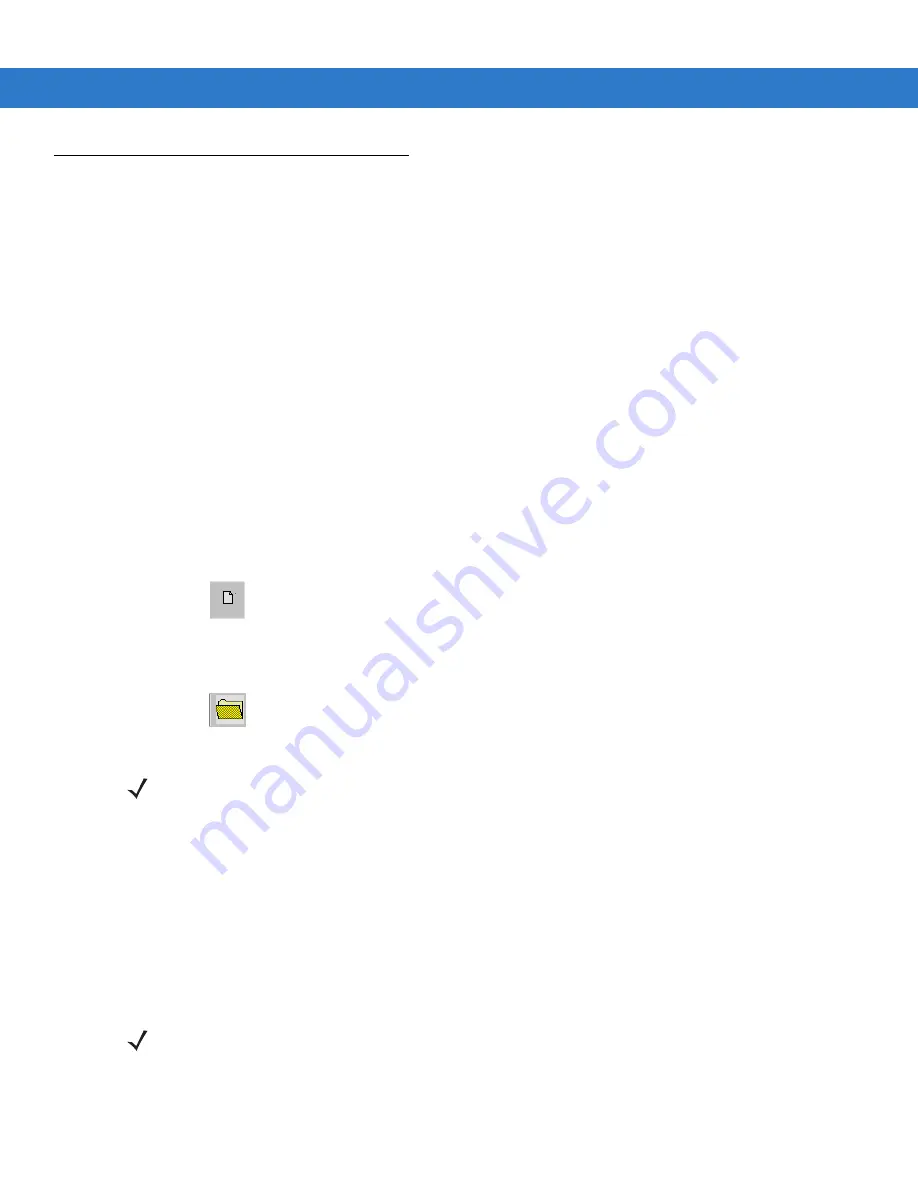
Terminal Configuration Manager
E - 5
Creating the Script for the Hex Image
On start-up, TCM displays the screen shown in
, with the Script1 window and File Explorer
window pointing to the following directory:
C:\Program Files\Symbol Device Configuration Packages\MK1100cXX\vX.X\TCMScripts
The Script1 window directory pane displays three partitions: Platform, Application, and Data. Files can be added to
each of the partitions. TCM functionality includes:
•
Creating a new script file or open an existing script
•
Dragging and dropping existing files and directories to that script
•
Setting the script parameters
•
Saving the script
•
Reviewing and modifying the script.
Open a New or Existing Script
Scripts are created in the Script Window. To open a new script:
•
Choose
New
from the
File
menu, OR
•
Click on
from the tool bar.
To open an existing script (e.g., a standard script provided in the DCP):
•
Choose
Open
from the
File
menu and select the script file name, OR
•
Click on
from the toolbar and select the script file name, OR
•
Double-click on an existing script in the Script Browser window.
Copying Components to the Script
To copy files or directories to the script being generated:
1.
Click on the File Explorer Window to make it the active window.
2.
Click on the source directory in the Directory Tree Pane. TCM displays the directory contents in the Contents
Pane.
3.
Click on the file(s) and/or directory in File Explorer.
NOTE
Saving changes made to an existing script overwrites the original script. To use an original or
Symbol-supplied standard script as a base and save the changes in a new script, use Save As instead of
Save after making the changes and save to a different file name.
NOTE
O
ptionally, use the standard Windows® Shift+Left-tap and Left-tap features to select multiple
files and directories.
Содержание MK1200
Страница 1: ...MK1200 MicroKiosk for CE NET 4 2 Product Reference Guide ...
Страница 2: ......
Страница 3: ...MK1200 MicroKiosk for CE NET 4 2 Product Reference Guide 72E 87924 02 Revision A January 2008 ...
Страница 6: ...iv MK1200 MicroKiosk for CE NET 4 2 Product Reference Guide ...
Страница 13: ...Table of Contents xi Quick Startup Instructions ...
Страница 14: ...xii MK1200 MicroKiosk for CE NET 4 2 Product Reference Guide ...
Страница 18: ...xvi MK1200 MicroKiosk for CE NET 4 2 Product Reference Guide ...
Страница 30: ...1 12 MK1200 MicroKiosk for CE NET 4 2 Product Reference Guide ...
Страница 100: ...4 28 MK1200 MicroKiosk for CE NET 4 2 Product Reference Guide ...
Страница 104: ...5 4 MK1200 MicroKiosk for CE NET 4 2 Product Reference Guide ...
Страница 120: ...6 16 MK1200 MicroKiosk for CE NET 4 2 Product Reference Guide ...
Страница 148: ...8 4 MK1200 MicroKiosk for CE NET 4 2 Product Reference Guide ...
Страница 150: ...A 2 MK1200 MicroKiosk for CE NET 4 2 Product Reference Guide ...
Страница 168: ...B 18 MK1200 MicroKiosk for CE NET 4 2 Product Reference Guide ...
Страница 175: ...Web Kiosk Software Suite Bar Codes D 3 Glue Stick Transparent Tape 0 71709 00166 7 0 51131 77138 3 ...
Страница 176: ...D 4 MK1200 MicroKiosk for CE NET 4 2 Product Reference Guide Standard Staples Tylenol 0 74711 35440 0 3 00450 44909 2 ...
Страница 177: ...Web Kiosk Software Suite Bar Codes D 5 Rolaids Color Printer Ink Cartridge 3 12546 65021 3 7 34646 89800 3 ...
Страница 188: ...E 10 MK1200 MicroKiosk for CE NET 4 2 Product Reference Guide ...
Страница 200: ...F 12 MK1200 MicroKiosk for CE NET 4 2 Product Reference Guide ...
Страница 208: ...G 8 MK1200 MicroKiosk for CE NET 4 2 Product Reference Guide ...
Страница 230: ......
Страница 231: ......






























