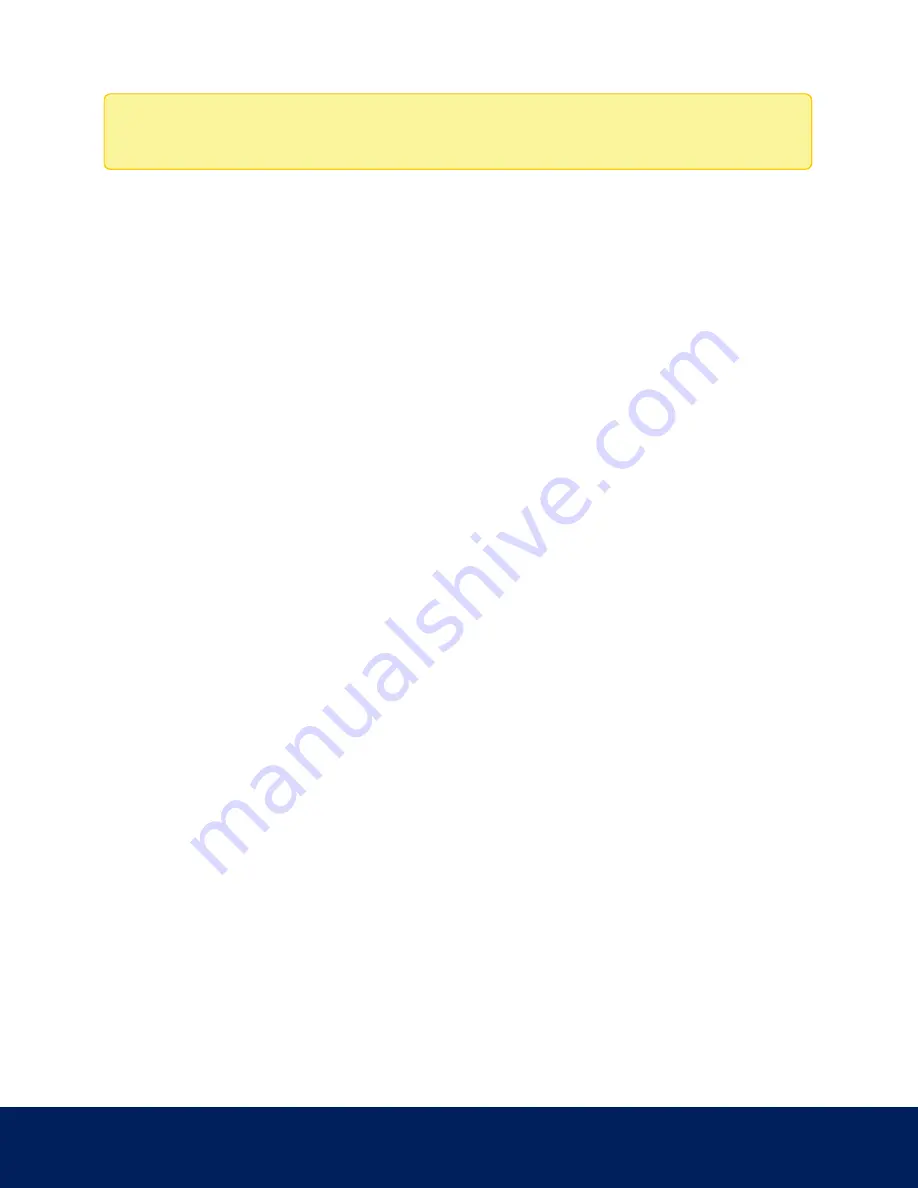
Note: You can only generate the RTSP stream address in the camera web interface.
1. If the Generate RTSP Stream URI button is not available, the RTSP stream URI is auto-generated.
In the RTSP Stream URI area, the auto-generated URIs are displayed:
l
Unicast — select this option if you only plan to view the video stream from one video player at a time.
l
Multicast — select this option if you plan to view the video from more than one video player
simultaneously.
To view the RTSP stream:
a. Copy and paste the generated address into your video player. DO NOT open the live video
stream yet.
b. Add your username and password to the beginning of the address in this format:
rtsp://<username>:<password>@<generated RTSP Stream URI>/
For example:
rtsp://admin:[email protected]/defaultPrimary?streamType=u
c. Open the live video stream.
2. To watch the camera’s live video stream from an external video player, click Generate RTSP Stream URI.
The generated address is displayed at the bottom of the RTSP Stream URI area.
Accessing the Still Image URI
On the Compression and Image Rate page, you can access the last still image frame that the camera recorded.
l
To access the still image, click the URI link in the Still Image URI area.
The last recorded frame of video from the camera’s secondary stream is displayed. You can choose to save or print the
image directly from the browser.
SmartCodec Technology Advanced Settings
On the SmartCodec Technology Advanced Settings page you can select settings for both motion and idle scenes.
Other SmartCodec technology settings can be selected under SmartCodec technology Settings on the Compression
and Image Rate page. For more information, see
Enabling SmartCodec Technology Settings
1. In the left menu pane, select Compression and Image Rate > Advanced.
2. In the Background Quality field in the On Motion section, enter the compression quality for the background
(between the default of 6 and the lowest setting of 20).
3. In the Post-motion delay field in the On Idle Scenes section, enter the delay (in seconds) after motion has
ended before the camera drops into idle scene settings (between 5 and 60).
4. In the Image Rate field in the On Idle Scenes section, enter the encoding frame rate (images per second) when
there is no motion in the scene.
Accessing the Still Image URI
22





























