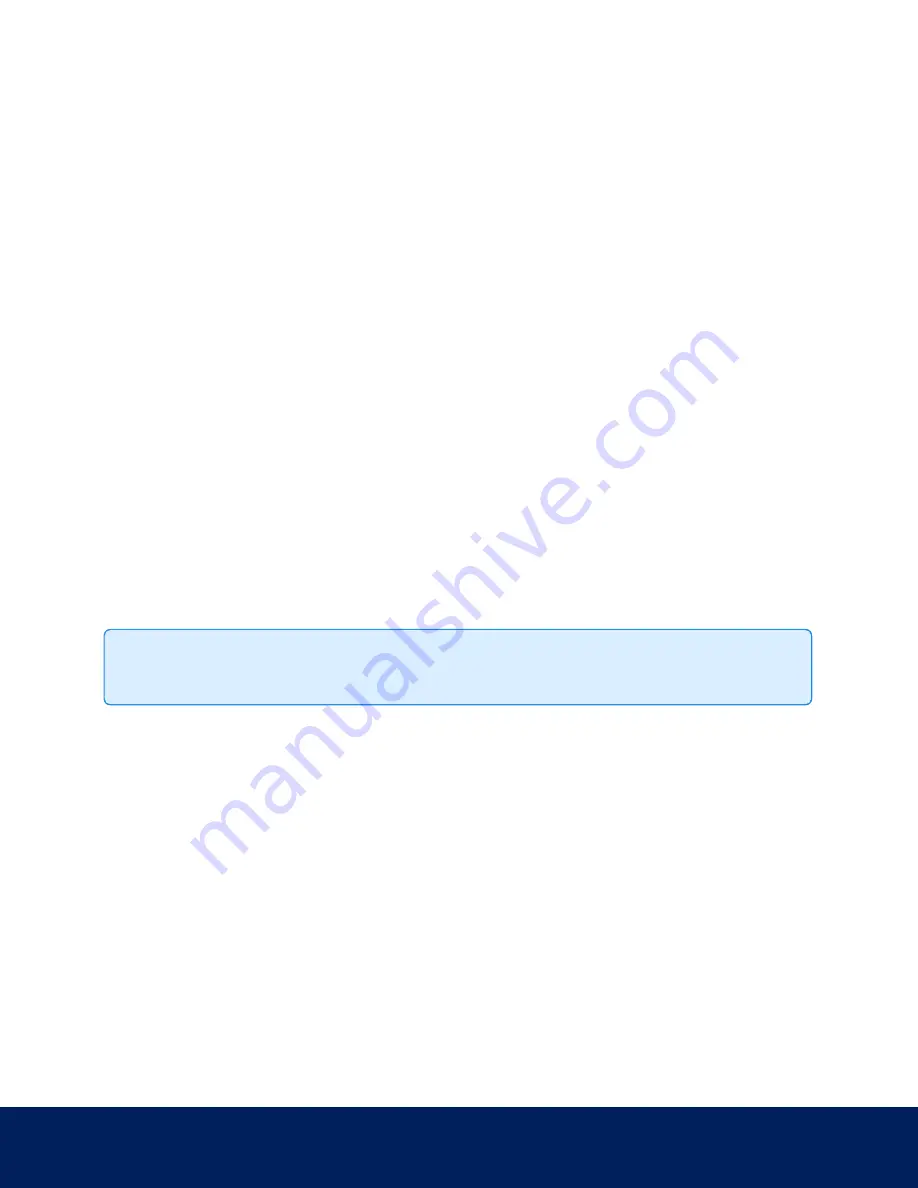
l
Equalization: This setting allows you to adjust the camera image to equalize the color difference
between warm and cold objects. A lower value will make the warm objects more noticable. Increasing
the value will result in a more balanced video image.
l
Color Palette: You can change how information captured from thermal cameras is represented by
selecting a Color Palette. This option is not available for H4 Thermal Elevated Temperature Detection
cameras. You can choose one of the following options:
l
WhiteHot - Grayscale. White represents hot, black represents cold.
l
BlackHot - Grayscale. Black represents hot, white represents cold.
l
Rainbow - Multicolor. Red represents hot, blue represents cold.
7. If you are configuring a PTZ dome camera, you can define additional settings in the Advanced Filters area.
l
Enable Digital Defog: If your PTZ dome camera is installed in a foggy environment, select this check box
to increase the video contrast to help make objects more visible in the scene. From the Defog Level
drop-down list, select one of the available options: Low, Medium or High.
l
Enable Image Stabilization: If your PTZ dome camera is mounted to a pole or other surface that may
be prone to shaking or vibrations, select this check box to enable the camera's built-in image
stabilization feature.
8. Click Apply to save your changes.
Adjustments
On the Adjustments page, you can control the video image color, contrast, and brightness settings.
The Adjustments page also includes an image panel that displays the camera’s live video stream. When you click
Apply to save your changes, the video stream is updated.
Tip: Features and options are disabled if they are not supported by the camera.
1. In the left menu pane, select Image and Display > Adjustments.
2. (Multisensor Dome Cameras only) If you are configuring a multi-head camera, there are settings that apply to
the camera as a whole or to each individual head.
a. Select the All Heads tab to adjust the settings that apply to all of the camera heads.
b. Select each numbered head tab to adjust the video image color, contrast, and brightness settings for
each camera head.
3. Adjust the video image as required.
You can either use a preset configuration, or you can create your own custom configuration. Use the Preset
drop-down list to select the preferred configuration:
Adjustments
18






























