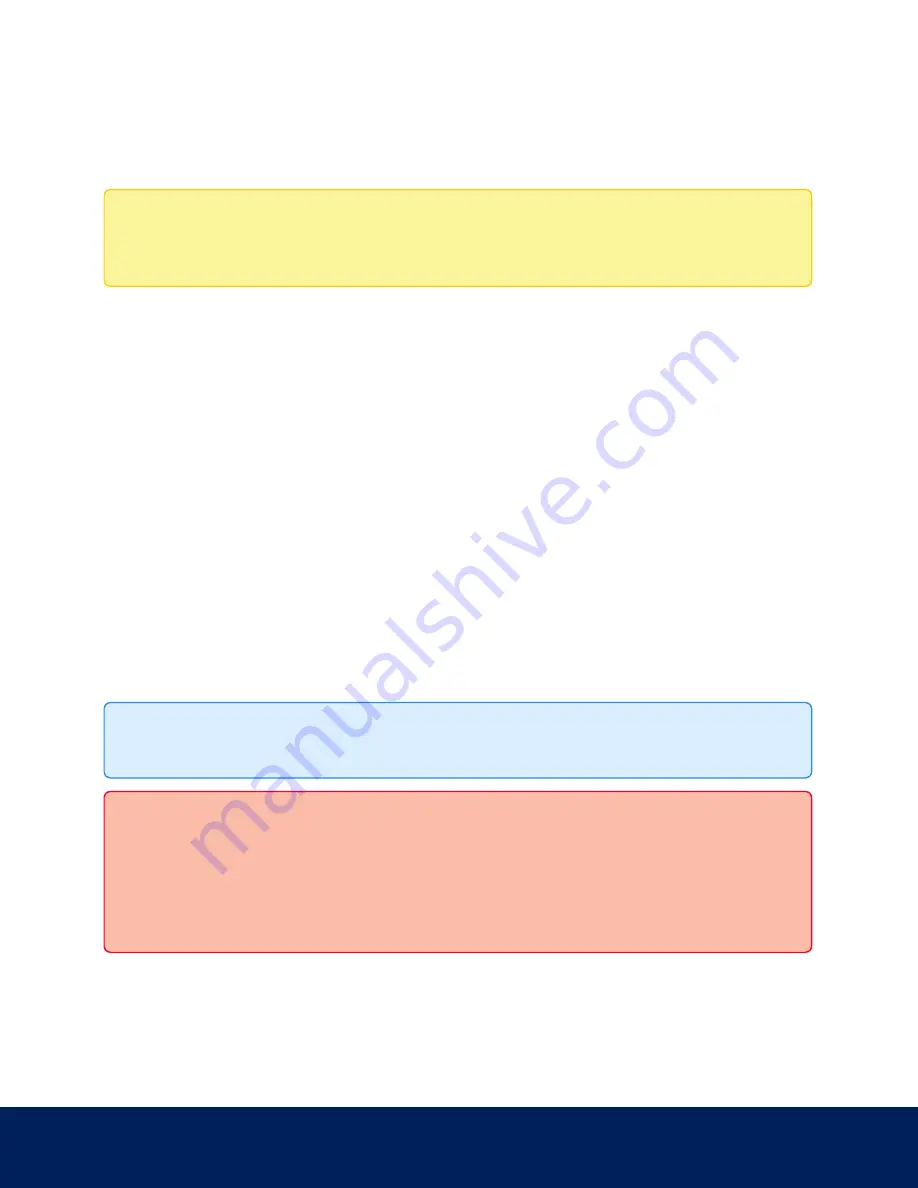
Setup
Note: Certain options are not displayed if they are not supported by the camera model you are using or if you
do not have the required user permissions.
The factory default settings allow you to use the camera or encoder immediately after installation. If you have special
requirements, you can customize the settings through the web interface. In the top-left menu area, click Setup to
display all the available setup pages.
A Restore Defaults button is available on each setup page to restore the factory default settings.
Be aware that some settings are only available through the camera's web interface and cannot be changed in the
network video management software.
For the settings that are specific to the Multisensor camera, see
IndigoVision Multisensor Dome Camera
For the settings that are specific to PTZ cameras, see
.
For settings that are specific to the H4 Thermal Elevated Temperature Detection cameras, see the
Temperature Detection Camera User Guide
General
When you select Setup, the first page you see is the General page. The General page allows you to set the camera's
identity.
Tip: Features and options are disabled if they are not supported by the camera.
Important: IndigoVision Multisensor cameras have multiple camera heads in a single camera. Some settings
apply to the camera as a whole, and other settings apply to individual heads. Certain Multisensor camera
settings can be set globally for all of the heads on the All Heads tab, while other settings should be set for
each individual head, using the Head 1 to Head 4 tabs. When configuring a Multisensor camera, be sure to
check that you have configured both the global and the individual head settings.
1. In the Name field, give the camera a meaningful name.
2. In the Location field, describe the camera's location.
3. (Multisensor Dome Cameras only) Set the Name and Location for each Head of the Multisensor camera.
4. Select the Disable device status LEDs check box to disable the LED indicators located on the camera.
Setup
7



























