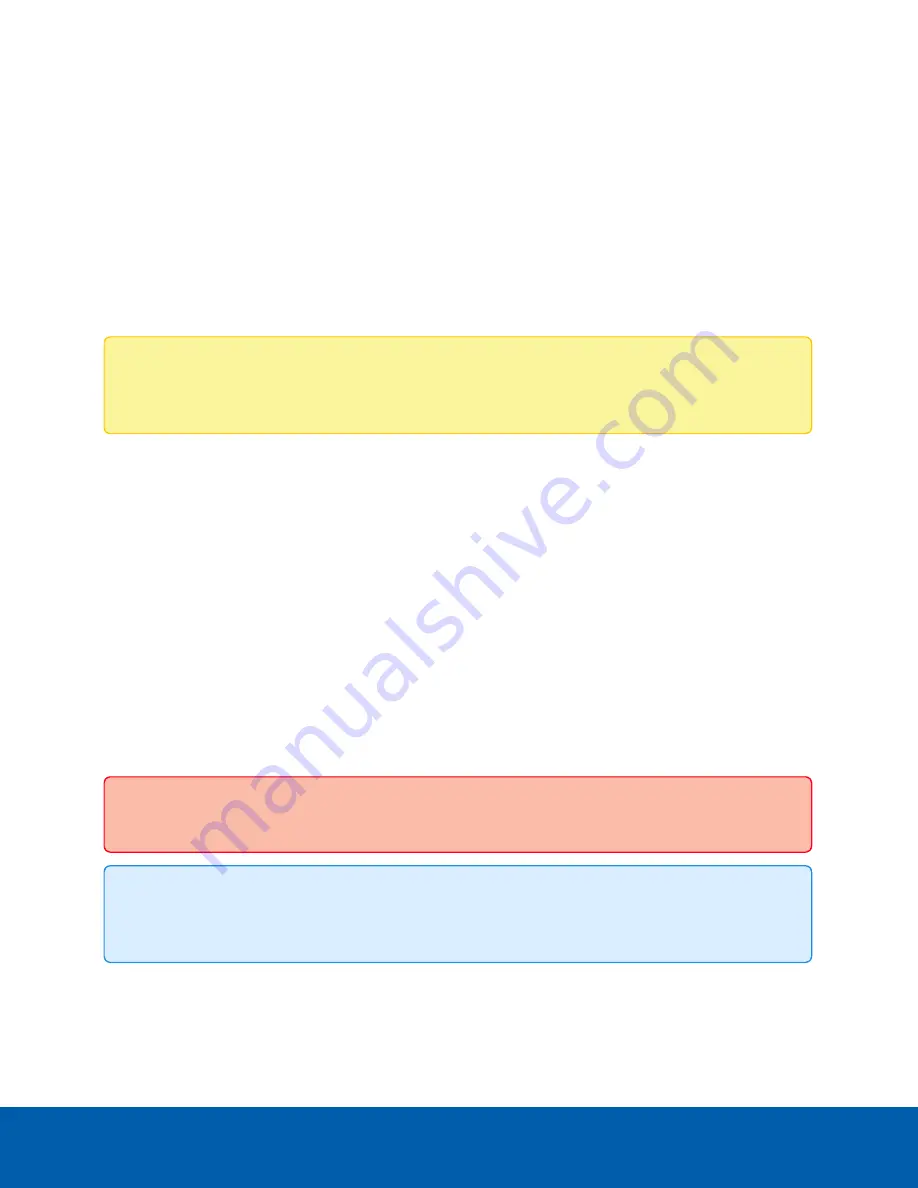
Accessing the Camera Web Interface
After the camera has been installed, you need the camera's IP address to access the web interface. The IP
address can be found in the following:
l
The Avigilon Control Center (ACC) software — Open the Setup tab to see the details of the selected
camera.
l
Avigilon Camera Configuration Tool — Go to the Network tab to see the details of the selected
cameras.
Once you have the IP address, complete the following procedure to access the web interface:
Note:
The web browser must be configured to accept cookies or the camera web interface will not
function correctly.
1. On a computer with access to the same network as the camera, enter the camera's IP address into a
web browser:
http://
<camera IP address>
/
For example: http://192.168.1.40/
2. You will automatically be prompted to enter your username and password to access the camera. If
the device is in the factory default state and was manufactured after January 1, 2020, you will be
asked to create a user with administrator privileges before the device will be operational. For more
information, see
Creating the Initial User and Logging In
.
Creating the Initial User and Logging In
Cameras manufactured after January 1, 2020, do not have a default username and password and will be in a
factory default state.
Important:
You must create a user with
administrator
privileges before the camera is operational.
Tip:
Cameras manufactured before January 1, 2020, have a default username and password you
can use to log in. For more information, see
If the camera is in the factory default state, you will be redirected to the Add User page to create an
administrator user:
Accessing the Camera Web Interface
2






















