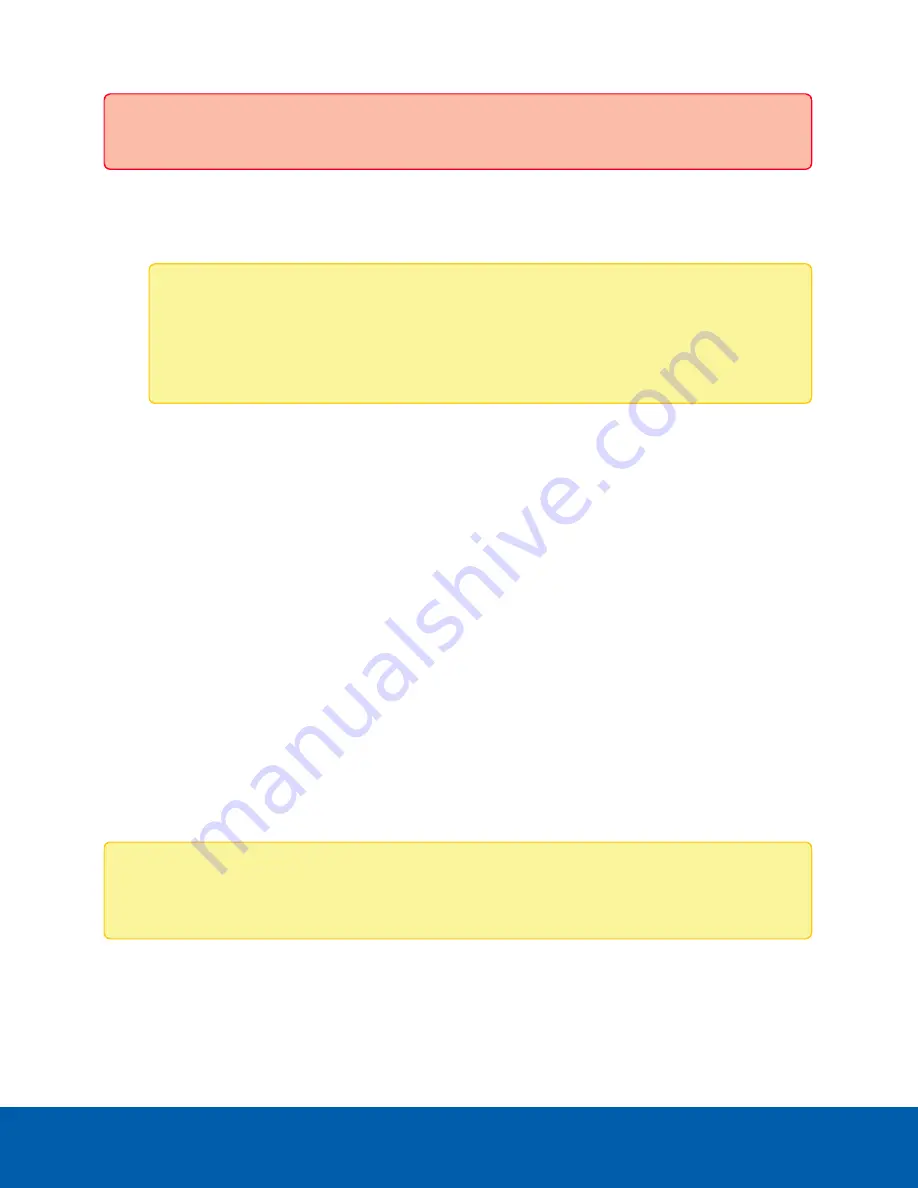
configured both the global and the individual head settings.
Setting a Privacy Zone
1. To add a privacy zone, click
Add
. A privacy zone box is added to the video image.
Note:
For Avigilon H4 PTZ cameras, the privacy zone may shift slightly when the camera
performs an e-flip. If this is a concern, we recommend drawing a slightly larger privacy zone
or disabling e-flip for that camera. For more information on disabling e-flip, see
.
2. To define the privacy zone area, perform any of the following:
a. Drag any side of the box to resize the privacy zone. Privacy zones can only be rectangular in
shape.
b. Click inside the box then drag to move the privacy zone.
3. Click
Apply
to save the privacy zone settings.
Deleting a Privacy Zone
Click the
X
at the top-right corner of the gray box to delete the privacy zone.
Storage
On the Storage page, you can enable the camera’s onboard storage feature and download recorded video
directly from the camera. Onboard storage is available only on cameras equipped with an SD card or
microSD card slot.
If you are using a CryptR micro card in the camera's SD slot for FIPS level 3 encryption, you will not be able
to use onboard storage in the SD card slot. For camera's with 2 microSD slots you can only use the slots for
either storage or the CryptR micro card, both options cannot be used at the same time.
Note:
For cameras with 2 microSD card slots, you will only be able to configure the microSD card
that is inserted first, in either card slot. The second microSD card slot is reserved for future features.
Enabling Onboard Storage
To use the camera’s onboard storage feature, you must first insert an SD card into the camera. Refer to the
camera’s installation manual for the location of the SD card slot.
Setting a Privacy Zone
32






























