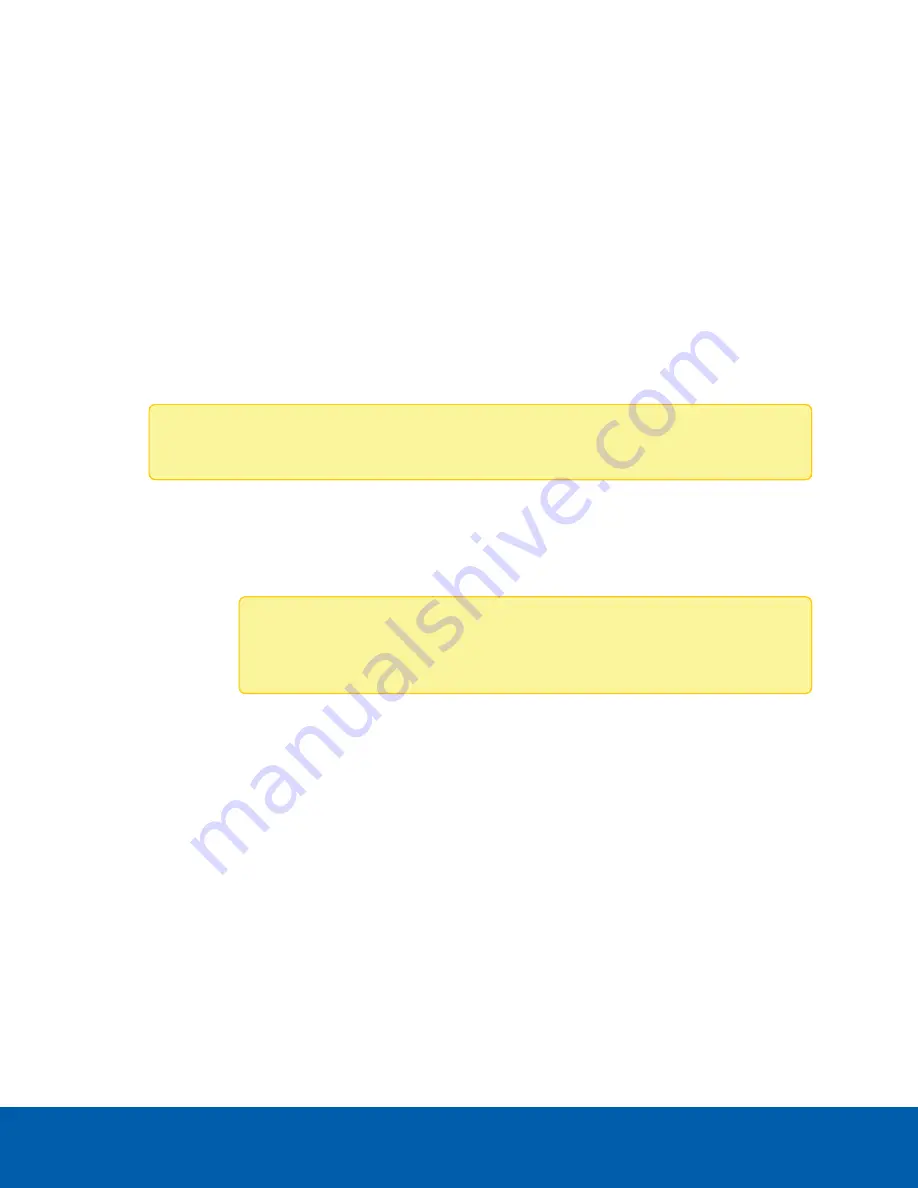
1. At the top of the page, select how the camera obtains an IP address:
l
Obtain an IP address automatically
: select this option to connect to the network through an
automatically assigned IP address.
The IP address is obtained from a DHCP server. If it cannot obtain an address, the IP address
will default to addresses in the 169.254.x.x range.
l
Use the following IP address
: select this option to manually assign a static IP address.
l
IP Address
: Enter the IP Address you want to use.
l
Subnet Mask
: Enter the Subnet Mask you want to use.
l
Default Gateway
: Enter the Default Gateway you want to use.
2. Select the
Disable setting static IP address through ARP/Ping method
check box to disable the
ARP/Ping method of setting an IP address.
3. If the camera supports IPv6, select the
Enable IPv6
check box to configure the following settings.
Note:
Enabling IPv6 does not disable IPv4 settings.
a. Select the
Accept Router Advertisements
check box if using Stateless Address Auto-
Configuration.
b. From the
DHCPv6 State
drop-down list, select one of the following:
l
Auto
: DHCPv6 state is determined by router advertisements (RA).
Note:
The Accept Router Advertisements setting must be enabled for this
setting to perform as expected.
l
Stateful
: the camera receives IP address, DNS and NTP information from the DHCPv6
server.
l
Stateless
: the camera only receives DNS and NTP information from the DHCPv6 server.
It does not accept an IP address from the DHCPv6 server.
l
Off
: the camera does not communicate with the DHCPv6 server.
c. In the
Static IPv6 Addresses
field, enter the preferred IPv6 address. Click
+
for additional
addresses.
To change the prefix length, enter the preferred IPv6 address using Classless Inter-Domain
Routing (CIDR) notation. For example,
2001:db8::1/32
would indicate the address prefix is
32-bits long.
By default, the prefix length is set to
/64
.
Network
11






























